Customizing your 6757i ct rp cordless handset, To access the options list, Language – AASTRA 6757i CT RP User Manual
Page 33: Ring tone, Call timer, Language ring tone call timer
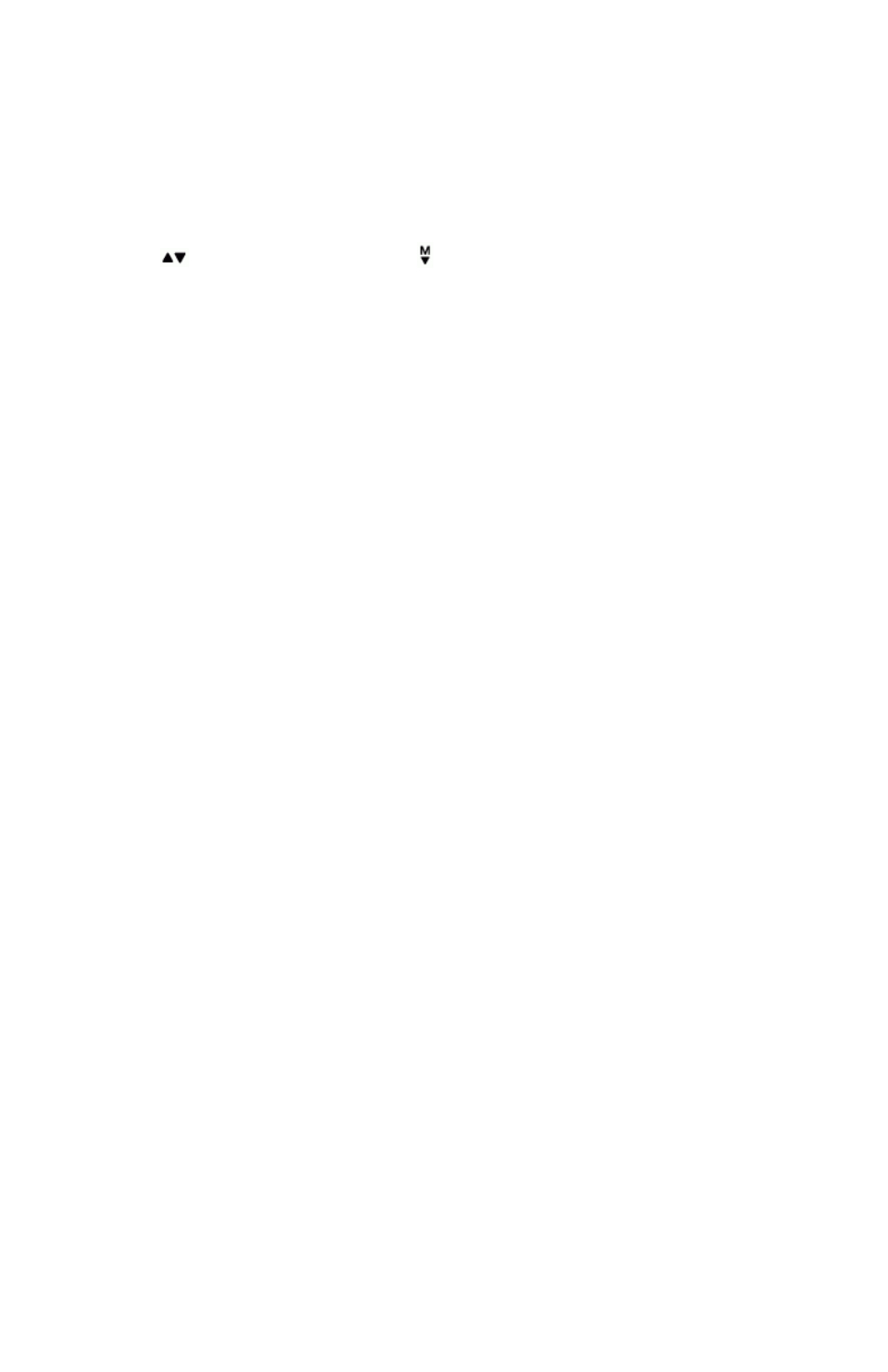
Model 6757i CT RP Phone Installation Guide 27
Customizing your 6757i CT RP Cordless Handset
Customizing your 6757i CT RP Cordless Handset
There are 10 phone configuration options available on the handset.
Highlighted in this guide are those options related to basic handset
operations. To learn more about all configuration options, please consult
the Aastra 6757i CT RP User Guide.
To access the options list:
1. Press the
μ key when the phone is not in use — the display will indicate
Use
to view
. Use the
ç
and
keys for scrolling.
2. Press
y key to quit at any time and to return to the main idle display
screen.
Note: The Menu and Options display revert to the regular idle mode display if no
action/activity is initiated within 20 seconds.
Language
The 6757i CT RP cordless handset offers a choice of English, French and
Spanish display languages. The default language setting is English. The
language display in use is always identified with a check mark.
To change the display language, follow the display menu prompts using
the two softkeys as required to change, cancel or select a language option.
The display will always show ƒconfirmedƒ when the selection is changed.
• Pressing the Cancel softkey will return you to the previous display.
• Pressing the
y key will return you to the main idle display screen.
Ring Tone
The 6757i CT RP cordless handset offers the choice of four different ring
tones.
To change the ring tone, follow the display menu prompts using the two
softkeys as required to change, cancel or select a ring tone. Each of the
four ring tones can be heard prior to selection. The display will always
show ƒconfirmedƒ to indicate when a selection has been made.
• Pressing the Cancel softkey returns you to the options list.
• Pressing the
y key returns you to the main idle display screen.
Call Timer
The duration of calls can be displayed by using this option. By default, the
Call Timer option is always Off.
• To turn the timer on, press the Change softkey and the display will indi-
cate Timer On and √confirmed- and will quickly return to the previous
menu display.
• Pressing the
y key will return you to the main idle display screen.
Note: When the call timer is enabled, the timer starts with the commencement of the
first call and continues until all other lines have been released. Therefore, the
call timer is not usable for call accounting unless the user has only been on one
line during the timing interval. The call timer continues to increment even
when the call is on hold.
