Border/borderless print, Orientation – Sony DPP-FP30 User Manual
Page 27
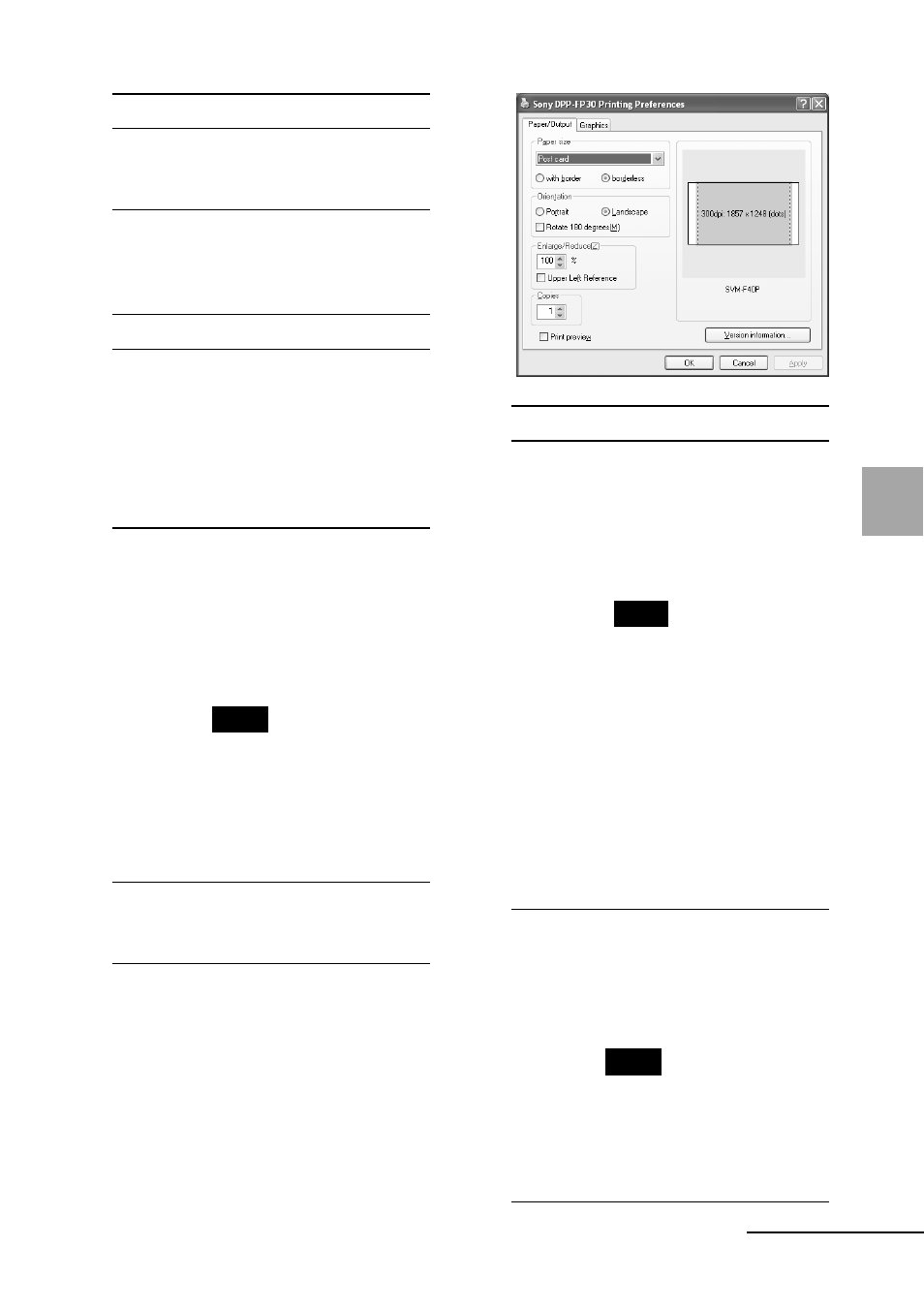
27
GB
Printing from a PC (PC mode)
Items
Functions
Print All All the photos selected in
the “Select Photo” window
will be printed.
Print the selected page only
The image being displayed
in the “Print Preview” will
be printed.
Printer
Select “Sony DPP-FP30”.
Border Free Print
• When checked, an image
will be printed without
margins around it.
• When unchecked, an
image will be printed
with margins around it.
Exif print • When checked, an image
shot with a Exif Print
(Exif 2.21)-compliant
digital camera will be
adjusted and printed
with its optimum picture
quality.
Note
The image displayed on
the monitor will not be
adjusted.
• When unchecked, an
image will be printed
without adjustments.
Properties Specifies orientation,
picture quality and other
details.
When you click “Properties”, the
document properties dialog box for
the selected printer is displayed.
8
In the “Paper/Output” tab,
specify the paper size.
Items
Functions
Paper size From the drop-down list
box, select the paper size
you actually use for
printing:
• Post card
• 3.5x5 inch
Note
In some regions, 3.5 x 5 inch
size print paper is not sold.
Then check either of the
following to specify the
margins around the image:
• With border: an image is
printed with borders
around it.
• Borderless: an image is
printed without borders
around it.
Orientation Select the orientation of
an image when printed:
• Portrait
• Landscape
• Rotates 180 degrees
Note
Depending on the
application software you
use, orientation may not
change even if you change
portrait or landscape setting.
Continued
