Printing photos from the picturegear studio, From your pc – Sony DPP-FP30 User Manual
Page 25
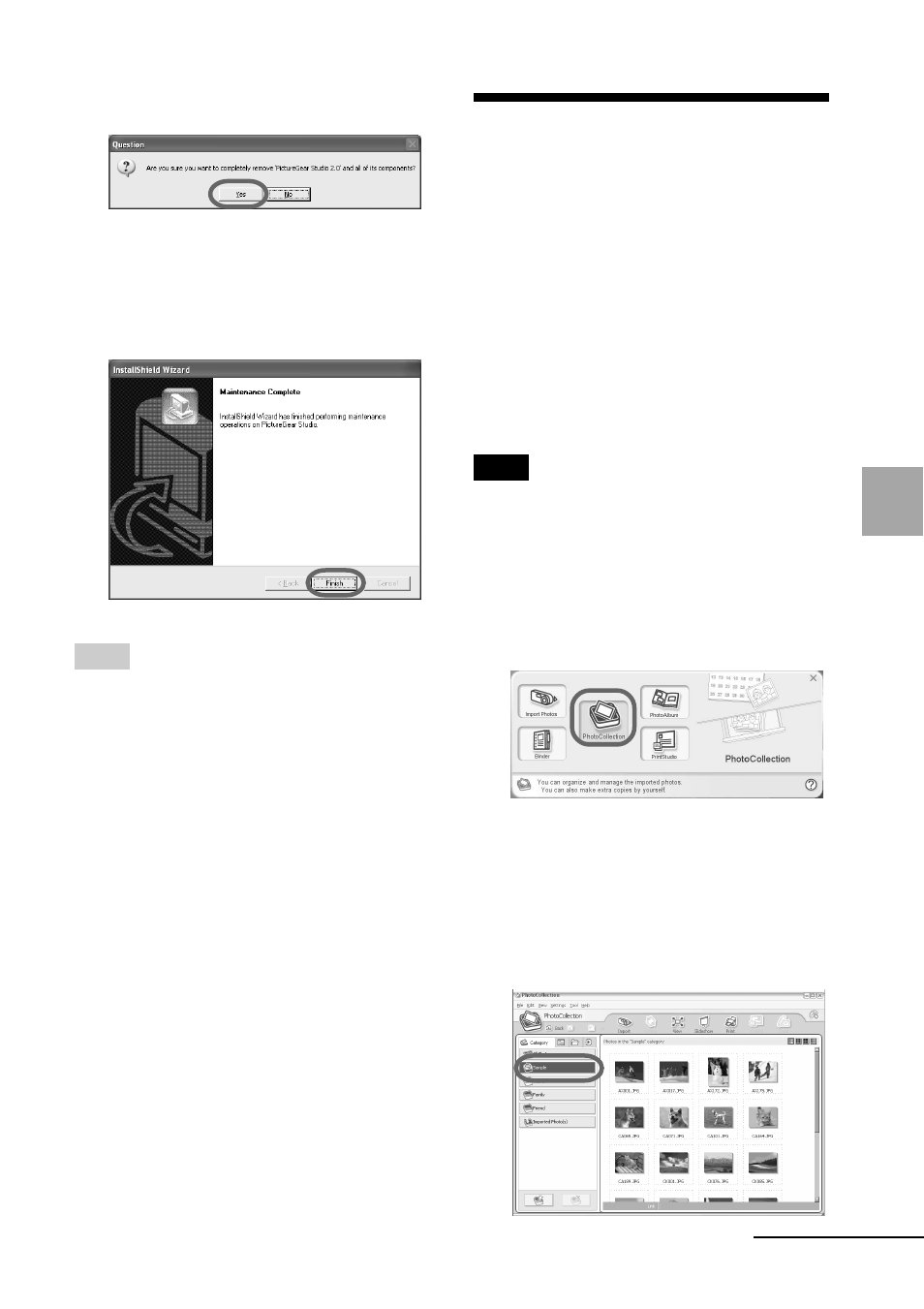
25
GB
Printing from a PC (PC mode)
4
Click “Yes”.
The deletion complete dialog box is
displayed.
5
Click “Finish”.
The relevant files are deleted.
Tips
You can also remove the software from the
Control Panel. Select “Add/Remove
Programs” from the “Control Panel.” Then
select PictureGear Studio and click
“Remove”.
Printing photos from
the PictureGear
Studio
PictureGear Studio allows you to carry
out a series of procedures for handling a
still image—capturing, managing,
processing, and outputting. You can
use the software to print an image from
your PC in the post card or 3.5 x 5 inch
size print paper.
Note
In some regions, 3.5 x 5 inch size print paper
is not sold.
1
Start the PictureGear Studio.
The PictureGear Studio window is
displayed.
2
Click “Photo Collection”.
The “Photo Collection” window is
displayed.
3
Click the desired photo
category folder.
For explanations, “Sample” folder is
selected in the following example.
Continued
