Installing the printer driver, Printer driver – Sony DPP-FP30 User Manual
Page 16
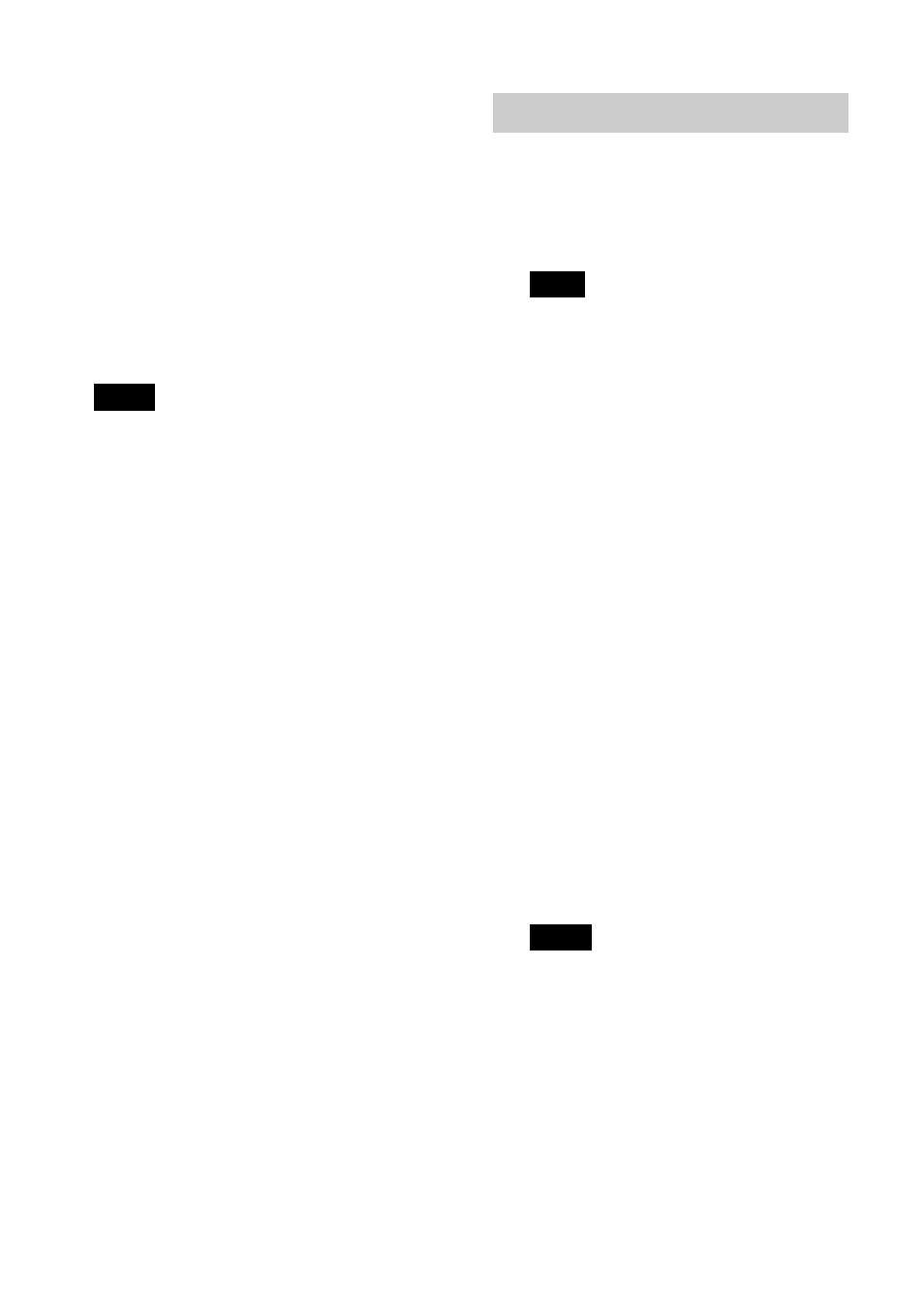
16
GB
On the supplied CD-ROM
The supplied CD-ROM contains the
following software:
• Printer driver for DPP-FP30: The
software describes the printer’s
requirements and enables printing
from the computer.
• PictureGear Studio: Sony’s original
software application that allows you
to handle still images—capturing,
managing, processing, and printing.
Notes
• If a hub is used to connect the printer and
your PC, or if two or more USB devices
including other printers are connected to
your PC, a trouble may occur. If this
occurs, simplify the connections between
your PC and the printer.
• You cannot operate the printer from
another USB device being used
simultaneously.
• Do not remove the USB cable from or
connect it to the printer during data
communication or printing. The printer
may not work properly.
• The printer does not support system
standby/hibernate mode of the computer.
During printing, do not change your PC to
system standby/hibernate mode.
• We cannot guarantee operations with all
personal computers, even though they
may meet or exceed the system
requirements.
Installing the printer driver
1
Make sure that the printer is
disconnected from the
computer.
Note
If you connect the printer to your PC in
this stage, either of the following dialog
boxes are displayed:
• When using Windows 98SE/Me:
Add New Hardware Wizard
• When using Windows 2000/XP:
Found New Hardware Wizard
If this occurs, disconnect the printer
from the PC and then click “Cancel” in
the dialog box.
2
Turn on your computer and
start Windows.
• When installing or uninstalling
the software in Windows
®
2000
Professional, log on to Windows
as “Administrator” or “Power
user”.
• When installing or uninstalling
the software with Windows
®
XP
Professional/Home Edition, log
on using a “Computer
administrator” user account.
Notes
• Be sure to close all running
programs before installing the
software.
• The dialog boxes in this section are
those in Windows XP Professional,
unless otherwise specified. The
installation procedures and the
dialog boxes shown differ
depending on the operating system.
