Change rec. folder, Copy, Change rec. folder copy – Sony NSC-GC1 User Manual
Page 57
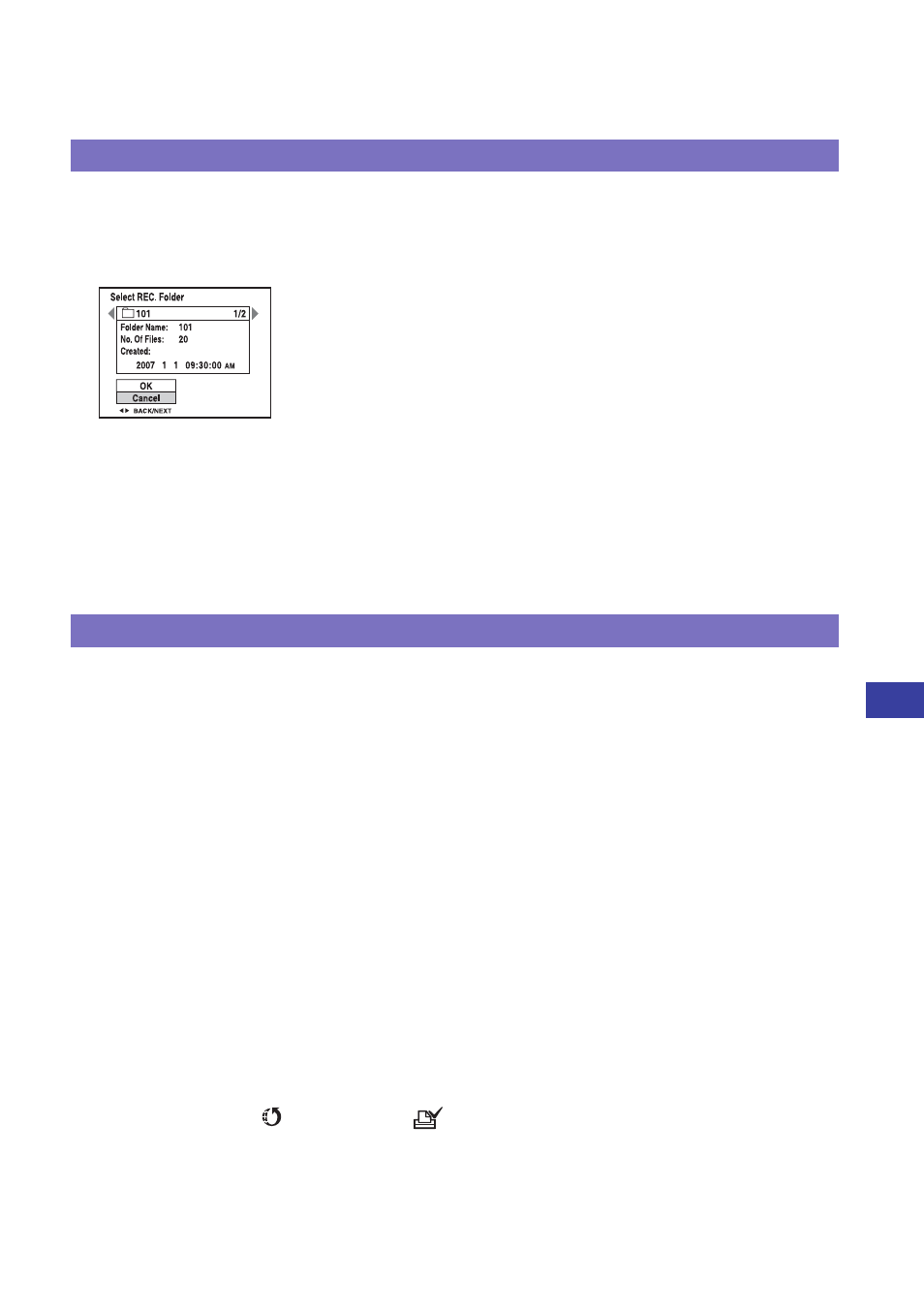
57
C
u
st
o
m
iz
ing
t
he
se
tti
ngs
Memory Stick Tool
For details on the operation 1 page 54
Changes the folder currently used for recording images.
1
Select [Change REC. Folder] with v/V/b/B on the Multi-selector.
The folder selection screen appears.
2
Select the desired folder with b/B, and [OK] with v.
To cancel changing the recording folder
Select [Cancel] in step 2.
• You cannot select the “100MSDCF” folder as a recording folder.
• You cannot move recorded images to a different folder.
Copies all images in the internal memory to a “Memory Stick Duo”.
1
Insert a “Memory Stick Duo”.
2
Select [Copy] with v/V/b/B on the Multi-selector.
The message “All data in internal memory will be copied” appears.
3
Select [OK] with v.
Copying starts.
To cancel the copying
Select [Cancel] in step 3.
• Charge the battery sufficiently. Copying image files when the remaining battery amount is low can cause
data transfer failure or damage the data due to battery exhaustion.
• You cannot copy individual images.
• The original images in the internal memory are retained even after copying. To delete the contents of the
internal memory, remove the “Memory Stick Duo” after copying, then execute the [Format] command in
[Internal Memory Tool] (page 58).
• When you copy the data in the internal memory to the “Memory Stick Duo”, a new folder is created. You
cannot choose a specific folder on the “Memory Stick Duo” as the destination for the data to be copied.
• Even if you copy data, a
(Sharemark) or a
(Print order) mark is not copied.
Change REC. Folder
Copy
