Copying images to your computer, For macintosh users – Sony DSC-U30 User Manual
Page 56
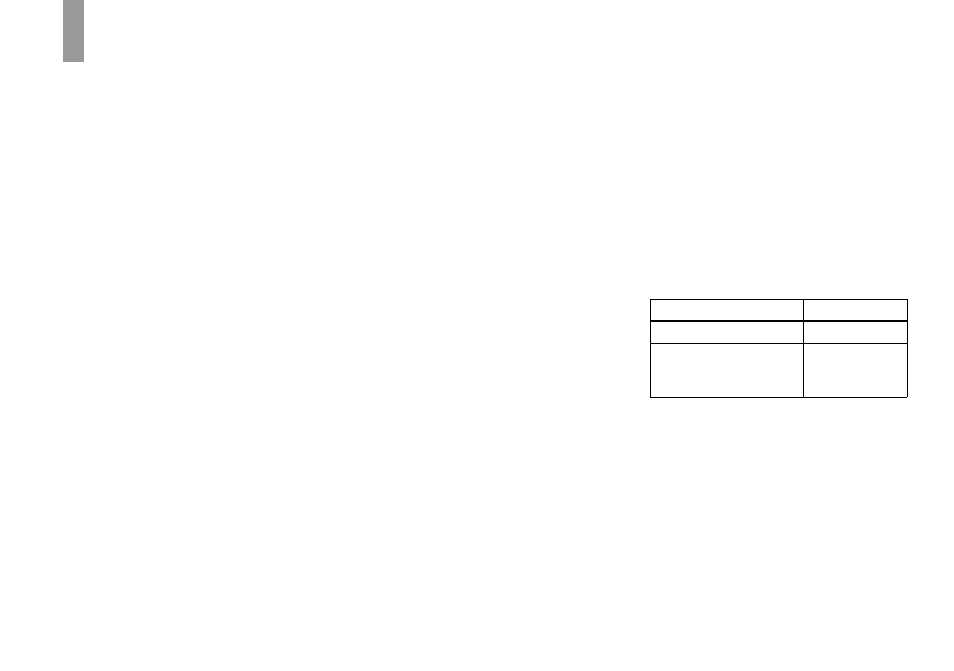
56
Copying images to your computer
—
For Macintosh users
Recommended computer
environment
OS:
Mac OS 8.5.1, 8.6, 9.0, 9.1, 9.2, or
Mac OS X (v10.0/v10.1/v10.2)
The above OS must be installed at the
factory. For the following models, update
your OS to Mac OS 9.0, 9.1 or 9.2.
– iMac with Mac OS 8.6 installed at the
factory, and a slot loading type CD-ROM
drive
– iBook or Power Mac G4 with the Mac OS
8.6 installed at the factory
USB connector:
Provided as standard
Display:
800 × 600 dots or more
32,000-color mode or more
•
If you connect two or more USB equipment to
a single computer at the same time, some
equipment, including your camera, may not
operate depending on the type of USB
equipment.
•
Operations are not guaranteed when using a
USB hub.
•
Operations are not guaranteed for all the
recommended computer environments
mentioned above.
USB mode
There are two modes for a USB connection,
[NORMAL] and [PTP]* modes. The
factory setting is the [NORMAL] mode.
This section describes the USB connection
using the [NORMAL] mode.
When the camera is connected to your
computer via a USB cable, the camera can
draw its power from your computer (USB
Bus Powered).
* Compatible only with Mac OS X. When
connected to a computer, only the data in the
folder selected by the camera is copied to the
computer. To select a folder when the camera is
connected to your computer, press MENU and
perform the procedures to change a folder for
playback.
Communication with your
computer
When your computer resumes from the
suspend or sleep mode, communication
between your camera and your computer
may not recover at the same time.
When a USB connector is not
provided on your computer
When neither a USB connector nor a
“Memory Stick” slot is provided, you can
copy images using an additional device. See
the Sony Website for details.
http://www.sony.net/
Steps required by your OS
Follow the steps below, according to your
OS.
OS
Steps
Mac OS 8.5.1/8.6/9.0
Steps 1 to 4
Mac OS 9.1/9.2/
Mac OS X
(v10.0/v10.1/v10.2)
Steps 2 to 4
