Mouse – Sony VGC-RT100Y User Manual
Page 190
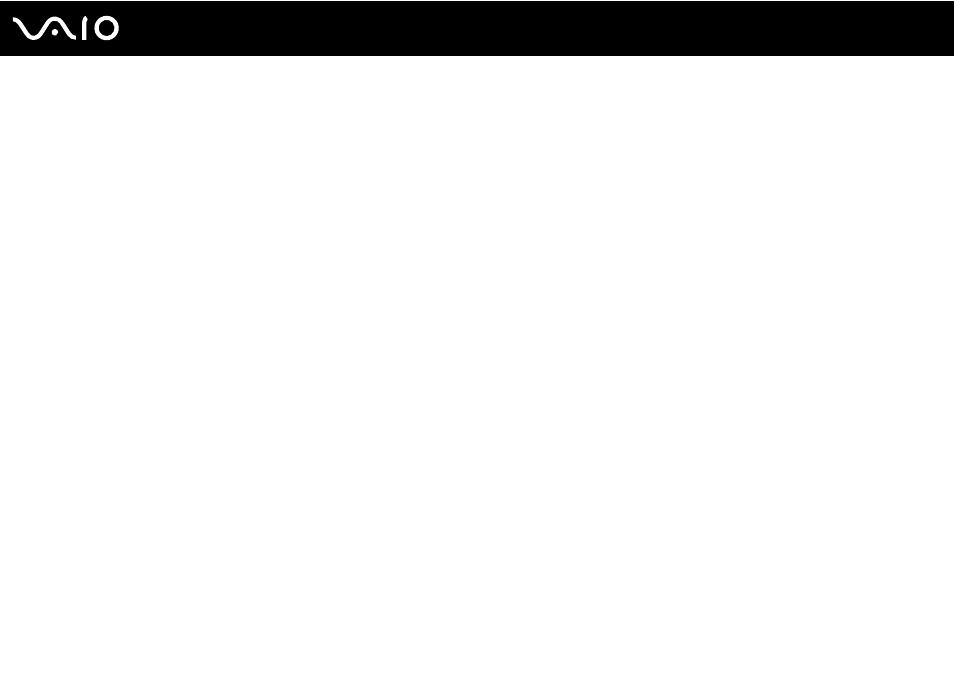
190
Troubleshooting
Mouse
What should I do if my computer does not recognize my mouse?
❑ Make sure the power switch on the bottom of the wireless mouse is in the ON position.
❑ Make sure another mouse is not connected.
❑ Make sure the supplied AA batteries are properly installed.
❑ Press the CONNECT button on your computer and then on the wireless mouse within 10 seconds to re-establish the
connection between the two devices.
What should I do if the pointer does not move when I use my mouse?
❑ Make sure another mouse is not connected.
❑ If the pointer does not move while a software application is running, press the Alt+F4 keys to close the application window.
❑ If the Alt+F4 keys do not work, press the Windows key once and then the , key several times, select Restart with the
M or m key, and press the Enter key to restart your computer.
❑ If your computer does not restart, press the Ctrl+Alt+Delete keys, select the arrow next to the Shut down button with the
m and , keys and then Restart with the M or m key, and press the Enter key to restart your computer.
❑ If this procedure does not work, press and hold the power button until the computer turns off.
!
Turning off your computer with the power button may cause loss of unsaved data.
❑ Avoid using any wireless devices that exchange radio signals on the 2.4 GHz frequency band near your wireless mouse.
These devices may cause interference, causing your mouse to stop working properly.
❑ Do not place metal furniture near your computer or wireless mouse, as this may create interference, causing your mouse
to stop working properly.
