Setting up your computer with vaio control center, Changing the default sony logo lamp activity – Sony VGC-RT100Y User Manual
Page 131
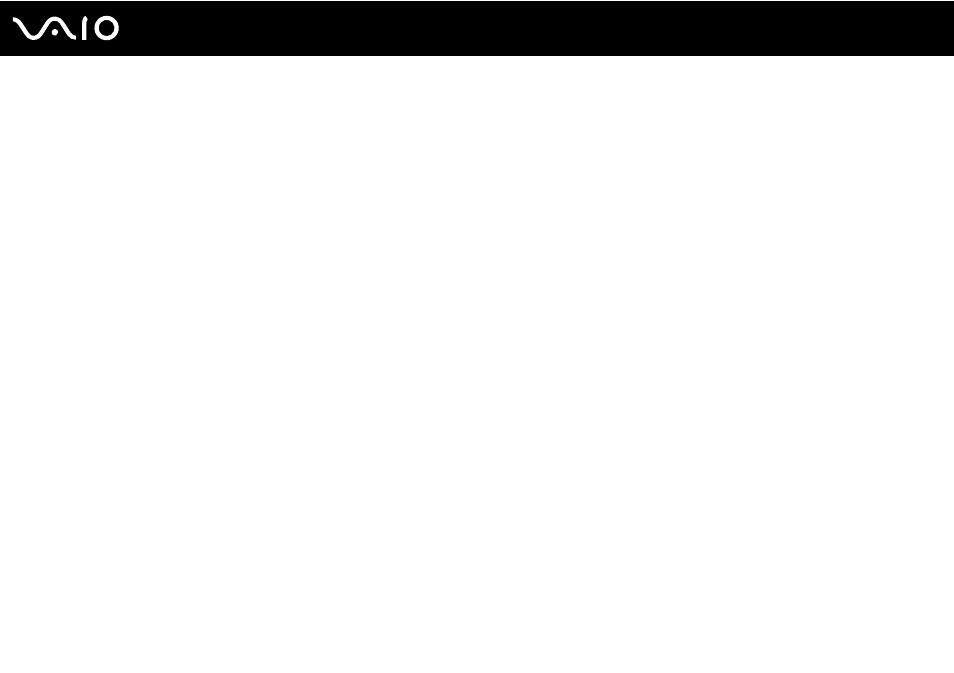
131
Customizing Your VAIO Computer
Setting Up Your Computer with VAIO Control Center
The VAIO Control Center utility allows you to access system information and to specify preferences for system behavior.
To use VAIO Control Center
1
Click Start, All Programs, and VAIO Control Center.
2
Select the desired control item and change the settings.
3
Once finished, click OK.
The setting of the desired item has been changed.
✍
For more information about each option, see the help file included with the VAIO Control Center.
Some of the control items will not be visible if you open the VAIO Control Center as a standard user.
Changing the default SONY logo lamp activity
The SONY logo lamp illuminates when you turn on your computer. You can change this default activity of the lamp to make
it stay unlit by following these steps:
1
Click Start, All Programs, and VAIO Control Center.
2
Click Display and Logo Lamp Control.
3
Follow the on-screen instructions.
!
You cannot change this option for the HDMI input. To change settings, see Changing the Display and Sound Settings for the HDMI Input
for the procedure.
