Bluetooth – Sony RDP-XA900iP User Manual
Page 29
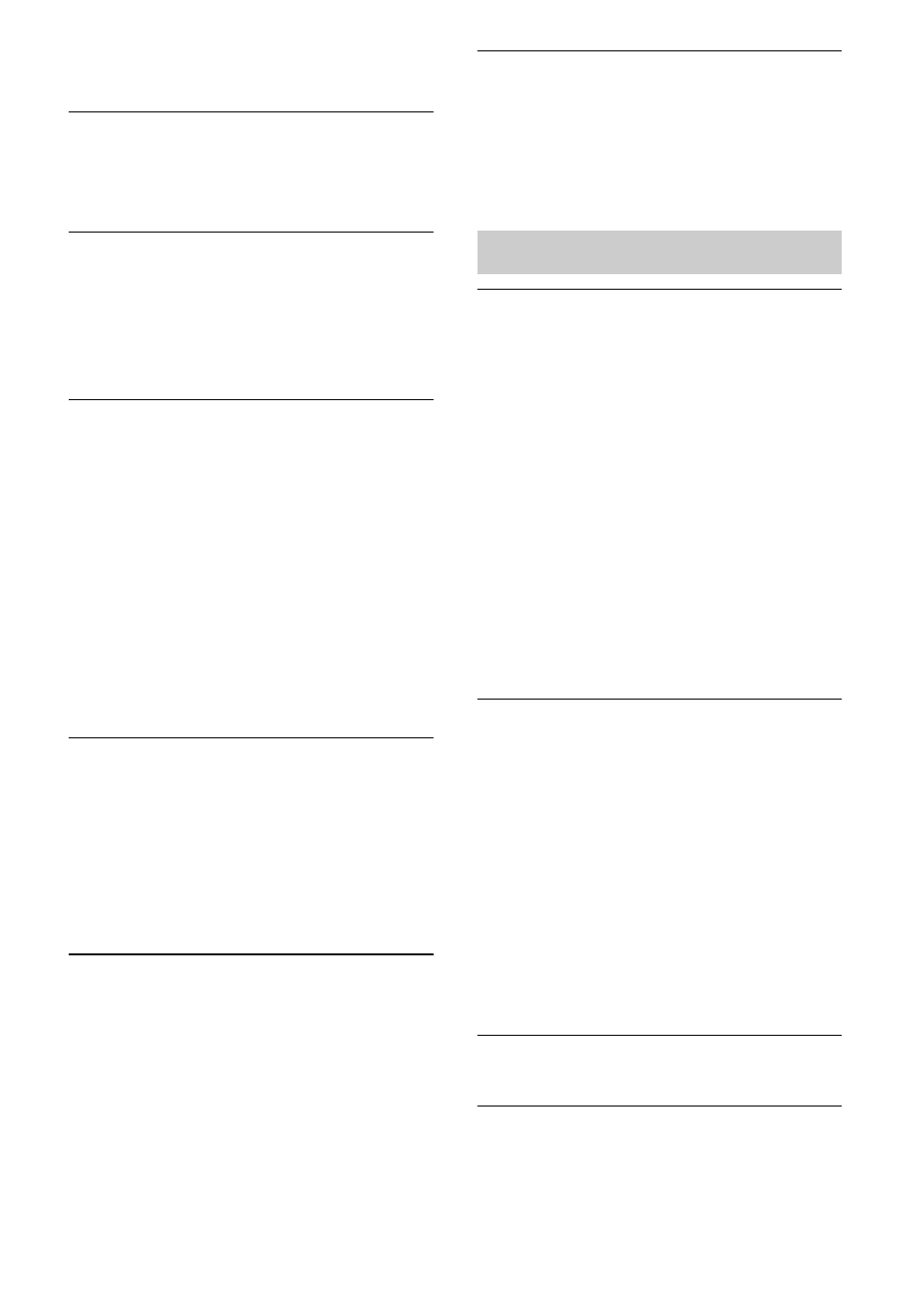
25
US
• If the problem persists, reboot your iPod
touch/iPhone/iPad or iTunes.
The sound is too loud.
• Loud sound may output from the unit if
you set the volume too high via the iPod
touch, iPhone, iPad or iTunes.
The sound is low.
• The volume level of the iPod touch,
iPhone, iPad or iTunes might not link with
the volume level of this unit. Adjust the
volume by pressing the VOLUME +/–
button of the unit or remote control.
The sound skips.
• The sound may skip depending on factors
such as the network environment in which
you use the Wi-Fi network.
• Wi-Fi networks are influenced by
electromagnetic radiation emitted by
microwave ovens and other devices. Move
the unit away from these devices.
• The bandwidth of your Wi-Fi network
may be too low. Move the unit and the
wireless LAN router/access point closer to
each other, without any obstacles between
them.
This unit cannot be operated.
• Update the software version of the iPod
touch, iPhone or iPad to the latest version.
• Update the software version of the unit to
the latest version (page 21).
• Make sure another device is not streaming
to the “AirPlay” compatible device at the
same time.
Buttons such as . and > do not
work.
• Make sure that the settings that allow
iTunes to accept control from this unit are
active.
• The unit is not selected as the remote
speaker on the iPod touch, iPhone, iPad or
iTunes. Select the unit as the network
speaker.
It takes time for the “AirPlay” function
to start.
• Use this unit in the network standby mode
(page 7). This mode shortens the startup
time when using the “AirPlay” function,
but increases standby power consumption.
There is no sound.
• Make sure this unit is not too far from the
Bluetooth device, or this unit is not
receiving interference from a Wi-Fi
network, other 2.4 GHz wireless device, or
microwave oven.
• Check that the Bluetooth connection is
made properly between this unit and the
Bluetooth device.
• Pair this unit and the Bluetooth device
again.
• Keep the unit away from metal objects or
surfaces.
• Make sure the unit is in the Bluetooth
mode. Otherwise, press the BLUETOOTH
button.
Sound skips or the correspondence
distance is short.
• If a device that generates electromagnetic
radiation, such as a Wi-Fi network, other
Bluetooth device(s), or a microwave oven
is nearby, move away from such sources.
• Remove any obstacle between this unit
and Bluetooth device, or move away from
the obstacle.
• Locate this unit and Bluetooth device as
near as possible.
• Re-position this unit.
• Re-position the Bluetooth device.
Connecting cannot be done.
• Perform pairing again (page 19).
Pairing cannot be done.
• Bring this unit and the Bluetooth device
closer together.
Bluetooth
