Listening to other components, Updating the software – Sony RDP-XA900iP User Manual
Page 25
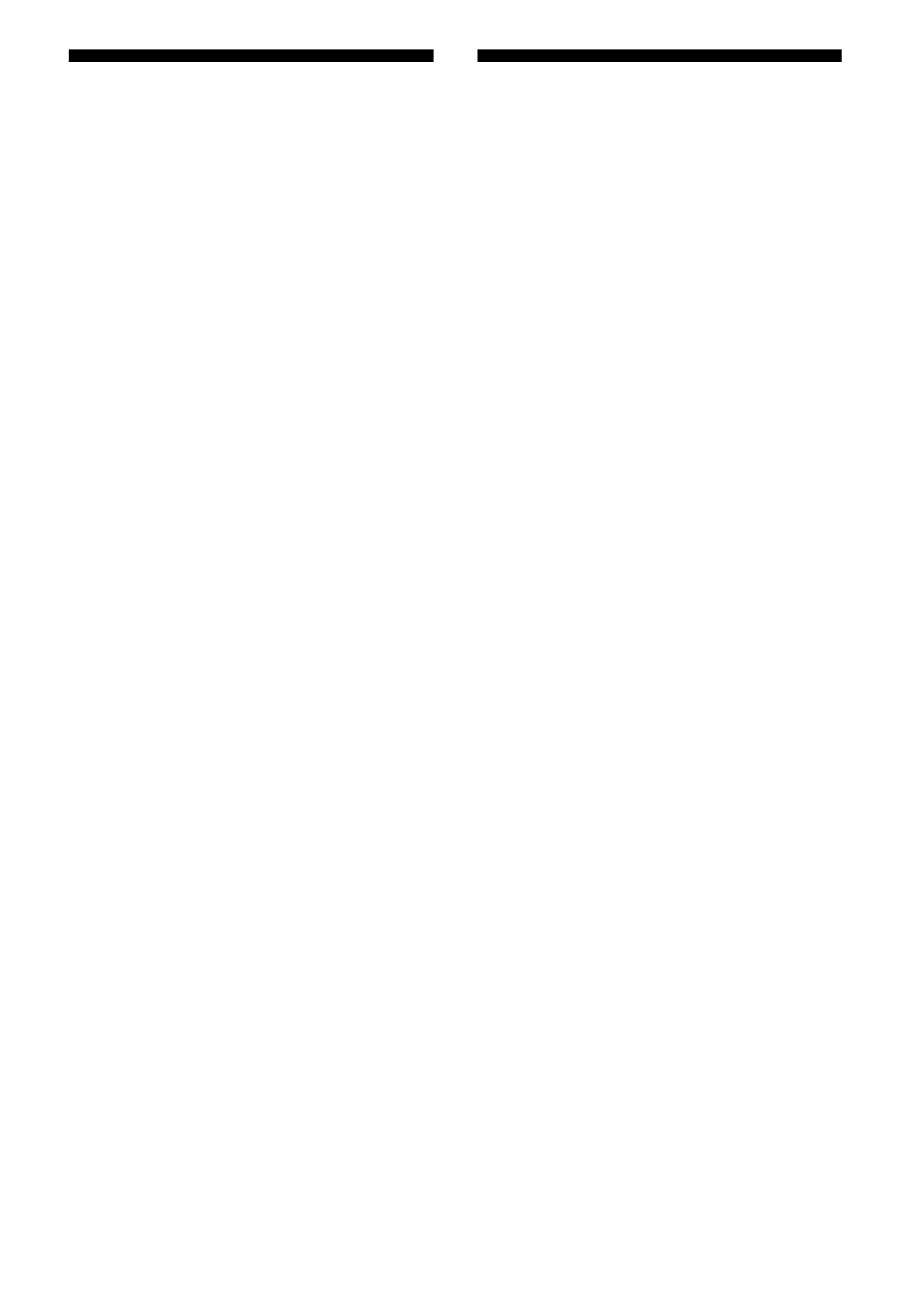
21
US
Listening to Other
Components
You can enjoy the sound from an optional
component, such as a TV or a portable digital
music player. Be sure to turn off the power of
each component before making any
connections.
1
Firmly connect the line output
jack of a TV (or other
component) to either of the
AUDIO IN terminals (DIGITAL
(OPT) or ANALOG) on the rear
of the unit, using a suitable
audio connecting cable (not
supplied).
2
Press the ?/1 button to turn on
the unit.
3
Turn the connected component
on.
4
Press the AUDIO IN button to
select the source.
5
Operate the connected
component.
Notes
• If each terminal is connected to a different
component, and both are playing back, the unit will
output sound from the component connected to the
DIGITAL (OPT) terminal.
• When you use the ANALOG terminal and the
volume is low, adjust the volume level on the
connected equipment first. If the volume is still too
low, adjust the volume level on the unit.
• The DIGITAL (OPT) terminal supports Linear
PCM 2ch. signal only. Linear PCM multi-channel
is not supported. You may need to change the
sound setting of the connected component. If
digital audio signals or other signals that this unit
does not support are input, the AUDIO IN indicator
flashes and sound is not output.
Updating the Software
When a new update is available, the UPDATE
indicator lights up green while the unit is
connected to the Internet.
1
Check that the UPDATE
indicator lights up green.
2
Press and hold the UPDATE
button on the top of the unit.
The unit beeps, then quits or stops all
operations automatically and the update
starts.
The UPDATE indicator flashes during
the update. When the update has
completed, the UPDATE indicator turns
off.
Notes
• When an error occurred, the UPDATE indicator
flashes quickly and all other indicators light up.
Then the unit restarts automatically.
• You cannot operate the unit until updating has
completed.
• It may take about 20 minutes to update the
software. The time required depends on the size of
the update content and type of Internet connection
you are using.
• Do not disconnect the AC power cord during the
update.
