About hard disk drive installation – Sony PCV-RS613G User Manual
Page 99
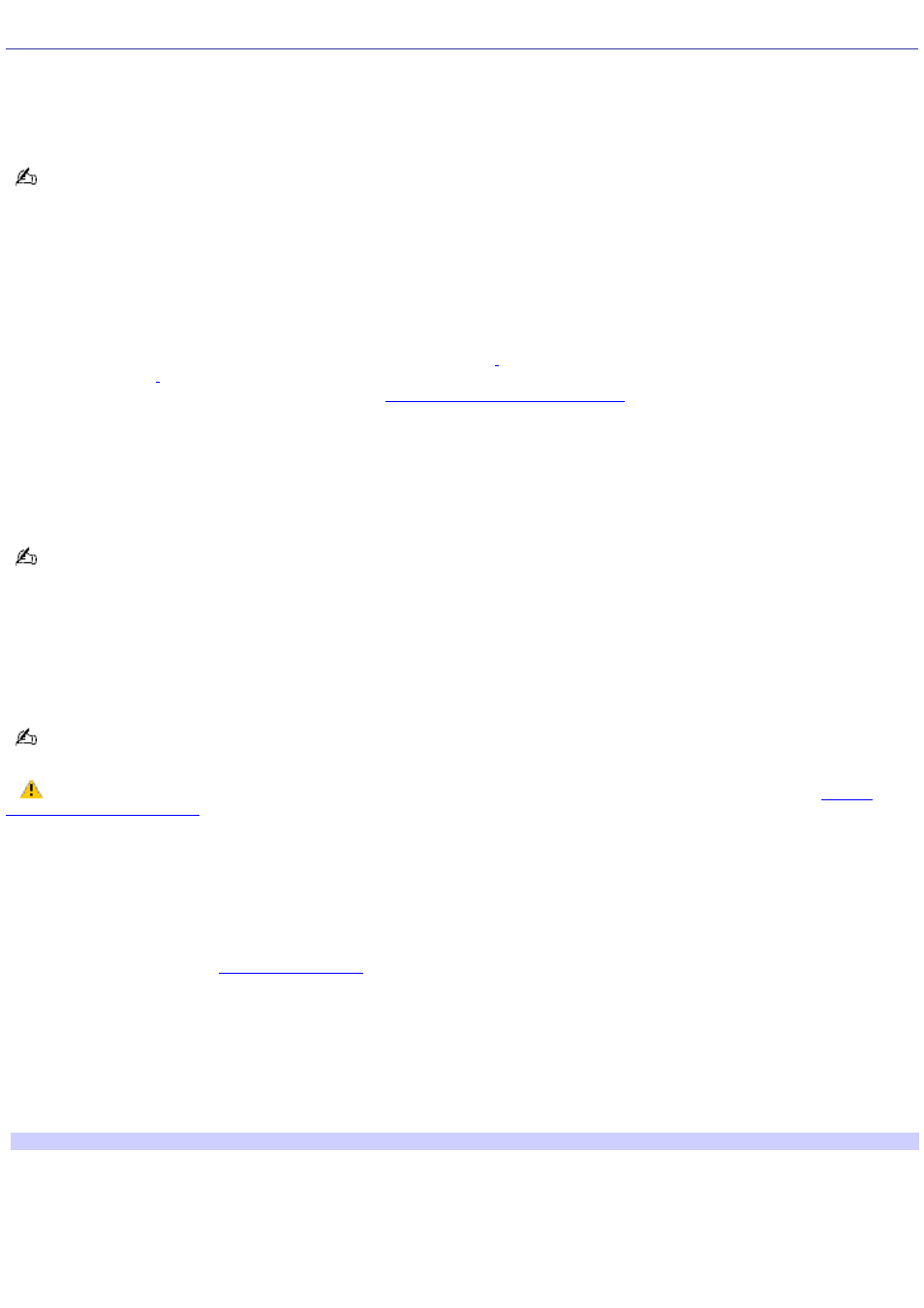
About Hard Disk Drive Installation
Your computer comes with an available internal bay to hold a second standard 3.5-inch hard disk drive. Some models, such
as Configure-to-Order (CTO) systems, may already have a second hard disk drive installed. Your system can support
ATA-33, ATA-66, or ATA-100 hard disk drives. Sony recommends using an ATA-100 hard disk drive to take full advantage of
your system's features.
The hard disk drive access indicator is lit when either internal hard disk drive is active.
Replacing the original hard disk drive
If you replace the original, factory-installed hard disk drive, you may need to correct your drive mapping, create a VAIO
Recovery Media Kit, or visit the Sony Online Support Web site for more information.
Drive Mapping
When a new hard disk drive is installed, the original drive mapping
may be changed. The identified drives, including those
, may not reflect correct drive/icon associations. For more information on how to correct your drive
mapping, visit the Sony Online Support Web site at
Hard disk drive recovery
When you replace the original hard disk drive, the preinstalled VAIO Recovery Wizard utility program cannot restore the
drive partitions, operating system, or original software programs. Before replacing the hard disk drive, create a VAIO
Recovery Media Kit or purchase a kit from Sony.
Your VAIO
®
computer is not supplied with System or Application Recovery CDs. Use the VAIO Recovery Wizard utility to
recover your computer's operating system and preinstalled software programs.
For more information about the VAIO Recovery Wizard utility program:
1.
Click Start from the Windows
®
taskbar, and then click Help and Support.
2.
From the VAIO Help and Support Center, click VAIO Recovery Options.
Your computer must have an active Internet connection to access the Sony Online Support Web site.
Make sure you observe the proper safety precautions when you upgrade your Sony computer. See
.
Installing an additional hard disk drive
1.
Shut down your computer and turn off all peripheral devices, such as your printer.
2.
Unplug your computer and any peripheral devices.
3.
Remove the cover. See
.
4.
Configure the jumpers on the new drive as a slave. See the configuration instructions supplied with your drive.
5.
Detach the power and drive cables from the original hard disk drive that is preinstalled in your computer.
6.
Release the drive holder from the chassis by removing the drive holder screw.
7.
Slide the drive holder out.
Rem ov ing the driv e holder
Page 99
