Using the timer recording wizard – Sony PCV-RS613G User Manual
Page 54
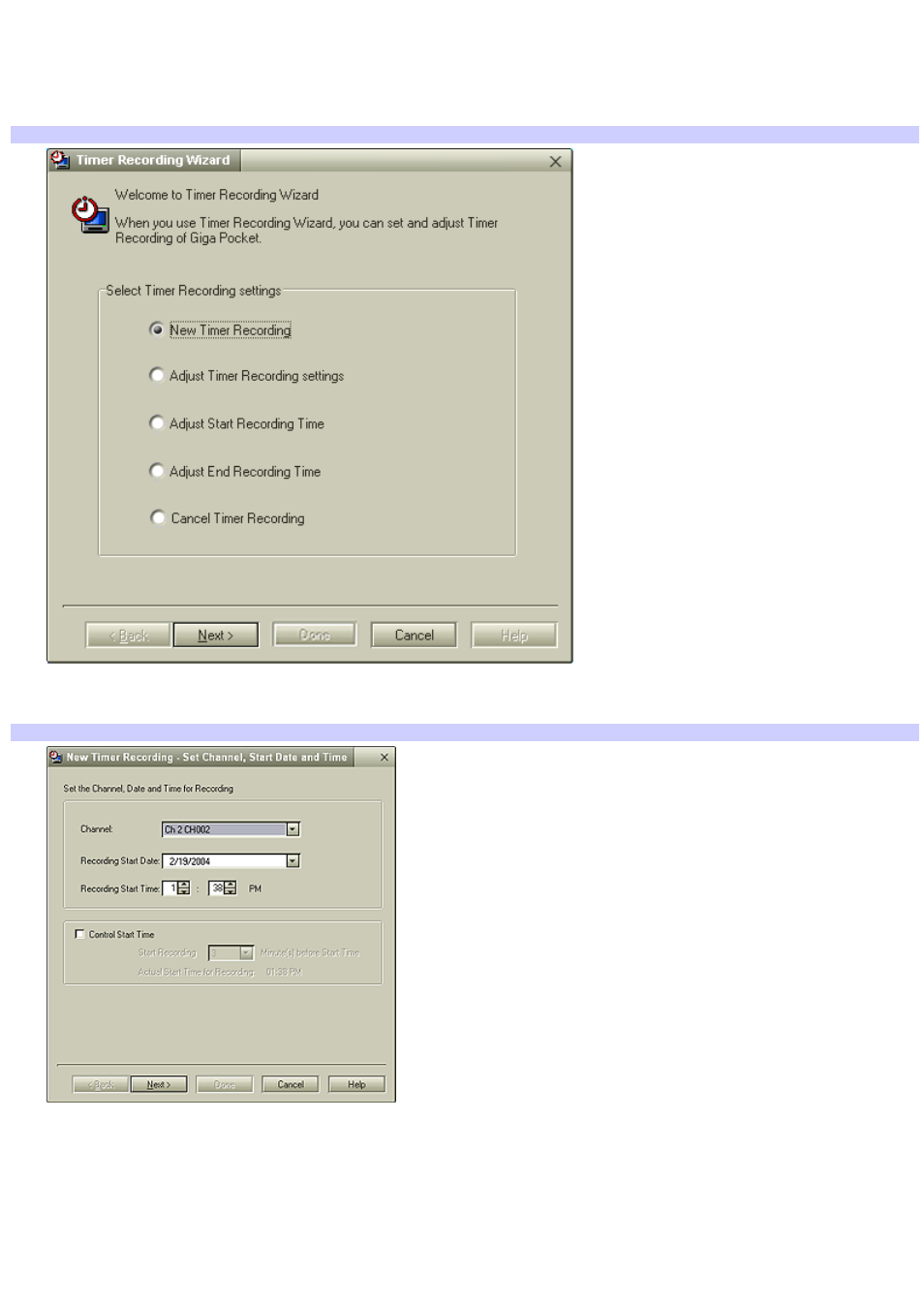
Using the Timer Recording Wizard
1.
Click Start in the Windows taskbar, select All Programs, then select Giga Pocket.
2.
Select Timer Recording Wizard. The Timer Recording Wizard dialog box appears.
Tim er Recording Wizard
3.
Select the desired option from the Select Timer Recording Settings menu and click Next. Follow the on-screen
instructions. Click Help if you need more information about selecting timer recording settings.
New Tim er Recording - Set Channel, Start Date and Tim e
4.
Verify that the information is correct and click Next. The programming station and time information is
automatically programmed into the appropriate Timer Recording Wizard fields.
5.
You can set the stop time for your timer recording and select the recording mode. The stop time is automatically
programmed into the Timer Recording Wizard. Verify the stop time, choose a recording mode, and then click Next
.
Recording Mode
Description
Page 54
