Sony PCV-RS613G User Manual
Page 17
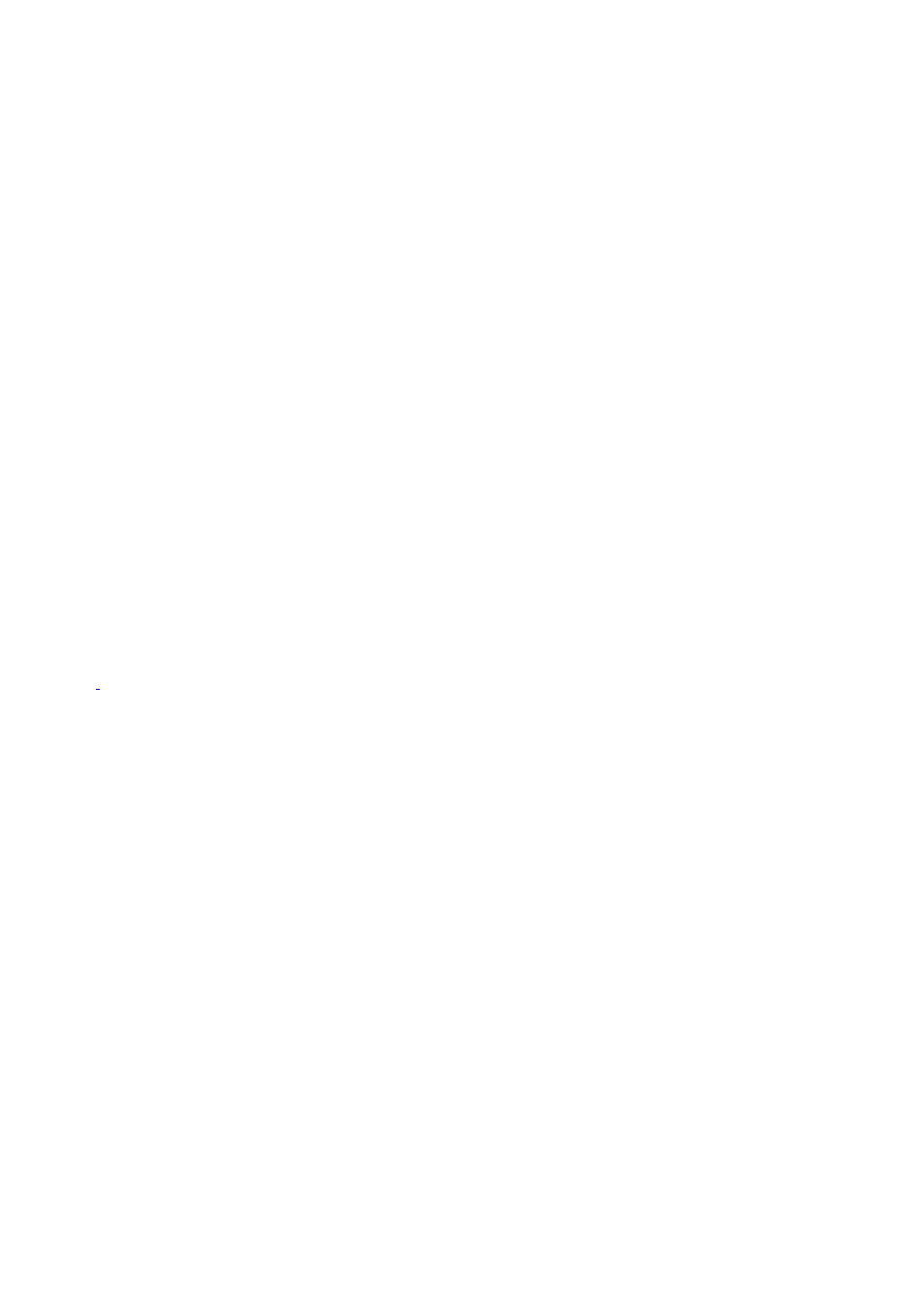
9
VOLUME button
Press to raise or lower the volume.
10
STANDBY button
Press to place the system into Stand by mode.
(Note: You cannot place the computer into Stand by mode when certain Giga Pocket functions are running.)
11
AUDIO button
Press to view available sound mode options on the monitor/display.
TV/VIDEO button
Press to change the on-screen image from the TV/Recording deck to external video equipment, such as your VCR.
(Note: You cannot change the input source while recording.)
DISPLAY button
During DVD playback in full screen mode, press to show the settings window. When using Giga Pocket software, press to
display the TV/Recording deck and playback deck screens. Press again to hide these views.
SIZE button
Press to view the current software in full-screen size. Press again to return the view to its original size.
12
FUNCTION button
When using SonicStage software, press to change from the music drive (hard disk drive) to the CD.
13
REW and FF buttons
Press to rewind or fast-forward.
PREV and NEXT buttons
Press to move back to the previous screen or forward to the next screen.
STOP button
Press to stop playback.
PLAY button
Press to begin playback.
Page 17
