Discs (avchddiscs), Cyber-shot user guide – Sony DSC-RX100 User Manual
Page 223
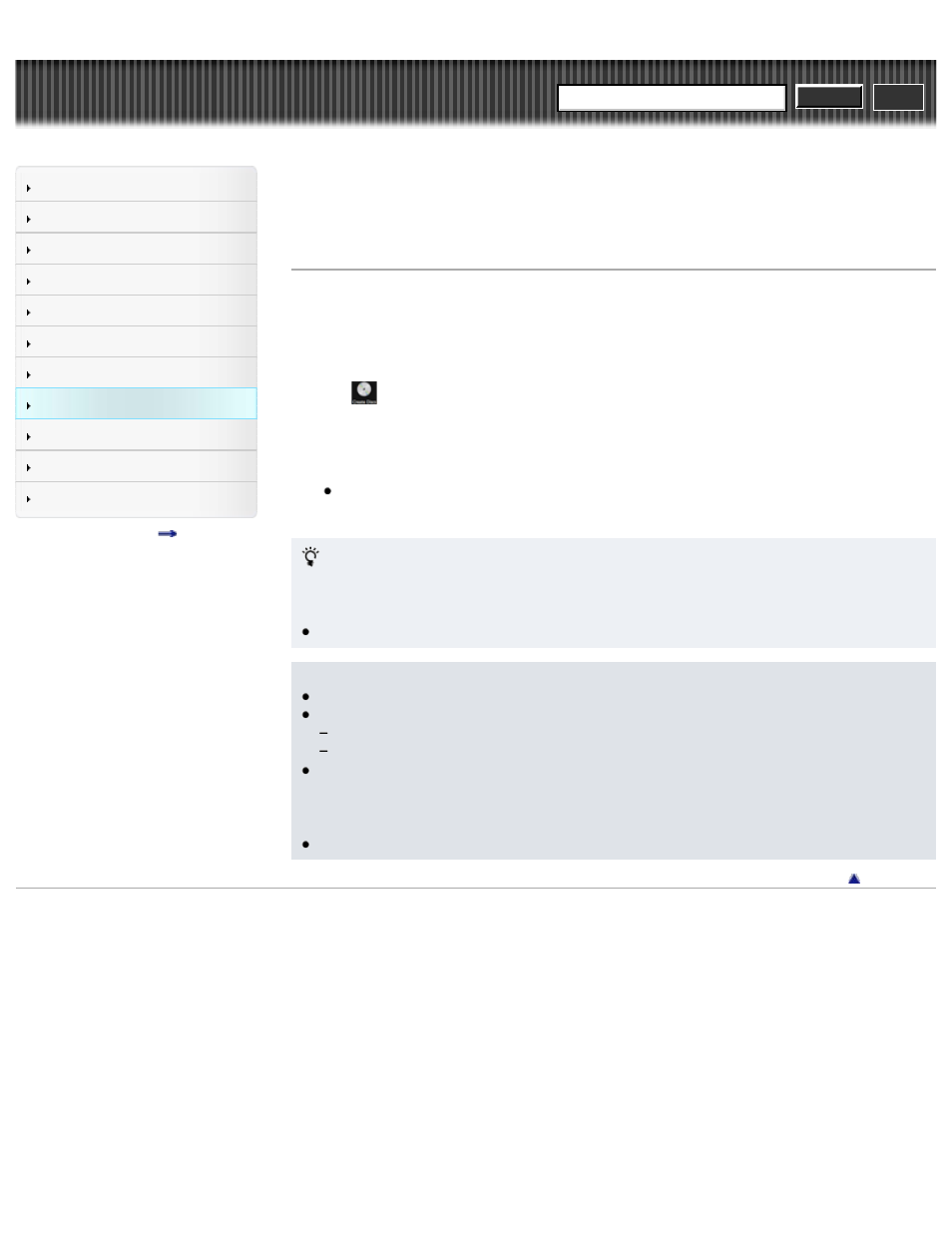
Search
Top page > Using with your computer > Creating a disc of movies > Copying high-definition image
quality (HD) movies on to DVD discs (AVCHD discs)
Copying high-definition image quality (HD) movies on to DVD discs (AVCHD
discs)
An AVCHD disc with HD picture quality can be created from AVCHD movies imported to a PC using the
“PlayMemories Home” software.
1.
Turn on the PC and insert a blank DVD disc in the DVD drive.
2.
Start “PlayMemories Home.”
3.
Click
(Create Discs).
4.
Select [AVCHD (HD)] from the disc selection drop-down list.
5.
Select the AVCHD movie to be written to the disc.
6.
Click [Add].
You can also add AVCHD movies by dragging and dropping them.
7.
Create the disc by following the on-screen instructions.
Playing an AVCHD disc on a PC
AVCHD discs can be played on a PC using “PlayMemories Home”. Select the drive into which you
have inserted the DVD disc in “PlayMemories Home”, and click [Player for AVCHD].
For details, see “PlayMemories Home Help Guide.”
Images may not play back smoothly depending on the PC environment.
Notes
Be sure that the “Expanded Feature” of “PlayMemories Home” has already been installed.
You cannot record the following images on an AVCHD disc:
Still images
MP4 movies
When creating AVCHD discs with “PlayMemories Home” from movies recorded in [60p
28M(PS)]/[50p 28M(PS)] or [60i 24M(FX)]/[50i 24M(FX)], the image quality is converted and it is not
possible to create discs with the original image quality. Converting image quality takes time. To
record movies with the original image quality, use Blu-ray discs.
Disc creation may take time.
Copyright 2012 Sony Corporation
216
Search
