Viewing 3d images on a 3d tv, Cyber-shot user guide – Sony DSC-RX100 User Manual
Page 209
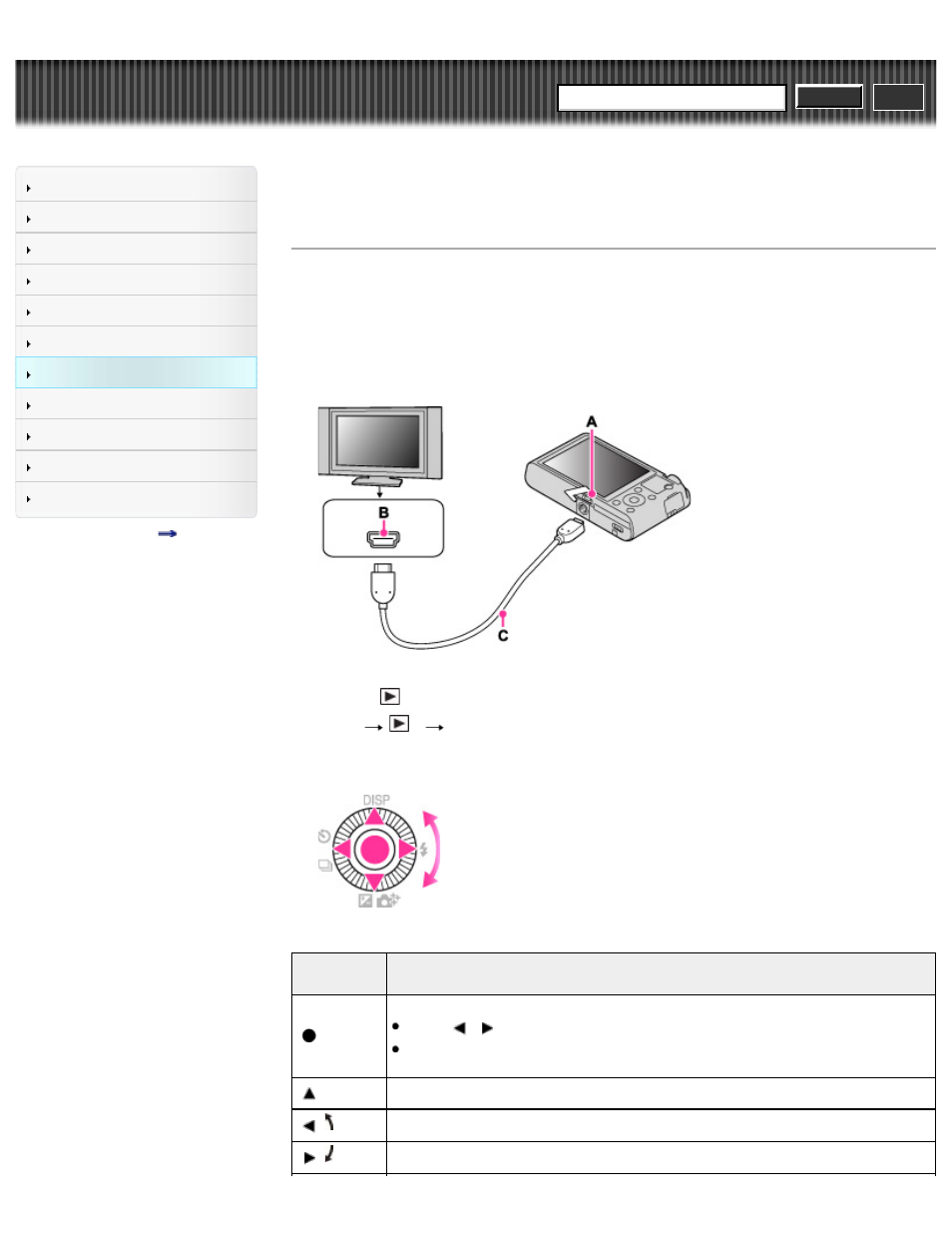
Search
Top page > Viewing images on a TV > Viewing 3D images on a 3D TV > Viewing 3D images on a 3D
TV
Viewing 3D images on a 3D TV
Connects to a 3D compatible TV and allows you to view 3D images shot on other cameras. Connect the
camera and the 3D TV using an HDMI Cable (sold separately).
Refer also to the operating instructions supplied with the TV.
1.
Turn off both the camera and the TV.
2.
Connect the HDMI connector of the camera (A) and the HDMI jack of the TV (B) using the HDMI
Cable (sold separately) (C).
3.
Turn on the TV and set the input.
4.
Press the
(Playback) button to turn on the camera.
5.
MENU
1
[3D Viewing]
Images shot with the camera appear on the TV.
6.
Select images and set the desired mode using the control wheel.
Control
wheel
Action
Plays back scrolling images shot in 3D Sweep Panorama mode on other cameras.
Press
/
to scroll.
When playing back a 3D image shot in [16:9] image size, scrolling playback is not
available.
Continuously plays back only 3D images.
/
Previous image
/
Next image
202
Search
