Using the touch panel, Touching the screen to set the focus – Sony DSC-T110 User Manual
Page 19
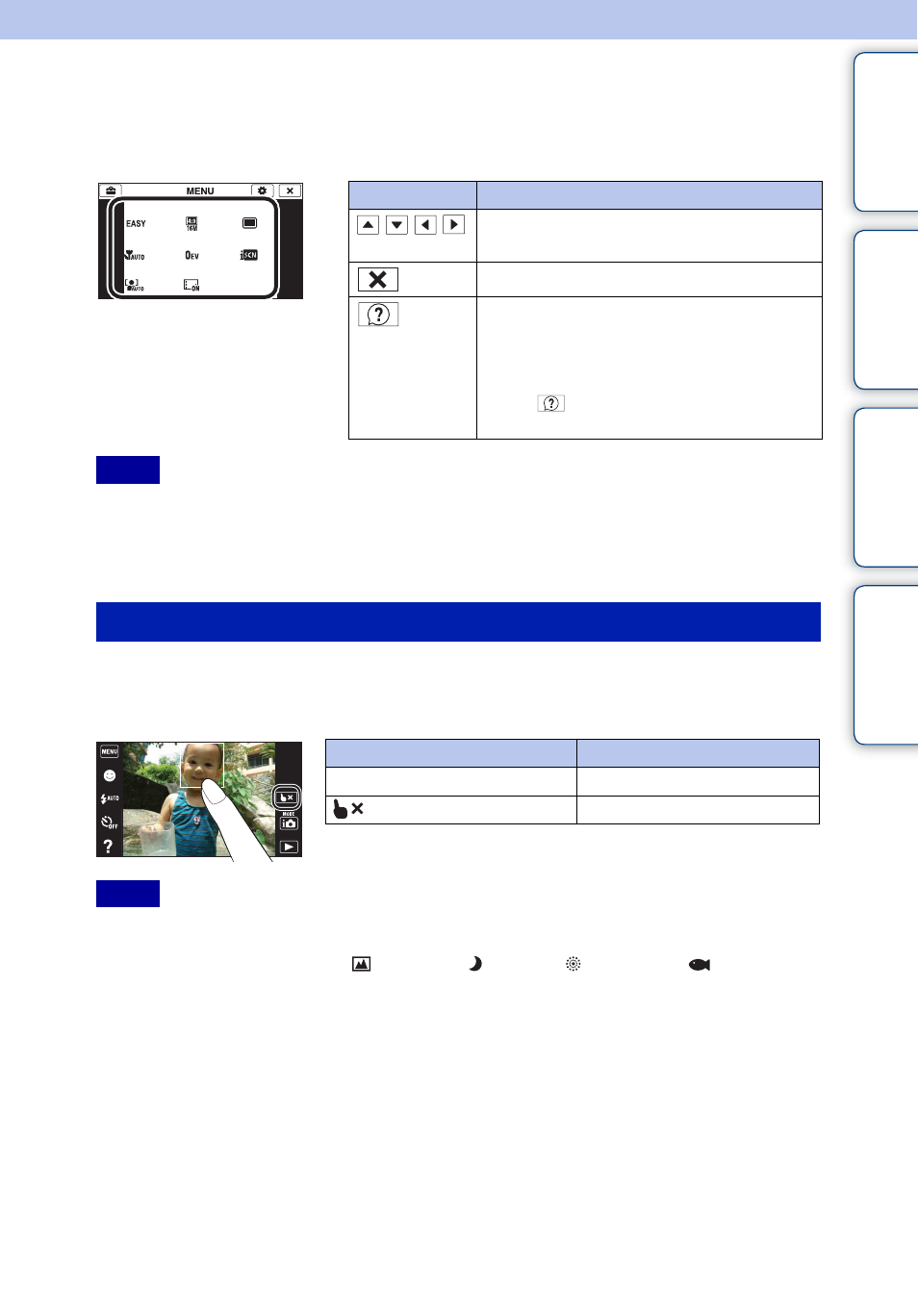
Ta
ble
of
Op
e
MENU/Settin
In
19
GB
Using the touch panel
The camera allows you to perform operations and make settings by touching the buttons or
dragging the LCD screen with your finger.
• To operate the touch panel, press it lightly with your finger or the supplied paint pen. Pressing hard or
using a pointed object other than the supplied paint pen could damage the touch panel.
• If you touch the top right of the screen during shooting, the buttons and icons will momentarily
disappear. The buttons and icons will reappear when you take your finger off the screen.
Touching the subject on the touch panel displays a frame, and then pressing the shutter button
halfway down brings the frame into focus. If there is a face in the frame, in addition to the focus,
the brightness and hue are also automatically optimized.
• You cannot use this function when using the Digital Zoom, shooting in close focus mode or in Easy
Mode.
• You cannot use this function when
(Landscape), (Twilight),
(Fireworks) or
(Underwater)
(DSC-T110 only) mode is selected in the Scene Selection.
Button
Action
/
/
/
Displays the hidden items so that the items
you want to set are shown on the screen.
Returns to the previous screen.
Displays the description of functions for
each setting on the selection screens for
MENU (shooting), REC Mode or Scene
Selection mode.
Touch
t the items whose description
you want to view.
Notes
Touching the screen to set the focus
Button/Operation method
Action
Touch the subject
Adjusts the focus.
Cancels the function.
Notes
