Sony SHAKE5 User Manual
Page 21
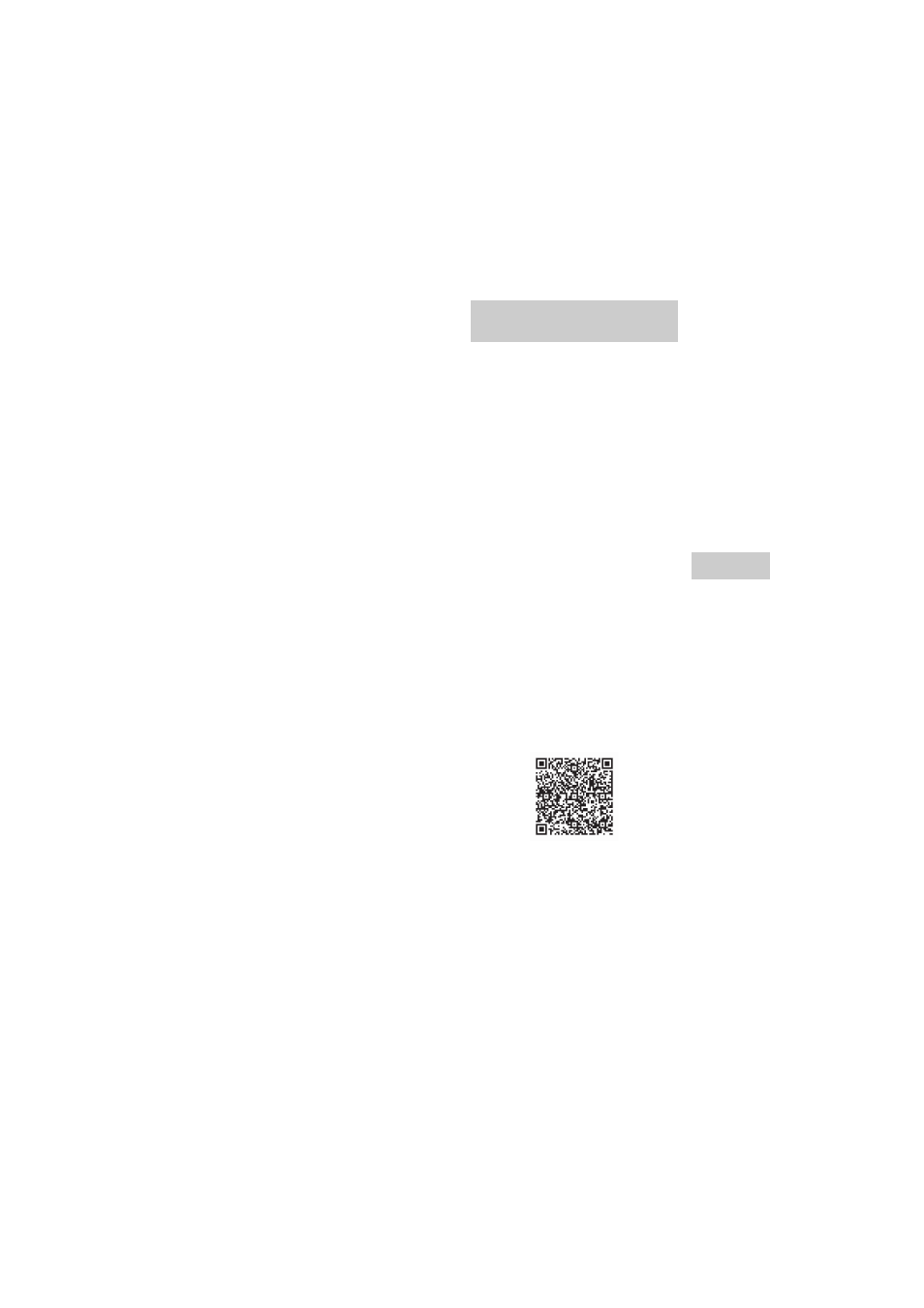
model name [SHAKE-5]
[4-462-816-12(1)] GB
21
GB
filename[D:\NORM'S JOB\SONY HA\SO130030\SHAKE-5 (PMRF
02)\4462816121_GB\06BAS.fm]
masterpage:Right
Blu
e
tooth
4
Perform the pairing procedure
on the Bluetooth device.
For details, refer to the operating
instructions of your Bluetooth device.
5
Select the model number of the
unit on the display of the
Bluetooth device.
For example, select
“SONY:SHAKE-5”.
If passkey is required on the Bluetooth
device, enter “0000”.
6
Perform the Bluetooth
connection on the Bluetooth
device.
When pairing is completed and the
Bluetooth connection is established,
Bluetooth device name appears in the
display panel.
Depending on the Bluetooth device,
connection may start automatically
after pairing is completed.
You can check the Bluetooth device
address by pressing DISPLAY
repeatedly.
Notes
• You can pair up to 9 Bluetooth devices. If the
10th Bluetooth device is paired, the least
recently connected device will be replaced by
the new one.
• “Passkey” may be called “Passcode”, “PIN
code”, “PIN number” or “Password”, etc.,
depending on the device.
• The pairing standby status of the system is
canceled after about 5 minutes. If pairing is
not successful, repeat from step 1.
• While connected to a Bluetooth device, this
system cannot be detected and connection
cannot be established from another Bluetooth
device which is never paired before.
• If you want to pair with another Bluetooth
device, repeat steps 1 to 6.
To cancel pairing operation
Hold down BLUETOOTH on the unit for
2 seconds or more until “BLUETOOTH”
appears in the display panel.
By touching the system with an NFC-
compatible smartphone, the system is
turned on in Bluetooth function
automatically, and then proceeds to
complete pairing and the Bluetooth
connection automatically.
What is “NFC”?
NFC (Near Field Communication) is a
technology enabling short-range wireless
communication between various devices,
such as mobile phones and IC tags.
Thanks to the NFC function, data
communication can be achieved easily
just by touching the designated touchpoint
on the NFC-compatible devices.
1
Download and install the app
“NFC Easy Connect”.
Download the free Android app from
Google Play by searching for “NFC
Easy Connect” or access it by using the
two-dimensional code below. Data
communication fees may be charged.
Two-dimensional code* for
direct access
* Use a two-dimensional code reader app.
Notes
• The app may not be available in some
countries/regions.
• Depending on your smartphone, you can
use the NFC function without installing
the app. In this case, the operations and
specifications may be different. For
details, refer to the operating instructions
of your smartphone.
Connecting with a smartphone
by one touch (NFC)
