60min, Mode, Back/next – Sony DSC-T30 User Manual
Page 2: Volume vga, Std 6 4 0 stop rev/cue volume, Single display, Shoot images easily (auto adjustment mode), Shoot still images (scene selection), View/delete images
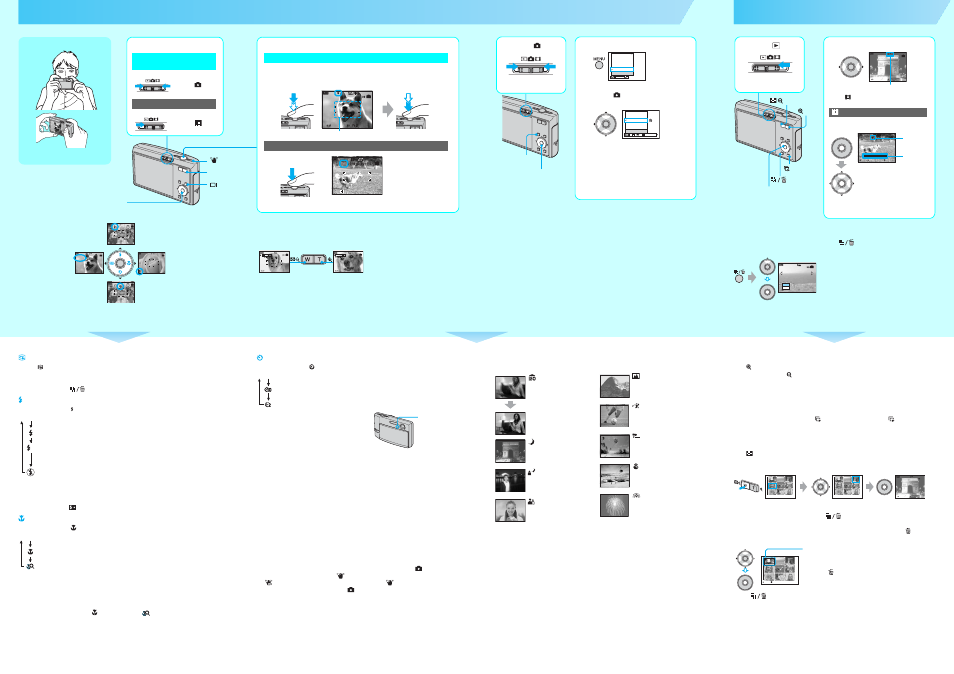
Using the control button
• When you press the control button, the descriptions of functions are temporarily displayed.
t
“User’s
Guide/Troubleshooting”
(page 53)
Holding the camera
Position the subject in the center of the focus
frame.
VGA
96
S AF
96
VGA
S AF
10:30PM
2006 1 1
101-0029
Review
8/8
VGA
RETURN
VGA
96
S AF
60min
60min
60min
60min
Using the flash for
still images
Shooting close-up
(Macro/Magnifying Glass)
Checking the last
image you shot
(Quick Review)
Using the
self-timer
Using the zoom
• When the zoom scale exceeds 3×, the camera uses the Digital Zoom function.
For details on the [Digital Zoom] settings and the image quality
t “User’s Guide/Troubleshooting”
(page 52)
• The camera zooms slowly while shooting a movie.
2
Shoot with the shutter button.
Still image:
Press and hold the
shutter button halfway
down to focus.
AE/AF lock indicator
Indicator flashing
t Indicator lit/beeps
Press the shutter button
fully down.
The shutter sounds.
Movie:
Press the shutter button
fully down.
To stop recording, press the shutter button fully down again.
60min
AF range finder frame
60min
REC
Zoom button
60min
60min
Zoom button
Shoot images easily (Auto adjustment mode)
5
5
Checking the last still image you shot (Quick Review)
Press b (
) on the control button.
To cancel, press b again.
• The image may appear rough right after playback starts.
• To delete the image, press
(Delete) and select [Delete] with v on the control button, then press z.
Selecting a flash mode for still images
Before step 2, press
v
( ) on the control button repeatedly until the desired mode is selected.
• Shooting distance (when [ISO] is set to [Auto])
W side: Approx. 0.1 to 3.4 m (4 to 133 7/8 inches)
T side: Approx. 0.25 to 2.7 m (9 7/8 to 106 3/8 inches)
• The flash strobes twice. The first time is to adjust the light quantity.
• While charging the flash,
is displayed.
Shooting close-up (Macro/Magnifying Glass)
Before step 2, press
B
(
) on the control button repeatedly until the desired mode is selected.
Focal distance to the subject
Macro
Setting all the way to the W side: Approx. 8 cm or farther (3 1/4 inches or farther)
Setting all the way to the T side: Approx. 25 cm or farther (9 7/8 inches or farther)
Magnifying Glass
Locked to the W side: Approx. 1 to 20 cm (13/32 to 7 7/8 inches)
• To shoot at even closer distances than
(Macro) recording, use
(Magnifying Glass).
Macro
• Setting the zoom all the way to the W side is recommended.
• The in-focus range becomes narrow, and the complete subject may not entirely be in focus.
• The Auto Focus speed drops.
Magnifying Glass
• The optical zoom is locked to the W side and cannot be used.
• When you press the zoom button, the image is enlarged using the digital zoom.
No indicator
Flash Auto
Strobes when there is insufficient light or backlight (default setting)
Flash forced on
Slow synchro (Flash forced on)
The shutter speed is slow in a dark place to clearly shoot the background that is
out of flash light.
Flash forced off
No indicator
Macro on
Magnifying Glass on
SL
Using the self-timer
Before step 2, press
V
(
) on the control button repeatedly until the desired mode is selected.
Press the shutter button, the self-timer lamp flashes,
and a beep sounds until the shutter operates.
To cancel, press
V
again.
• If you use the 2-second delay self-timer, you may prevent
blur.
If you shoot a still image of a subject that is difficult to focus on
• The shortest shooting distance is approx. 50 cm (19 3/4 inches). Shoot in the close-up (Macro) mode or
Magnifying Glass mode (shown left) when you shoot a subject closer than the shooting distance.
• When the camera cannot focus on the subject automatically, the AE/AF lock indicator changes to flashing
slowly and the beep does not sound. Recompose the shot and focus again.
Subjects difficult to focus on are:
To brighten up the display
t “User’s Guide/Troubleshooting” (page 23)
Anti-blur function
The anti-blur function is equipped with the camera.
To cancel the anti-blur function, set the mode switch to other than [Auto] in
(Camera) on the
menu (shown upper right), then press
(STEADY SHOT) button (shown above) to display
the
indicator. To turn on the anti-blur function, press the
button again.
•
When the mode switch is set to [Auto] in
(Camera) on the menu, you cannot cancel the
anti-blur function.
•
You can change the anti-blur mode.
t “User’s Guide/Troubleshooting” (page 55)
To identify items on the screen
t “User’s Guide/Troubleshooting” (page 19)
No indicator
Not using the self-timer
Setting the 10-second delay self-timer
Setting the 2-second delay self-timer
Self-timer lamp
– Distant from the camera and dark
– The contrast between the subject and its
background is poor.
– Seen through glass
– Moving fast
– Reflective light or with a lustrous finish
– Flashing
– Backlit
Shoot still images (Scene Selection)
To cancel the Scene Selection
Select [Auto] or [Program] with v/V.
1
Select .
2
Press MENU.
3
Select
(Camera) with b, then
select a mode with v/V.
• For details on modes, see below.
• The setting is maintained even when the power is turned
off.
4
Press MENU to turn off the menu.
5
Shoot with the shutter button.
Mode
Program
High Sensitivity
Twilight
Twilight Portrait
Auto
Camera
WB
Program
High Sensitivity
Twilight
Twilight Portrait
Auto
Camera
ISO
MENU button
Control button
Scene Selection modes
The following modes are predetermined to match the scene conditions.
* The shutter speed becomes slower, so using a tripod is recommended.
To use the functions set by the control button with Scene Selection
Before shooting in step 5, select the setting with the control button. Some functions are not
available, depending on the Scene Selection mode. When you press the button to select functions
that cannot be combined with Scene Selection, a beep sounds.
t “User’s Guide/
Troubleshooting” (page 29)
High sensitivity
Shoot without flash in low-light
reducing blur
Twilight*
Shoot low light scene without
flash
Twilight portrait*
Shoot portraits in low light with
flash
Soft snap
Shoot subject with soft
background
Landscape
Shoot landscapes distant focus
High-speed shutter
Shoot moving subject to stop
action
Beach
Shoot waterside scene with rich
blue color
Snow
Shoot whitish scene brightly
Fireworks*
Shoot fireworks in all their
splendor
View/delete images
To delete images
1 Display the image you want to delete and press
(Delete).
2 Select [Delete] with v, then press z.
To cancel the deletion
Select [Exit], then press z.
6
6
1
Select .
2
Select an image with b/B.
Still image: the image size is displayed
Movie:
is
displayed
To play back a movie, press z.
• Movies with the image size [160] are displayed a size
smaller.
Movie:
BACK/NEXT
10:30
PM
2006 1 1
101-0003
VOLUME
VGA
3
/
9
60min
00:00:03
10:30
PM
2006 1 1
101_0010
10/10
STD
6 4 0
STOP
REV/CUE
VOLUME
60min
Playback bar
Rewind/Fast forward: b/B
(Return to normal playback: z)
Volume: v/V
Stop playback: z
B
Control button
button
/
button
button
button
Delete
Exit
BACK/NEXT
60min
To view an enlarged image (playback zoom)
Press
while displaying a still image.
To undo the zoom, press
.
Adjust the portion: v/V/b/B
Cancel playback zoom: z
To store enlarged images: [Trimming]
t “User’s Guide/Troubleshooting” (page 50)
To play back a series of images (Slide Show)
While playing back still images, press
(Slide Show). To cancel, press
again.
•
You can change the settings, such as the setting for Music files. For details on a variety of
operations and settings for the slide show.
t “User’s Guide/Troubleshooting” (page 30)
Viewing an index screen
Press
(Index) and select an image with v/V/b/B.
To return to the single-image screen, press z. To display the next (previous) index screen, press
b/B.
To delete images in index mode
1 While an index screen is displayed, press
(Delete) and select [Select] with v/V on the
control button, then press z.
2 Select the image you want to delete with v/V/b/B, then press z to display the
(Delete)
indicator on the selected image.
3 Press
(Delete).
4 Select [OK] with B, then press z.
• To delete all the images in the folder, select [All In This Folder] with v/V in step 1 instead of [Select], then
press z.
Green selection frame
To cancel a selection
Select an image you have previously selected for deletion, then press z
to delete the
indicator from the image.
BACK/NEXT
10:30PM
2005 1 1
101-0003
VOLUME
VGA
3/9
10:30PM
2006 1 1
101-0003
VGA
•
SINGLE DISPLAY
•
SINGLE DISPLAY
BACK/NEXT
VOLUME
60min
TO NEXT
SELECT
1
Select a mode.
Select .
Select .
Still image (auto adjustment
mode):
Movie:
Control button
(STEADY SHOT)
button
(Screen display
switch) button
