Getting started, Inserting batteries into the remote, Hooking up the audio components – Sony SCD-CE595 User Manual
Page 6: Connecting a multi-channel amplifier
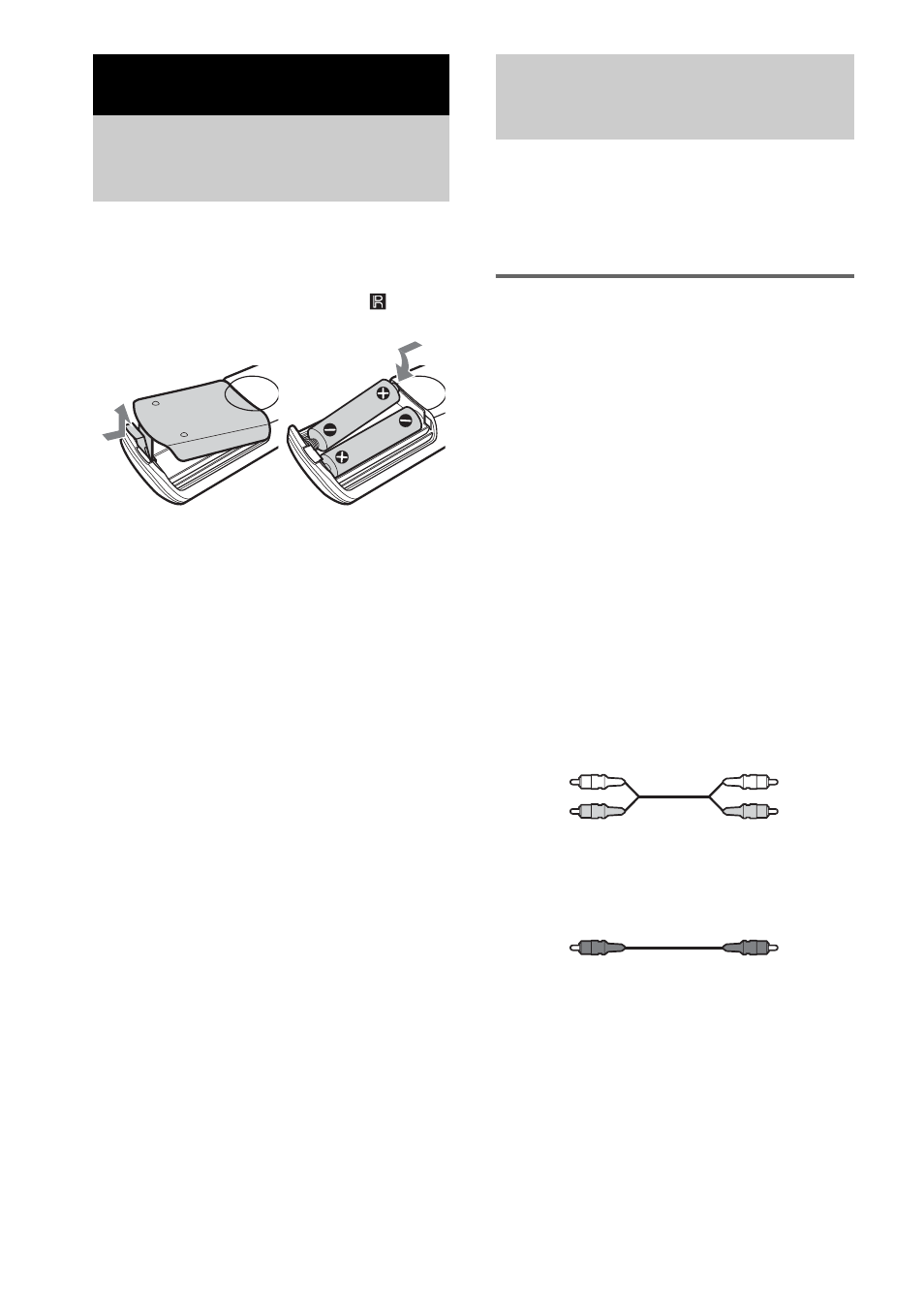
6
US
Insert two R6 (size-AA) batteries into the
battery compartment with the + and – correctly
oriented to the markings. When using the
remote, point it at the remote sensor
on the
player.
Tip
Under normal conditions, the batteries should last for
about six months. When the remote no longer operates
the player, replace both batteries with new ones.
Notes
• Do not leave the remote in an extremely hot or a
humid place.
• Do not drop any foreign object into the remote
casing, particularly when replacing the batteries.
• Do not use a new battery with an old one.
• Do not expose the remote sensor to direct sunlight or
lighting apparatus. Doing so may cause a
malfunction.
• If you do not intend to use the remote for an extended
period of time, remove the batteries to avoid possible
damage from battery leakage and corrosion.
Connect the Super Audio CD player to an audio
component. Be sure to turn off the power of all
components before making connections and
connect securely to prevent noise.
Connecting a multi-channel
amplifier
When you have an amplifier equipped with the
5.1CH input jacks (multi-channel amplifier, AV
amplifier, etc.) and connect the player and the
amplifier through the ANALOG 5.1CH OUT
jacks (FRONT L/R, SURR L/R, CENTER, SUB
WOOFER), you can play a Multi-channel Super
Audio CD and enjoy the multi-channel
playback.
Use audio connecting cords for this connection.
For FRONT or SURR connection, use the
connecting cords (Red and White jacks) and be
sure to match the color-coded pin to the
appropriate jacks: white (left) to white and red
(right) to red. For CENTER and SUB WOOFER
connection, use the connecting cords (Black).
FRONT or SURR connection
Audio connecting cords (one cord is supplied)
CENTER or SUB WOOFER
connection
Audio connecting cords (not supplied)
Getting Started
Inserting batteries into
the remote
Hooking Up the Audio
Components
White (L)
Red (R)
Black
