Switching to manual mode (volume: manual), Switching to manual mode, Volume: manual) – Sony NW-E305 User Manual
Page 35: Volume[manual, Search, Volume[preset
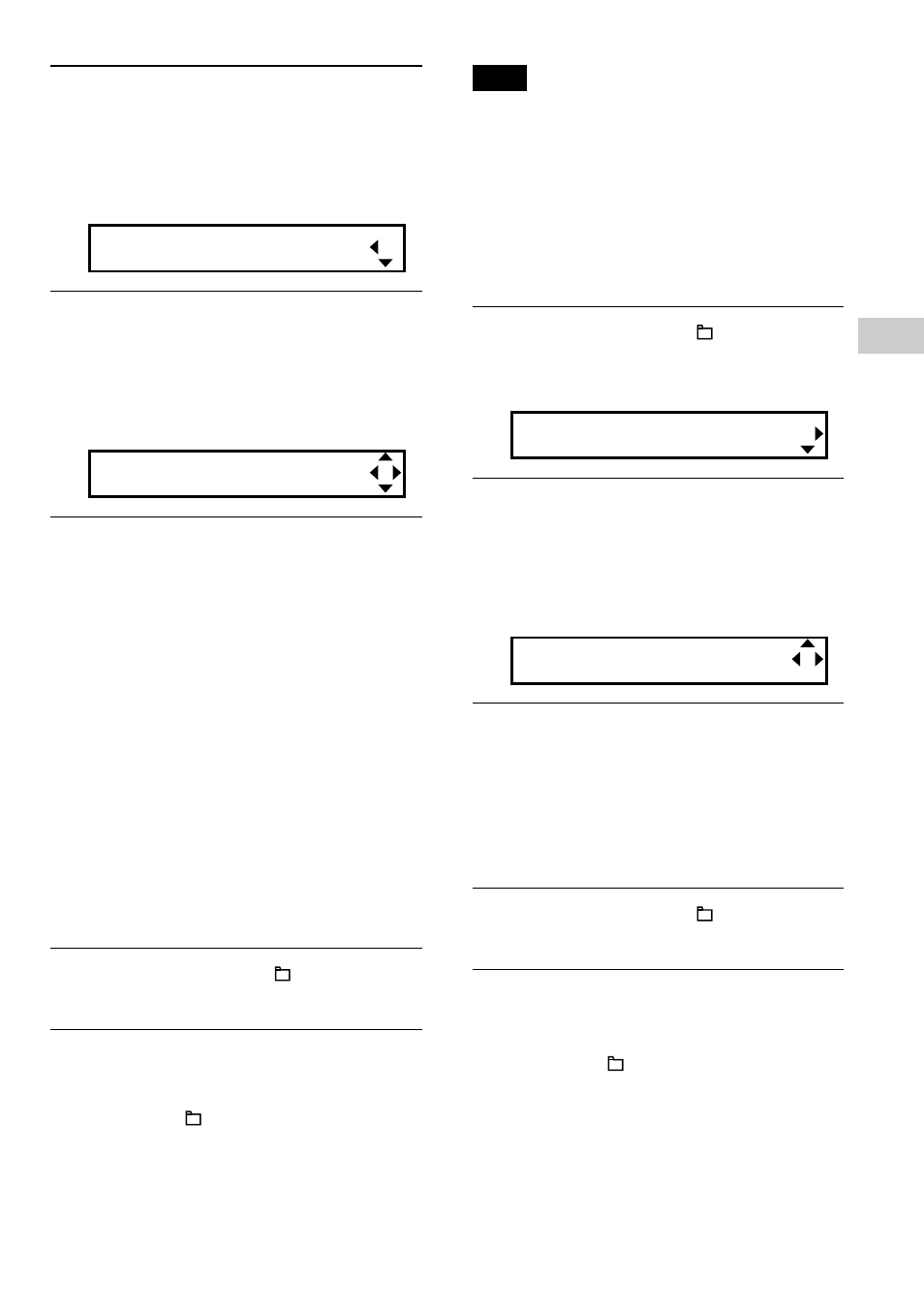
35
Adjusting the settings of your Network Walkman
2
Press
U u of the 5 Direction JOG
to select “Volume:” and press
i (VOL) to confirm.
The volume setting (Manual/Preset)
appears in [ ].
Volume[Manual]
3
Press
U u of the 5 Direction JOG
to select “Preset” and press
i (VOL) to confirm.
The volume level of “L (Low)” appears
in [ ].
L[ 5]M:10 H:15
4
Set the volume levels for the 3
preset levels: L (Low), M (Mid), or
H (High).
1
Press
U u of the 5 Direction JOG to
select the volume level of “L (Low)”
and press
i (VOL) to confirm.
The volume level of “M (Mid)”
appears in [ ].
2
Press
U u of the 5 Direction JOG to
select the volume level of “M (Mid)”
and press
i (VOL) to confirm.
The volume level of “H (High)”
appears in [ ].
3
Press
U u of the 5 Direction JOG to
select the volume level of “H (High)”
and press
i (VOL) to confirm.
5
Press and hold the /MENU
button until the screen changes.
To cancel operating the menu screen
Press and hold the
/MENU button until the
screen changes.
Note
If AVLS (page 33) is set, the actual volume may be
lower than the settings.
Releasing AVLS (AVLS: OFF) returns the volume
to the preset level.
Switching to manual mode
(Volume: Manual)
1
Press and hold the /MENU
button until the following menu
screen appears.
Search
2
Press
U u of the 5 Direction JOG
to select “Volume:” and press
i (VOL) to confirm.
The volume setting (Manual/Preset)
appears in [ ].
Volume[Preset]
3
Press
U u of the 5 Direction JOG
to select “Manual” and press
i (VOL) to confirm.
With this setting, you can adjust the
volume level by pressing the
i (VOL)/
I (VOL) of the 5 Direction JOG.
4
Press and hold the /MENU
button until the screen changes.
To cancel operating the menu screen
Press and hold the
/MENU button until the
screen changes.
