P. 82), Movie settings (continued) – Sony DCR-DVD850 User Manual
Page 82
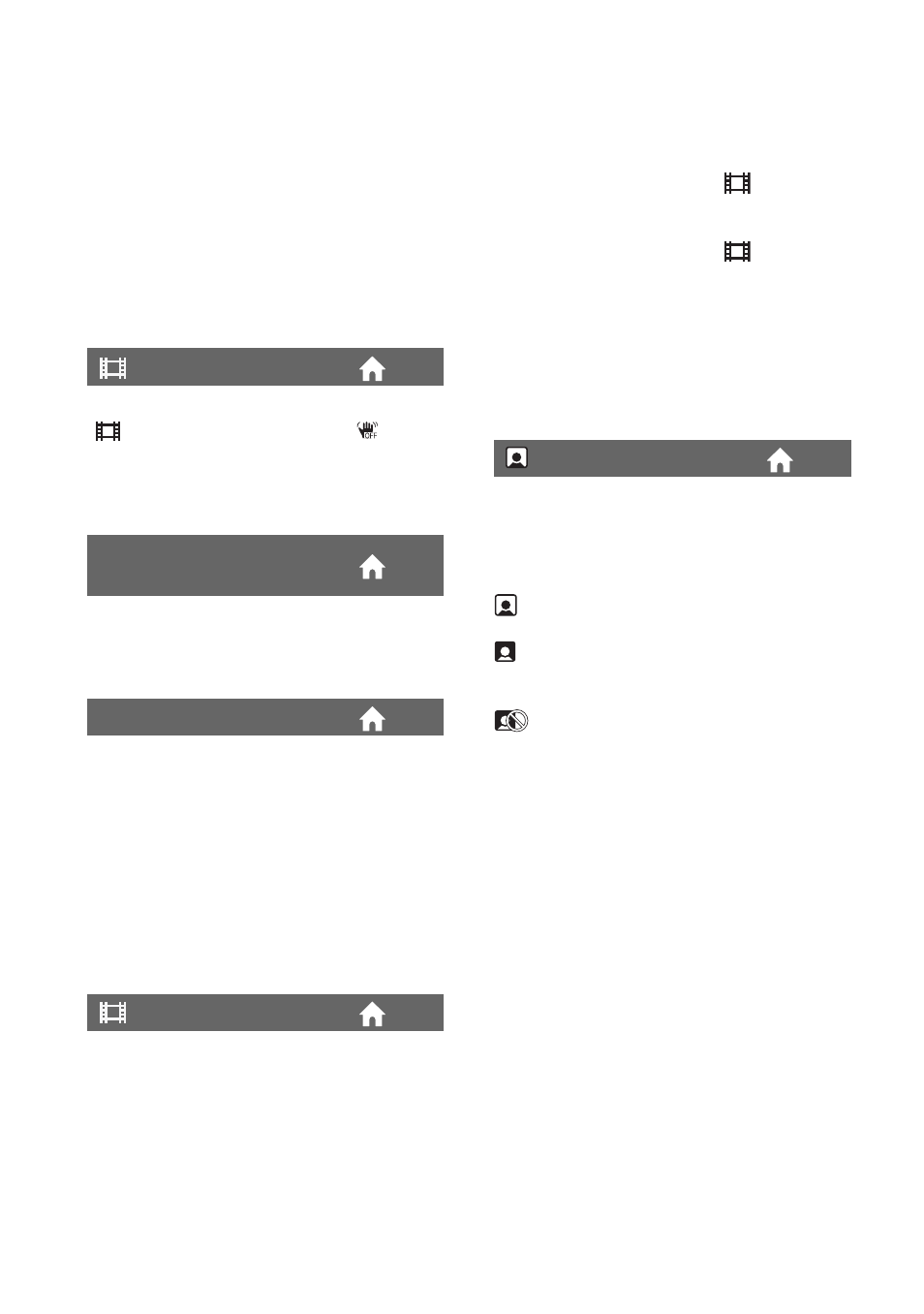
82
120×
Up to 60
× zoom is performed optically, and
after that, up to 120
× zoom is performed
digitally.
2000×
Up to 60
× zoom is performed optically, and
after that, up to 2,000
× zoom is performed
digitally.
You can compensate for camera shake. Set
[
STEADYSHOT] to [OFF] (
) when
using a tripod (sold separately), then the
image becomes natural. The default setting
is [ON].
When recording in dark places, the shutter
speed is automatically reduced to 1/30
second. The default setting is [ON].
You can display the frame and check that
the subject is horizontal or vertical by
setting [GUIDEFRAME] to [ON].
The frame is not recorded. Press DISP to
make the frame disappear. The default
setting is [OFF].
z
Tips
• Positioning the subject at the cross point of the
guide frame makes a balanced composition.
B
ON
Always displays the remaining media
capacity indicator.
AUTO
Displays the remaining recording time of
movie for about 8 seconds in the following
situations.
– When your camcorder recognizes the
remaining media capacity when the
POWER switch is set to
(Movie).
– When you press DISP to switch the
indicator from off to on when the
POWER switch is set to
(Movie).
– When you select the movie recording
mode on the HOME MENU.
b
Notes
• When the remaining recordable time for movies
is less than 5 minutes, the indicator stays on the
screen.
S
The camcorder detects faces automatically
during movie recording. The default setting
is [ON].
Face icons and their meanings
: This icon appears when the setting is
[ON].
: This icon flashes when your camcorder
detects a face. The icon stops flashing when
the face is recorded in Face Index.
: This icon appears when faces cannot
be recorded in Face Index.
To play back scenes using Face Index, see
page 44.
b
Notes
• The number of faces detected in a movie is
limited.
STEADYSHOT
AUTO SLW SHUTTR
(Auto slow shutter)
GUIDEFRAME
REMAINING SET
FACE SET
MOVIE SETTINGS (Continued)
