Formatting media (continued) – Sony DCR-DVD850 User Manual
Page 74
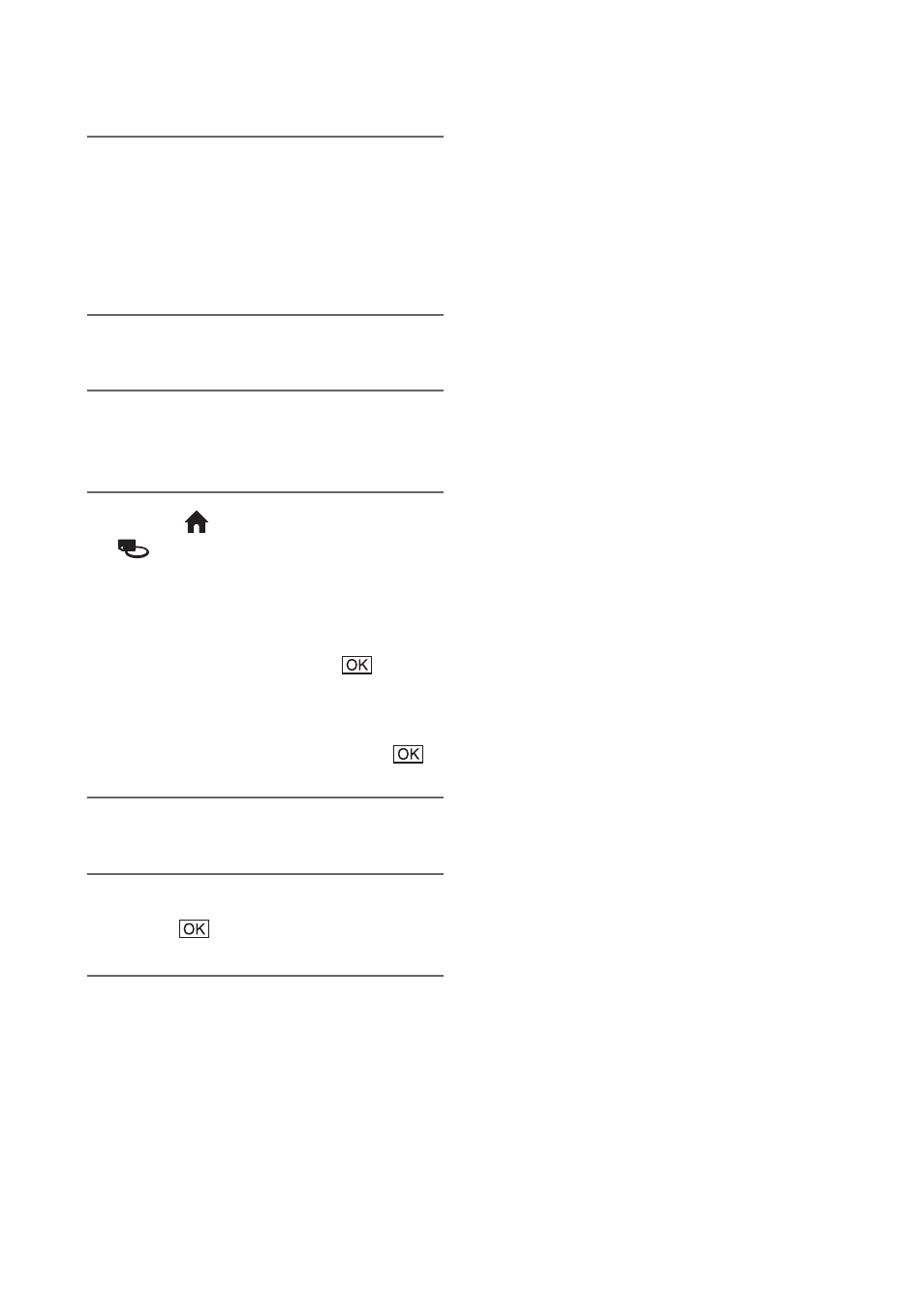
74
Formatting media (Continued)
1
Connect the AC Adaptor to the
DC IN jack on your camcorder,
then connect the power cord
(mains lead) to the wall outlet
(wall socket).
2
Turn on your camcorder.
3
Insert the disc to be formatted
into your camcorder.
4
Touch (HOME)
t
(MANAGE MEDIA)
t [MEDIA
FORMAT]
t [DISC].
x
DVD-RW
Select the recording format, [VIDEO]
or [VR] (p. 14), then touch
.
x
DVD+RW
Select the aspect ratio of the movie,
[16:9 WIDE] or [4:3], then touch
.
5
Touch [YES].
6
When [Completed.] appears,
touch .
b
Notes
• Do not apply shock or vibration to your
camcorder, and do not disconnect the AC
Adaptor during formatting.
• When you use a double-sided disc, formatting is
required on each side. You can format each side
in the different recording format.
• In the case of DVD+RW, you cannot change the
movie aspect ratio midway. Format the disc
again to change the aspect ratio.
• You cannot format a disc that has been
protected on other devices. Cancel the
protection with the original device, and then
format it.
z
Tips
• When you format a DVD-RW during Easy
Handycam operation (p. 34), the recording
format is fixed to VIDEO mode.
