Searching for desired images by date (date index), Using pb zoom, Searching for desired images by – Sony DCR-DVD850 User Manual
Page 45: Date (date index), P. 45), P. 45
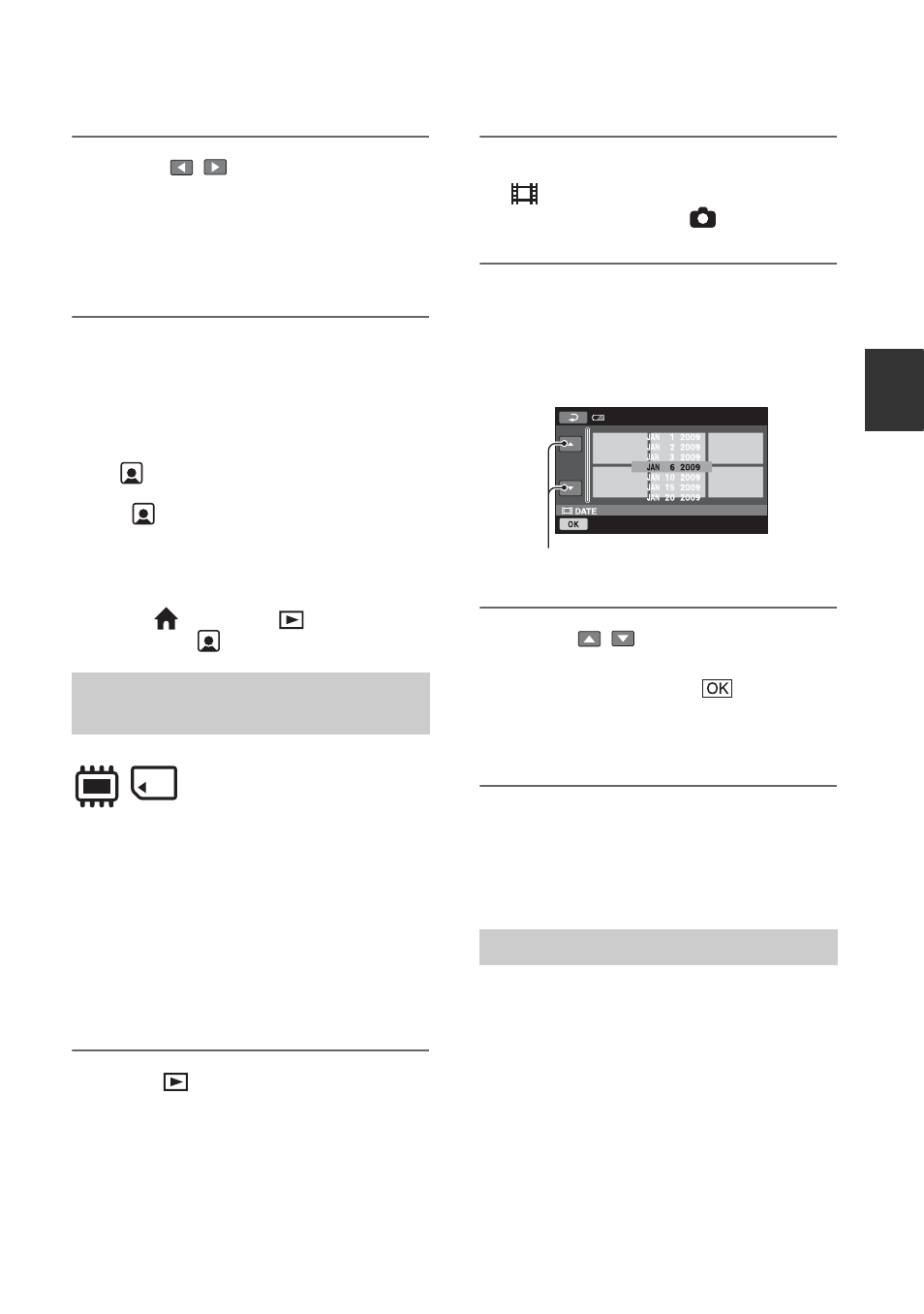
45
R
e
co
rdi
ng/
Pl
ayb
a
ck
4
Touch
/
to search for the
desired face image, then select
the face image of the scene you
want to play back.
Playback starts from the selected scene.
b
Notes
• Faces may not be detected depending on
recording conditions.
Example: People wearing glasses or hats, or not
facing towards the camera.
• Set [
FACE SET] to [ON] (the default
setting) before recording to play back movies
from [
FACE] (p. 82). Face Index may not
appear properly if no face was detected.
z
Tips
• You can display the Face Index screen by
touching (HOME)
t (VIEW
IMAGES)
t [
FACE].
You can efficiently search for desired
images by date.
Select beforehand media which contains the
movie you want to play back (p. 28).
b
Notes
• You cannot use the Date Index with the disc,
and still images on the “Memory Stick PRO
Duo” media.
1
Press
(VIEW IMAGES) on your
camcorder.
The VISUAL INDEX screen appears.
2
To search for movies, touch the
tab. To search for still
images, touch the
tab.
3
Touch the date button at the
upper right corner of the screen.
The recording dates of images are
displayed on the screen.
4
Touch
/
to select the
recording date of the desired
images, then touch
.
The images recorded on the selected
date are displayed on the screen.
z
Tips
• On the Film Roll Index screen or the Face Index
screen, you can display the Date Index function
by following the steps 3 to 4.
You can magnify still images from about
1.1 to 5 times the original size.
Magnification can be adjusted with the
power zoom lever or the zoom buttons on
the LCD frame.
Searching for desired images by
date (Date Index)
Using PB zoom
Previous/Next date
Continued
,
