Sony DSC-W5 User Manual
Page 82
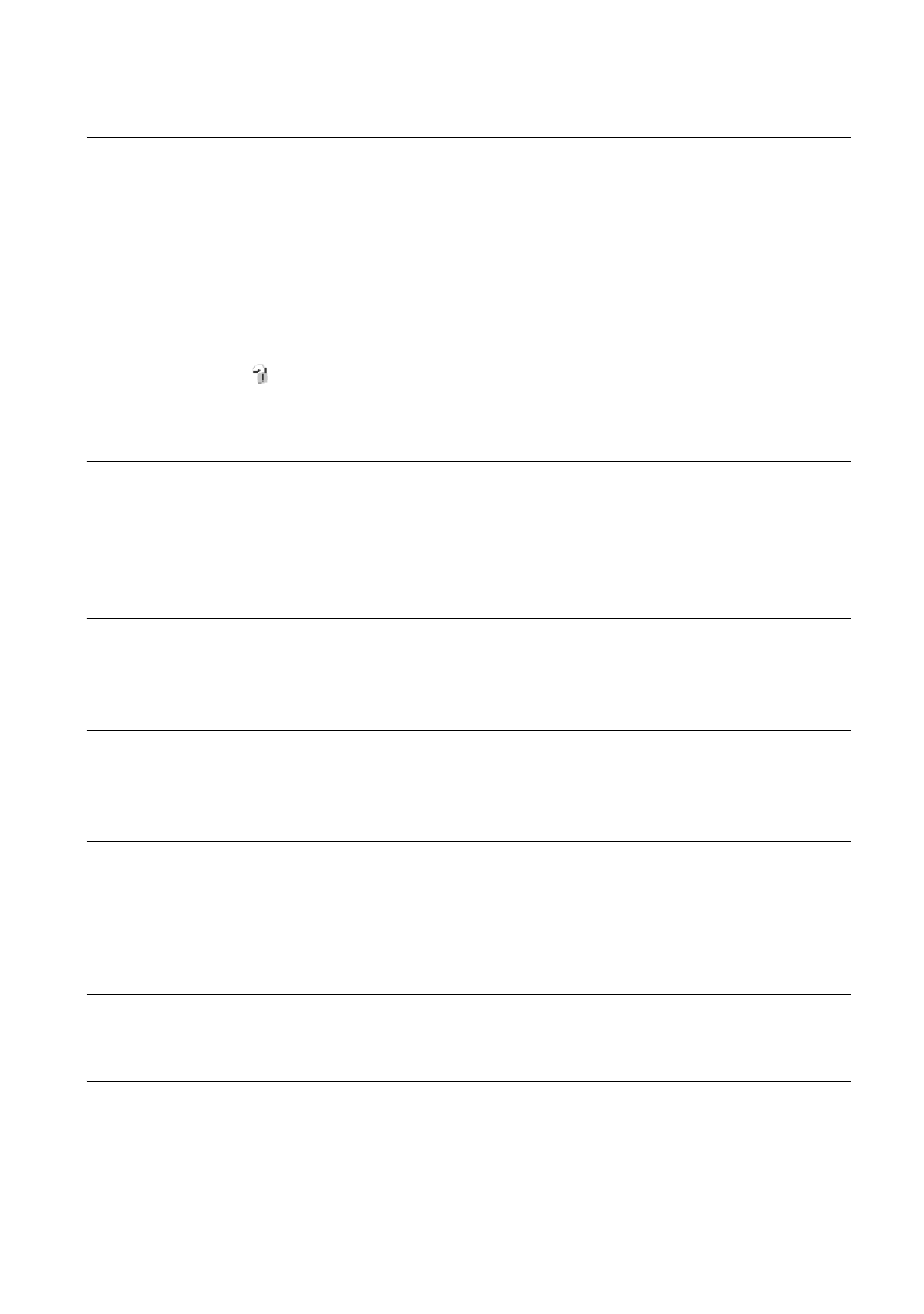
82
The Removable disk icon does not appear on the computer screen when you
connect your computer to the camera.
•
Follow the procedure below to install the USB driver again. The following procedure is for a
Windows computer.
1 Right-click [My Computer] to display the menu, then click [Properties].
The “System Properties” screen appears.
2 Click [Hardware]
t
[Device Manager].
•
For Windows 98/98SE/Me, click the [Device Manager] tab.
The “Device Manager” appears.
3 Right-click [
Sony DSC], then click [Uninstall]
t
[OK].
The device is deleted.
4 Install the USB driver (page 57).
You cannot copy images.
•
Connect the camera and your computer correctly using the supplied USB cable (page 58).
•
Follow the designated copy procedure for your OS (pages 59, 66).
•
You may not be able to shoot using a “Memory Stick” formatted by a computer. Shoot using a
“Memory Stick” formatted by your camera (page 50).
After making a USB connection, “PicturePackage” does not start automatically.
•
Start up the “PicturePackage Menu” and check [Settings].
•
Make the USB connection after the computer is turned on (page 58).
The image cannot be played back on a computer.
•
If you are using “PicturePackage,” click on help at the upper-right corner of each screen.
•
Consult the computer or software manufacturer.
The image and sound are interrupted by noise when you view a movie on a
computer.
•
You are playing back the movie directly from the internal memory or the “Memory Stick”.
Copy the movie to the hard disk of your computer, then play back the movie from the hard
disk (page 57).
You cannot print an image.
•
Check the printer settings.
Images once copied to a computer cannot be viewed on the camera.
•
Copy them to a folder recognized by the camera, such as “101MSDCF” (page 62).
•
Operate correctly (page 63).
