Sony CHC-CL1 User Manual
Page 13
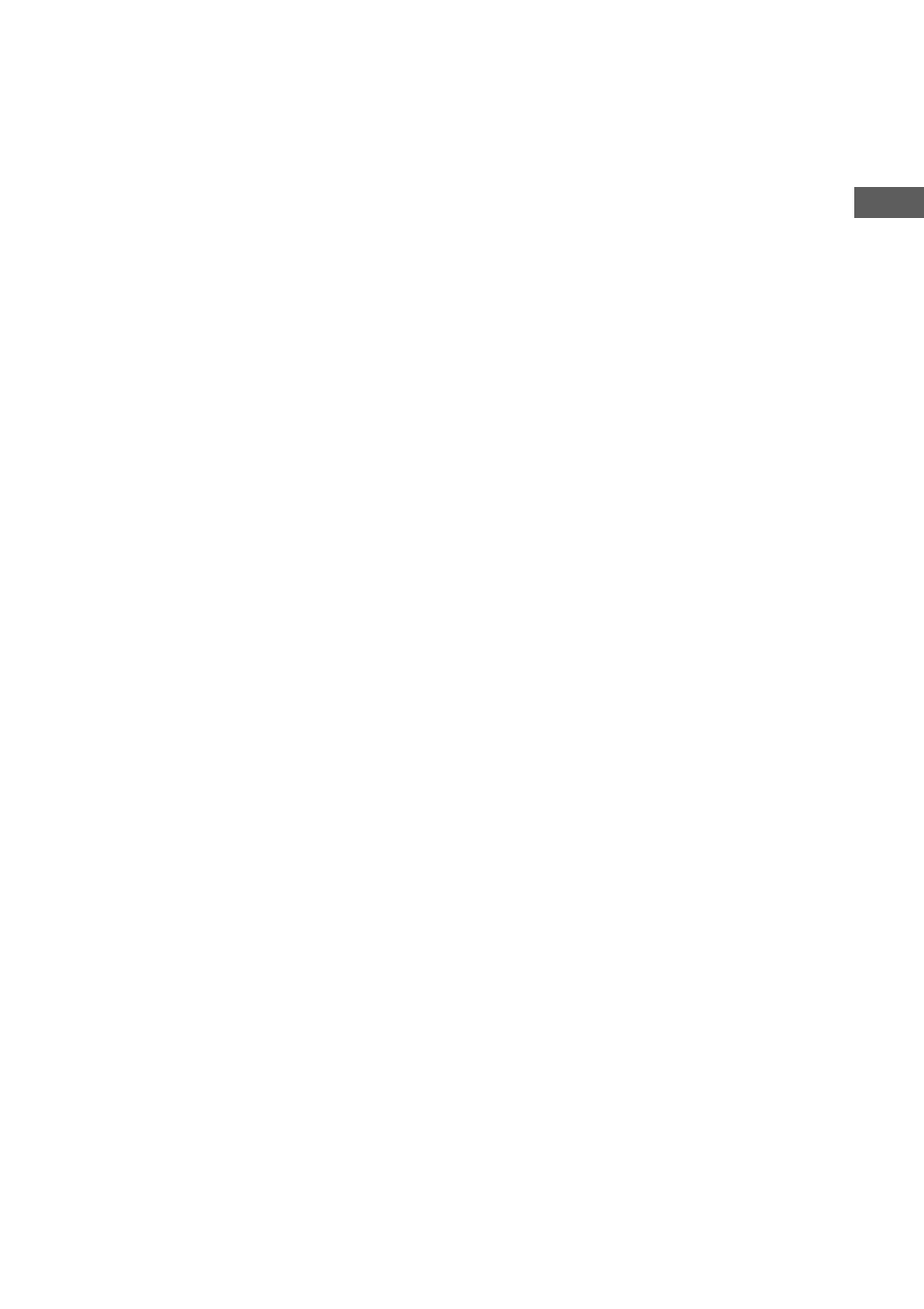
CD
13
Erasing a disc title
1
Press MENU/NO on the remote in stop
mode.
2
Turn
./>
(or press
.
or
>
on
the remote) until “Name Erase ?” appears,
then press ENTER/YES on the remote.
3
Turn
./>
(or press
.
or
>
on
the remote) to select the disc title you want
to erase.
The disc title appears scrolling in the display.
“No Name” appears if no disc title is labeled.
4
Press ENTER/YES on the remote again.
“Complete!” appears.
To erase all disc titles, turn ./> (or
press . or > on the remote) until “All
Erase?” appears in step 2, then press ENTER/
YES on the remote twice.
To cancel erasing
Press MENU/NO on the remote during steps 1
to 3.
Note
To ensure that disc titles are not erased from memory,
have the system connected to wall outlet at least once
a month.
6
Press
M
.
The character you selected in step 5 stops
flashing and the cursor shifts to the right.
7
Repeat steps 4 to 6 to complete the
entire title.
If you made a mistake
Press m or M until the character you
want to change flashes, then repeat steps 4
to 6.
To erase a character
Press m or M until the cursor shifts to
the character you want to erase, then press
CLEAR on the remote while the character is
flashing. You cannot insert characters.
8
Press ENTER/YES on the remote to
complete the labeling procedure.
To cancel labeling
Press MENU/NO on the remote during step 1
to 7.
Checking the disc titles
1
Press MENU/NO on the remote in stop
mode.
2
Turn
./>
(or press
.
or
>
on
the remote) until “Name Check ?” appears,
then press ENTER/YES on the remote.
3
Turn
./>
(or press
.
or
>
on
the remote) to select the disc titles stored in
the system memory between 01 and 50.
To check the current disc title
Press SCROLL on the remote in stop mode.
