Std 6 4 0, Shoot images easily (auto adjustment mode), Shoot still images (scene selection) – Sony DSC-S600 User Manual
Page 2: View/delete images
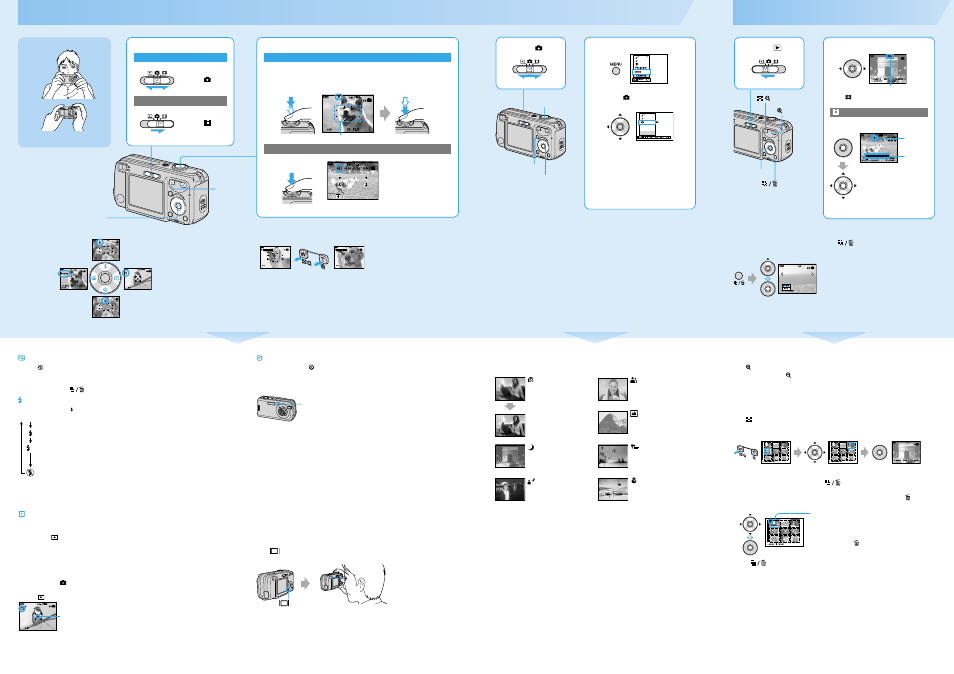
DSC-S600
2-658-423-
11(1)
Zoom button
Shoot images easily (Auto adjustment mode)
5
5
Using the control button
Holding the camera
Position the subject in the center of the focus
frame.
P
Using the flash for
still images
Selecting the
metering mode
Checking the last
image you shot
(Quick Review)
Using the
self-timer
Using the zoom
• When the zoom scale exceeds 3×, the camera uses the Digital Zoom function.
For details on the [Digital Zoom] settings and the image quality
t “User’s Guide/Troubleshooting”
(page 43)
• You cannot change the zoom scale while shooting a movie.
2
Shoot with the shutter button.
Still image:
Press and hold the
shutter button
halfway down to
focus.
AE/AF lock
Flashing
t lit/beeps
Press the shutter button
fully down.
The shutter sounds.
Movie:
Press the shutter
button fully down.
To stop recording, press the shutter button fully down again.
AF range finder frame
T
T
Zoom button
Checking the last still image you shot (Quick Review)
Press b ( ) on the control button.
To cancel, press b again.
• The image may appear rough right after playback starts.
• To delete the image, press
(Delete) and select [Delete] with v on the control button, then press z.
Selecting a flash mode for still images
Before step 2, press
v
( ) on the control button repeatedly until the desired mode is selected.
• Shooting distance (when [ISO] is set to [Auto])
W side: Approx. 0.2 to 7.0 m (7 7/8 to 275 5/8 inches)
T side: Approx. 0.5 to 3.8 m (19 3/4 to 149 5/8 inches)
• The flash strobes twice. The first time is to adjust the light quantity.
Selecting the metering mode
You can select the metering mode that sets which part of the subject to measure to determine the
exposure.
Spot metering (
)
Metering is performed for only a part of the subject. This is convenient when the subject is
backlit or when there is strong contrast between the subject and the background.
Multi-pattern metering (No indicator)
This image is divided into multiple regions and metering is performed for each region. The
camera determines a well-balanced exposure.
Before Step 2, set
(Camera) to other than [Auto].
t “User’s Guide/Troubleshooting”
(page 24)
Press B (
) on the control button. To cancel spot metering, press B again.
• When using spot metering, to focus on the metering position, setting
9 (Focus) to [Center AF] is
recommended.
t “User’s Guide/Troubleshooting” (page 29)
No indicator
Strobes if it is dark or against light (default setting)
Flash forced on
Slow synchro (Forced flash)
The shutter speed is slow in a dark place to clearly shoot the background
that is out of flash light.
Flash forced off
SL
Spot metering cross hairs
Position the subject here.
Using the self-timer
Before step 2, press
V
(
) on the control button.
Press the shutter button, the self-timer lamp flashes with counting sound until the shutter
operates (approximately 10 seconds later).
To cancel, press
V
again.
If you shoot a still image of a subject that is difficult to focus on
• Make sure the subject is within range, not closer than the following distances:
Setting all the way to the W side: Approx. 12 cm (4 3/4 inches)
Setting all the way to the T side: Approx. 50 cm (19 3/4 inches)
• When the camera cannot focus on the subject automatically, the AE/AF lock indicator changes to flashing
slowly and the beep does not sound. Recompose the shot and focus again.
Subjects difficult to focus on are:
To identify items on the screen
t “User’s Guide/Troubleshooting” (page 16)
To turn off the LCD screen
Press
(Screen status) repeatedly. Use the finder for saving battery power, or shooting
images when it is difficult to confirm images using the LCD screen.
Self-timer lamp
–Distant from the camera and dark
–Poorly contrasted with the background
–Seen through glass
–Moving fast
– Reflective or lustrous
– Flashing
– Backlit
button
Shoot still images (Scene Selection)
To cancel the Scene Selection
Select [Auto] or [Program] with v/V.
2
Press MENU.
3
Select (Camera) with b,
then select a mode with v/V.
• For details on modes, see below.
• The setting is maintained even when the power is
turned off.
4
Press MENU to turn off the
menu.
5
Shoot with the shutter button.
Program
Auto
Camera
1
Select .
MENU button
Control button
Shutter button
Scene Selection modes
The following modes are predetermined to match the scene conditions.
* The shutter speed becomes slower, so using a tripod is recommended.
To use the functions set by the control button with Scene Selection
Before shooting in step 5, select the settings with the control button. Some functions are not
available, depending on the Scene Selection mode. When you press the button to select functions
that cannot be combined with Scene Selection, a beep sounds.
t “User’s Guide/
Troubleshooting” (page 25)
High sensitivity
Soft snap
Shoots without flash in low-light,
reducing blur.
Shoots portraits of people,
flowers, etc., with a gentle
atmosphere.
Landscape
Shoots landscapes, etc., by
focusing on a distant subject.
Twilight*
Beach
Shoots night scenes at a distance
without losing the dark
atmosphere of the surroundings.
Shoots seasides or lakesides, the
blue of the water clearly recorded.
Twilight portrait*
Snow
Shoots portraits in dark places.
Shoots whitish scenes brightly.
View/delete images
To delete images
1 Display the image you want to delete and press
(Delete).
2 Select [Delete] with v, then press z.
To cancel the deletion
Select [Exit], then press z.
6
6
1
Select
.
2
Select an image with b/B.
Still image: the image size is displayed
Movie:
is displayed
To play back a movie, press z.
• Movies with the image size [160] are displayed a size
smaller.
Movie:
STD
6 4 0
Playback bar
Rewind/Fast forward: b/B
(Return to normal playback: z)
Volume: v/V
Stop playback: z
B
Control button
button
/
button
button
To view an enlarged image (playback zoom)
Press while displaying a still image.
To undo the zoom, press .
Adjust the portion: v/V/b/B
Cancel playback zoom: z
To store enlarged images: [Trimming]
t “User’s Guide/Troubleshooting” (page 41)
Viewing an index screen
Press
(Index), then select an image with v/V/b/B.
To return to the single-image screen, press z. To display the next (previous) index screen, press
b/B.
To delete images in index mode
1 While an index screen is displayed, press
(Delete) and select [Select] with v/V on the
control button, then press z.
2 Select the image you want to delete with v/V/b/B, then press z to display the (Delete)
indicator on the selected image.
Green frame
To cancel a selection
Select an image you have previously selected for deletion, then
press z to delete the
indicator from the image.
3 Press
(Delete).
4 Select [OK] with B, then press z.
• To delete all the images in the folder, select [All In This Folder] with v/V in step 1 instead of [Select], then
press z.
Control button
1
Select a mode.
Still image (auto adjustment mode):
Select .
Movie:
Select .
