Writing a print mark – print mark, Menu – Sony DCR-PC110 User Manual
Page 137
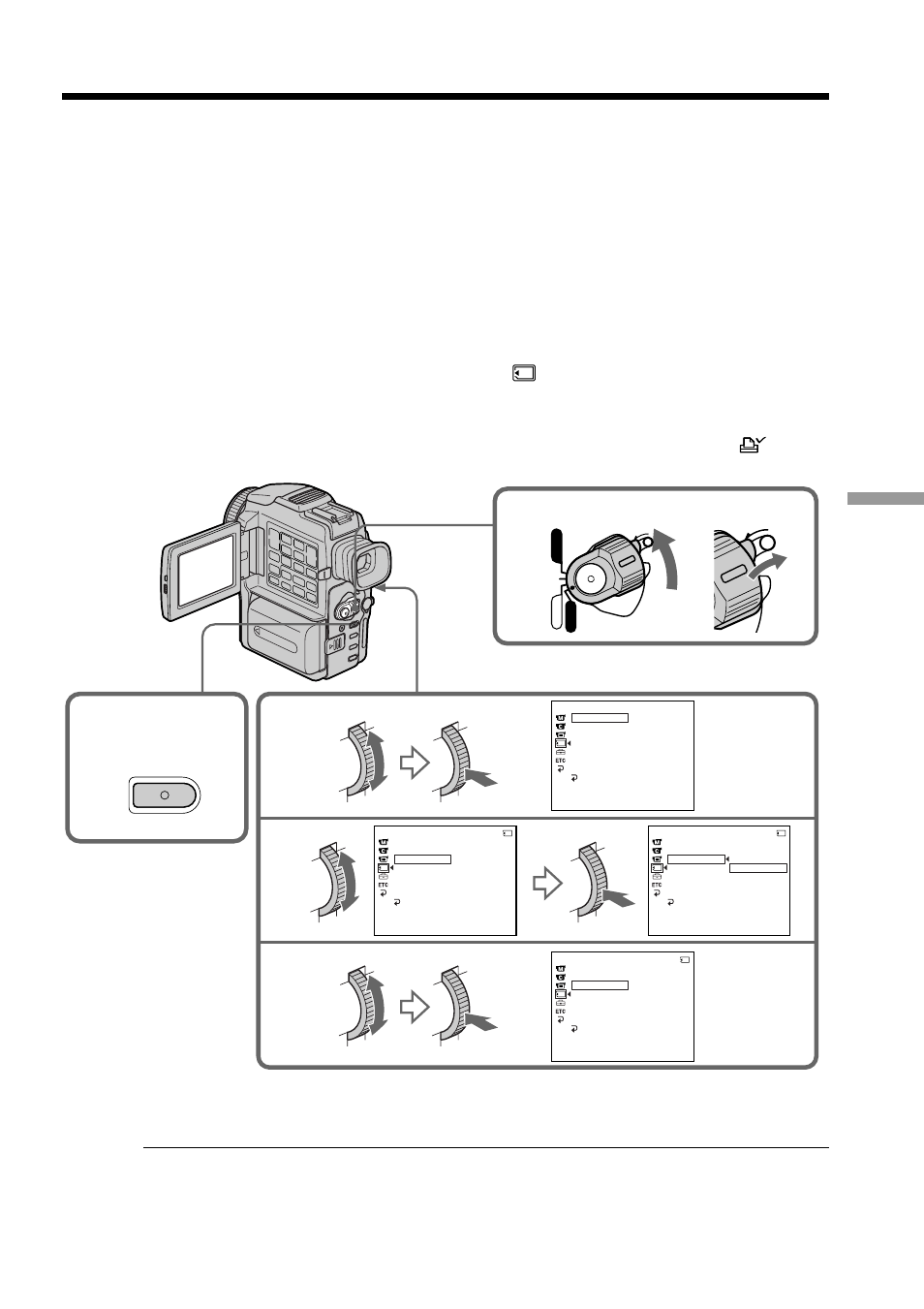
137
“Memory Stick” Operations
Writing a print mark – PRINT MARK
You can specify the recorded still image to print out by putting marks. This function is
useful for printing out still images later.
Your camcorder conforms with the DPOF (Digital Print Order Format) standard for
specifying the still images to print out.
Before operation
Insert a “Memory Stick” into your camcorder.
(1) Set the POWER switch to MEMORY or VCR. Make sure that the LOCK switch
is set to the right (unlock) position.
(2) Select the still image you want to write a print mark on.
(3) Press MENU to display the menu.
(4) Turn the SEL/PUSH EXEC dial to select
, then press the dial.
(5) Turn the SEL/PUSH EXEC dial to select PRINT MARK, then press the dial.
(6) Turn the SEL/PUSH EXEC dial to select ON, then press the dial.
(7) Press MENU to make the menu display disappear. The print mark “
” is
displayed beside the data file name of the image.
To cancel writing print marks
Select OFF in step 6, then press the SEL/PUSH EXEC dial.
If the write-protect tab on the “Memory Stick” is set to LOCK
You cannot write print marks on still images.
Moving pictures
You cannot write print marks on moving pictures.
3,7
MENU
4
5
6
1
POWER
LOCK
VCR
MEMORY
CAMERA
OFF(CHR)
LOCK
MEMOR Y S E T
S T I L L S E T
MO V I E S E T
P R I N T MA R K
P RO T E C T
S L I D E S HOW
D E L E T E A L L
F ORMA T
R E T U R N
[ ME NU ] : E ND
MEMOR Y S E T
S T I L L S E T
MO V I E S E T
P R I N T MA R K
P RO T E C T
S L I D E S HOW
O F F
D E L E T E A L L
F ORMA T
R E T U R N
[ ME NU ] : E ND
1 0 / 1 2
MEMOR Y S E T
S T I L L S E T
MO V I E S E T
P R I N T MA R K
P RO T E C T
S L I D E S HOW
ON
O F F
D E L E T E A L L
F ORMA T
R E T U R N
[ ME NU ] : E ND
1 0 / 1 2
MEMOR Y S E T
S T I L L S E T
MO V I E S E T
P R I N T MA R K
P RO T E C T
S L I D E S HOW
ON
D E L E T E A L L
F ORMA T
R E T U R N
[ ME NU ] : E ND
1 0 / 1 2
