Adjusting the brightness, Adjusting the colors – white balance – Sony PEGA-MSC1 User Manual
Page 12
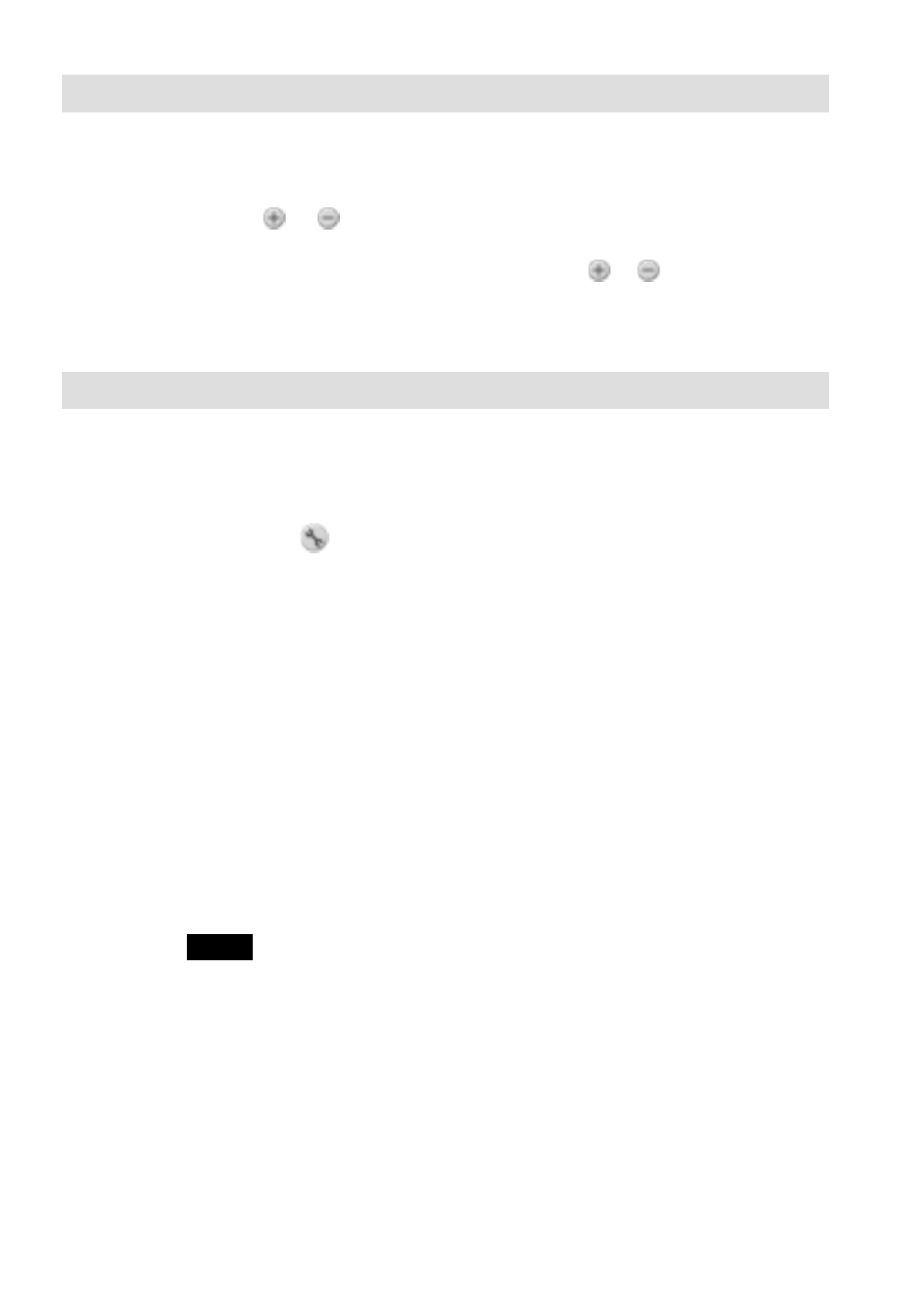
12
Adjusting the brightness
If the image in the finder appears too dark or too bright, you can adjust
the brightness of the image to be recorded.
Tap the or button to set the brightness to your desired
level.
When using the Jog Dial, rotate it to select the or button, and press
the Jog Dial. Set the slide bar at your desired position, and press the Jog
Dial again.
Adjusting the colors – White Balance
Normally, the white balance is set automatically to match the recording
conditions. You can, however, override the automatic settings to meet
specific image recording requirements.
1
Tap the Setting button.
The setting screen appears.
2
Select one recording condition or lighting condition from the
four modes of [White Balance].
AUTO:
Adjusts the white balance automatically.
OUTDOOR:
For night scenes, neon signs, fireworks, or sunrises
and sunsets.
INDOOR A:
For recording under incandescent lamps.
INDOOR B:
For recording under fluorescent lamps.
3
Tap [OK].
The finder screen reappears, and the selected mode is displayed. If
you instead tap [Cancel], the selected mode is not set, and the screen
returns to the finder screen.
Note
The apparent colors of an object vary with lighting conditions. Many objects
appear bluer under summertime daylight and redder under artificial lights. The
human eye is better at compensating for different lighting conditions than is
automatic equipment such as the Memory Stick Camera Module. If the color
balance of an entire image appears unnatural when the camera is set to automatic
mode, modifying the white balance manually may allow you to record more
natural images.
