Sony RDR-GX7 User Manual
Page 89
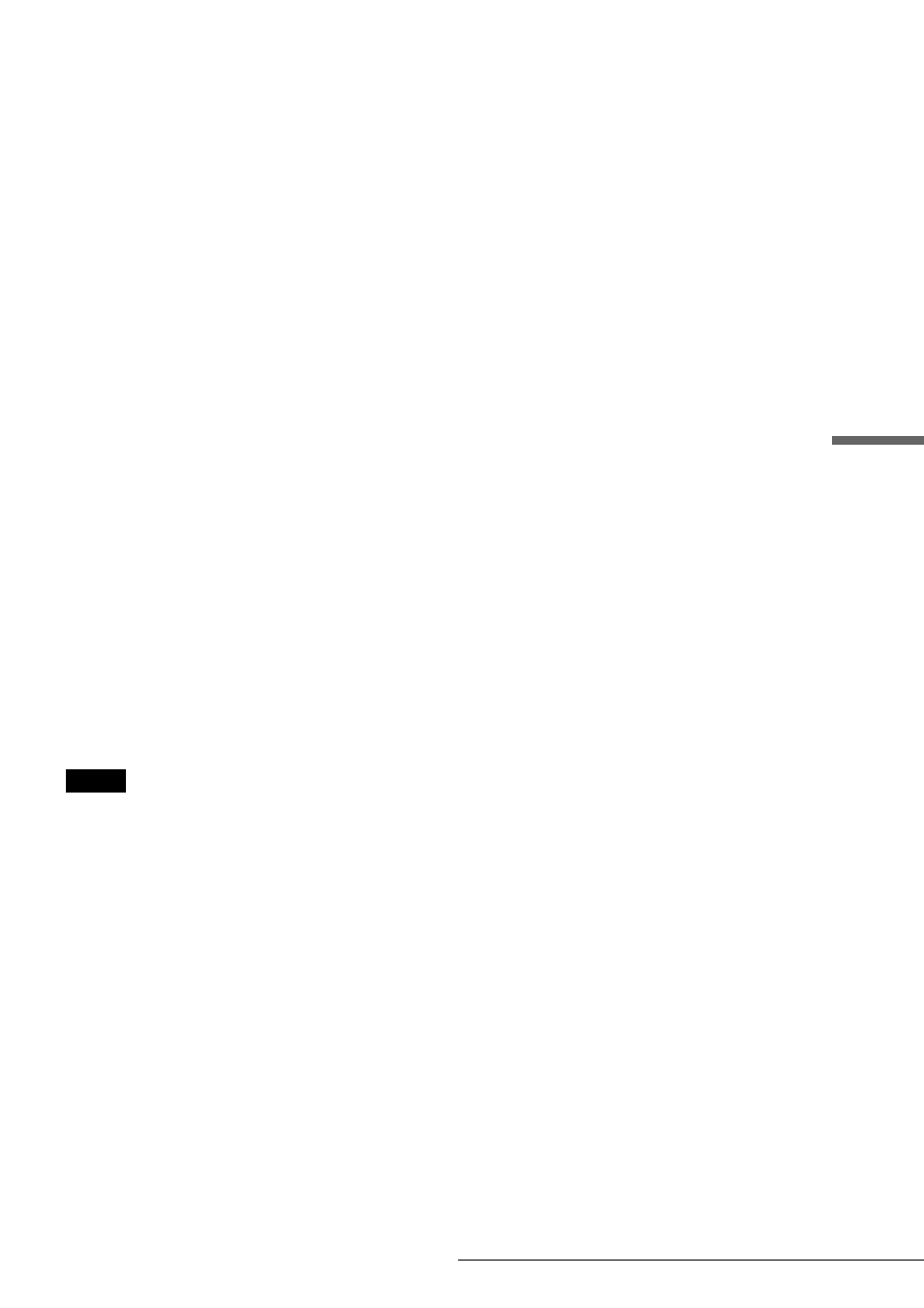
89
Recording From Equipment Connected to the LINE IN Jacks
C
onnecting a Digi
tal Vi
deo Camera or Other Equipmen
t
f Select the audio input using the TOOLS
menu.
A Press TOOLS.
B Press M/m to select “Line Audio Input,” then
press ENTER.
C Press M/m to select the item, then press
ENTER.
• Stereo (default)
• Main/Sub*
* When “Main/Sub” is selected, the two different types of sounds
are recorded. You can select either sound when playing a disc.
Select “Main/Sub” only when using a DVD-RW (VR mode).
For other discs, select “Stereo.” Only stereo sound is recorded.
g Press X REC PAUSE to set this recorder to
record pause.
h Insert the source tape into the connected
equipment and set to playback pause.
i At the same, press X REC PAUSE on this
recorder and the pause or play button on the
connected equipment.
Recording starts.
j To stop recording, press x REC STOP on
this recorder.
◆If you connect a digital video camera with a DV IN jack
(without using the DV Edit functions)
• Select “DV” in step 4.
• Select “Stereo1,” “Mix,” or “Stereo2” from “DV/D8 Audio
Input” in step 6.
z
Hint
You can adjust the settings for the recording picture before recording.
See “Adjusting the Recording Picture Quality and Size” (page 46).
Note
When recording a video game image, the screen may not be clear.
