Sony VPL-VW12HT User Manual
Page 27
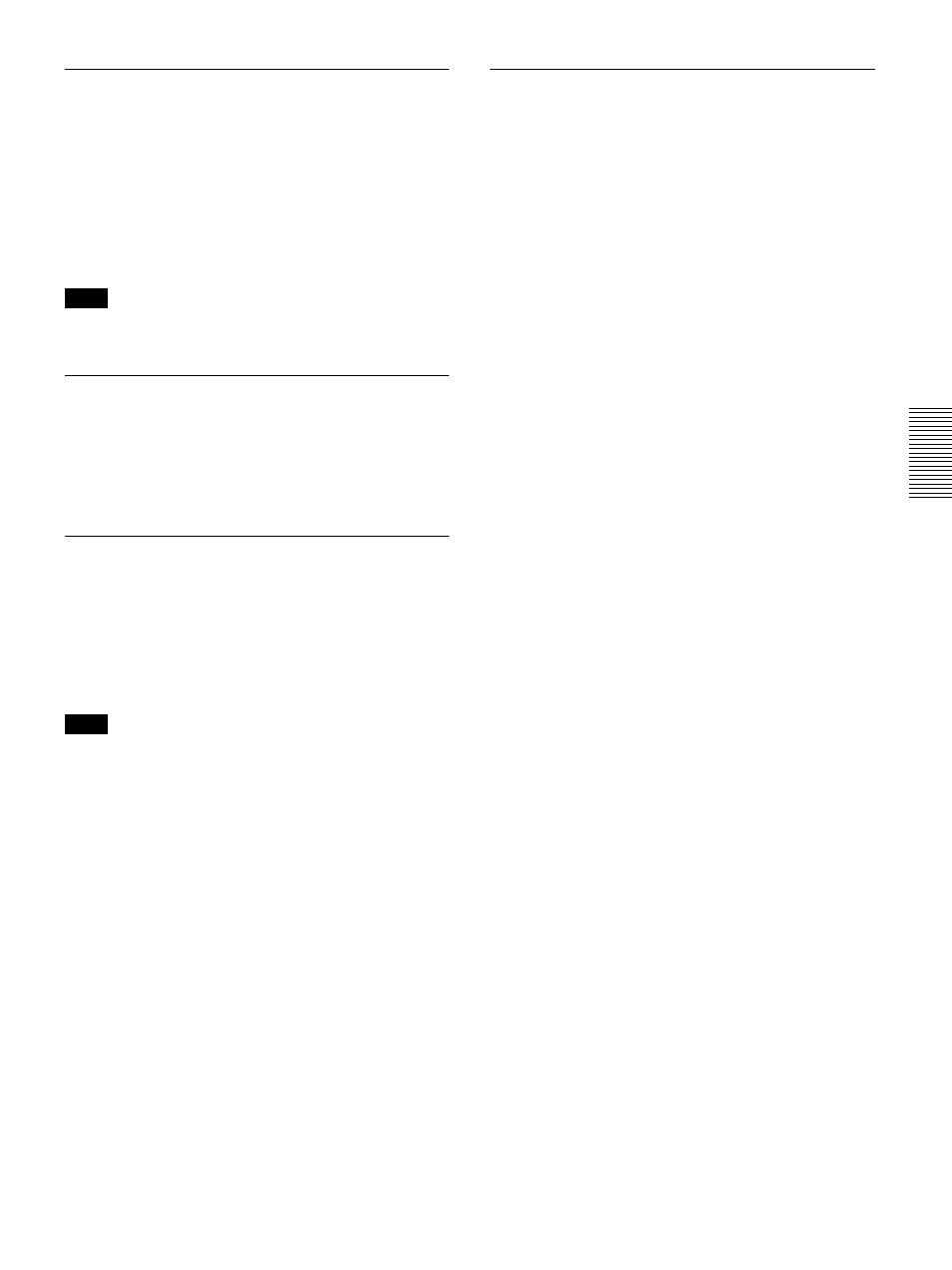
27
(GB)
The INPUT SETTING Menu
SCAN CONV (Scan converter)
Converts the signal to display the picture according to
the screen size.
ON: Enlarges the picture according to the screen
aspect. The picture will lose some clarity.
OFF: Displays the picture while matching one pixel
of the input picture element to that of the LCD.
The picture will be clear but the picture size will
be smaller.
Note
This item will not be displayed if you input an XGA
or SXGA signal.
V SCROLL
Adjusts the vertical position of the picture.
Adjustable range is 0 to +7. As the setting increases,
the picture moves up, and as the setting decreases, the
picture moves down. To resume the normal position,
press the RESET key.
TITLE AREA
Adjusts the subtitle area.
The adjustable range is from 0 to +7. As the setting
increases, the subtitle area becomes wider, and as the
setting decreases, the subtitle area becomes narrower.
To return to the normal area setting, press the RESET
key.
Note
Although the adjustable range displayed is 0 to +7, the
actual range may be limited depending on the V
SCROLL setting.
VIDEO MEMORY
Displays the selected video memory number. There
are 6 memory settings. If you select OFF, the image is
displayed according to the settings stored in each
channel memory.
How to set the VIDEO MEMORY
Using the Remote Commander
1
Press the desired number (1 – 6) of the VIDEO
MEMORY keys.
The selected memory number is displayed in the
menu.
2
From an appropriate menu, select an item to be
adjusted and adjust the setting using the
M, m, <
or
, keys.
3
Press the
< or ENTER key.
The adjusted item (setting) is stored in the selected
memory number. The display returns to the previous
screen.
Using the control panel
1
Select a VIDEO MEMORY number (1 – 6) by
pressing the VIDEO MEMORY key.
(You can also set the VIDEO MEMORY with a
menu operation.)
2
From an appropriate menu, select an item to be
adjusted and adjust the setting using the
M, m, <
or
, keys.
3
Press the
< or ENTER key.
The adjusted item (setting) is stored in the selected
memory number. The display returns to the previous
screen.
