Connecting to a computer, Setting up and pr ojecting, For details on setting, see page 30 (gb) – Sony VPL-VW12HT User Manual
Page 17
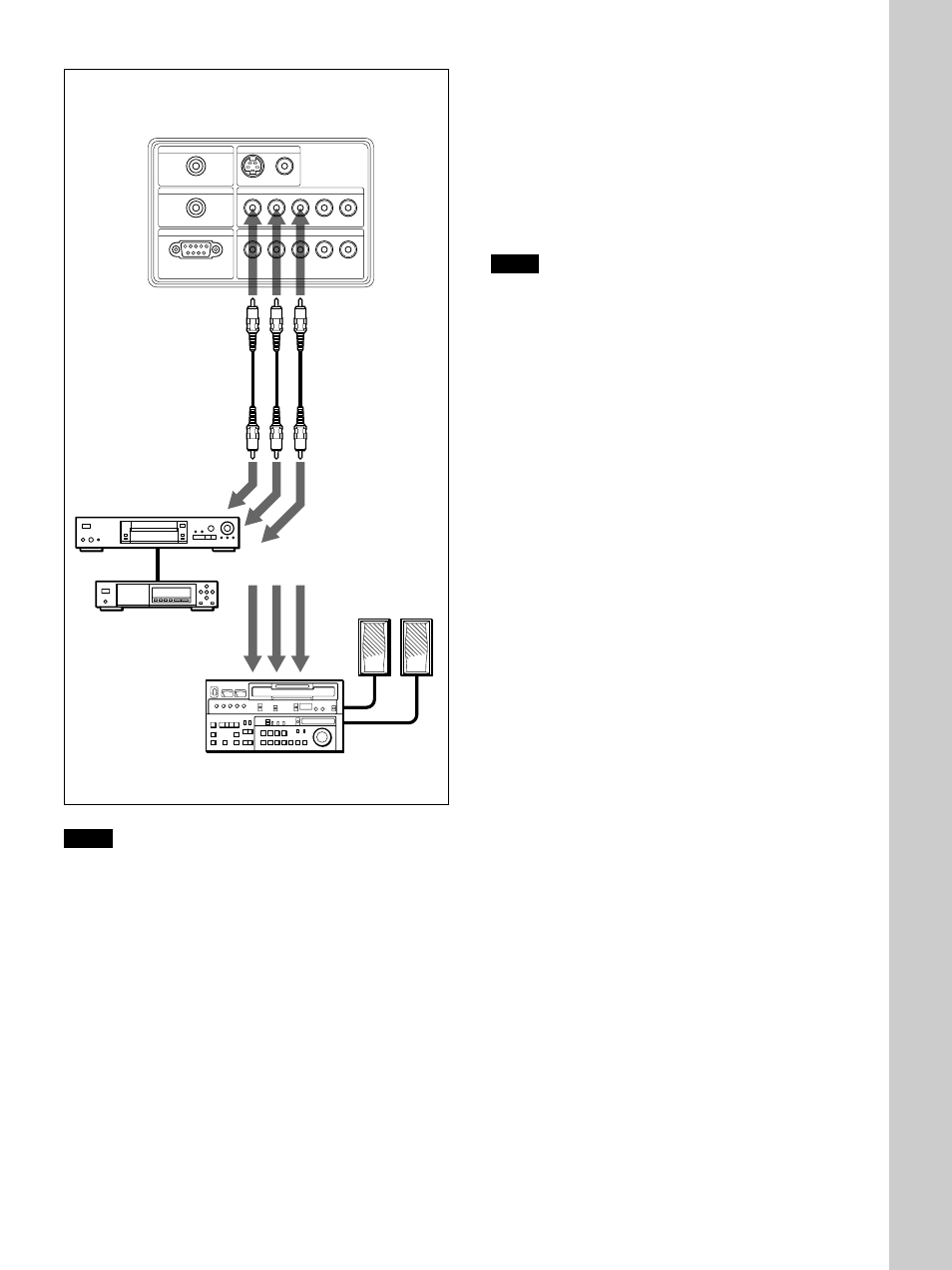
17
(GB)
Connecting the Projector
Connecting to a Computer
This section describes how to connect the projector to
a computer.
(For further information about an example of connection,
see the next page.)
Select the “COMPUTER” in the INPUT-A or
INPUT-B of the SET SETTING menu.
Notes
• The projector accepts VGA, SVGA, XGA, and
SXGA signals. However, we recommend that you
set the output mode of your computer to XGA mode
for the external monitor.
• If you set your computer, such as a notebook type, to
output the signal to both your computer’s display
and an external monitor, the picture of the external
monitor may not appear properly. Set your computer
to output the signal to only the external monitor.
For details, refer to the operating instructions supplied
with your computer.
• Connect all the connecting cables to the INPUT A
connector when you input a signal from the INPUT
A connector.
Connect all the connecting cables to the INPUT B
connector when you input a signal from the INPUT
B connector as well.
Left side
CONTROL S IN
VIDEO IN
TRIGGER
REMOTE
INPUT A
INPUT B
PLUG IN POWER
RS-232C
(FOR SERVICE USE)
S VIDEO
G/Y
B/C
B
/P
B
R/C
R/
P
R
SYNC/HD
VD
VIDEO
G/Y
B/C
B
/P
B
R/C
R/
P
R
SYNC/HD
VD
15k RGB/Component equipment
to RGB/
component/
progressive
component
output
Pin cable
(not supplied)
Active speakers
Notes
• Set the aspect ratio using ASPECT in the INPUT
SETTING menu according to the input signal.
• To connect a 15k RGB/component/progressive
component equipment, select the COMPUTER/
COMPONENT/DTV YP
B
P
R
/DTV GBR in the
INPUT-A or INPUT-B in the SET SETTING menu
according to the input signal.
For details on setting, see page 30 (GB).
• You can connect a high definition equipment. The
connection method is the same as above.
Setting Up and Pr
ojecting
or
