Sony DSC-TF1 User Manual
Page 49
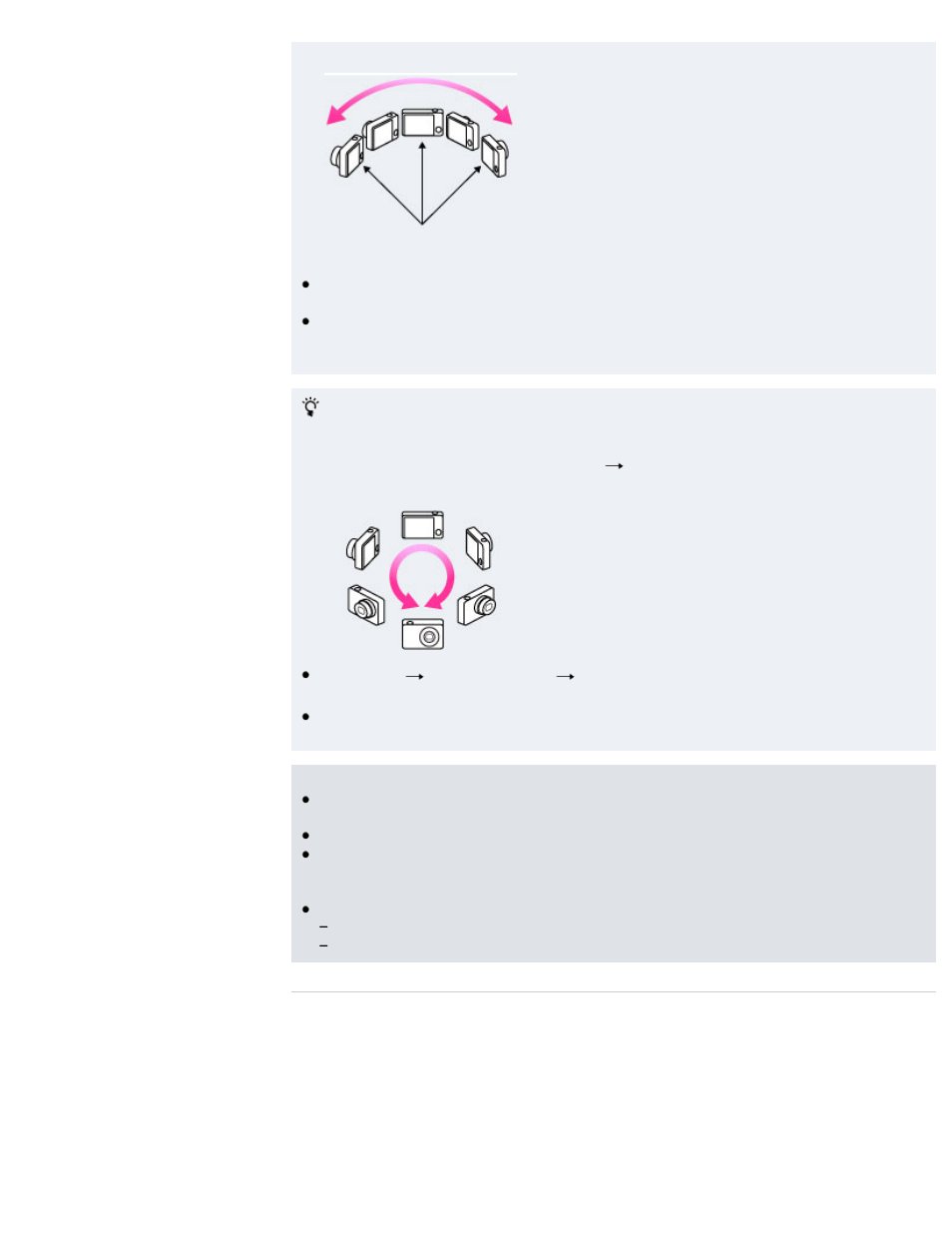
Vertical direction
Horizontal direction
First press the shutter button halfway so that you can lock the focus and exposure. Then press the
shutter button fully down and pan or tilt the camera.
If a section with greatly varied shapes or scenery is concentrated along a screen edge, the image
composition may fail. In such a case, adjust the frame composition so that the section is in the
center of the image, then shoot again.
To shoot a 360 degree panoramic image
This camera is equipped with a panorama shooting function, capable of shooting a nearly 360
degree panoramic image.
Shoot a panoramic image by selecting MENU
set [Panorama Image Size] to [360°]. Recorded
panoramic images can be scrolled normally when played on the camera.
Press MENU
[Shooting Direction]
select [Right] or [Left]. [Up] and [Down] cannot be
selected for [Shooting Direction] when shooting 360 degree panoramic images.
The image actually recorded may not cover 360 degrees, depending on the subject or the way it is
shot.
Notes
If you cannot pan the camera across the entire subject within the given time, a gray area occurs in
the composite image. If this happens, move the camera faster to record a full panoramic image.
Since several images are stitched together, the stitched part will not be recorded smoothly.
When the whole angle of panoramic shooting and the AE/AF locked angle are very different in
brightness, color and focus, the shooting will not be successful. If this happens, change the AE/AF
locked angle and shoot again.
You cannot create panoramic images in the following situations:
You pan the camera too quickly or too slowly.
There is too much camera shake.
Related Topic
Scrolling panoramic images for display
Still Image Size / Panorama Image Size / Movie Size
Functions available for each shooting mode
MENU items available for each shooting mode
49
