Normal video recording – Sony VRD-MC3 User Manual
Page 42
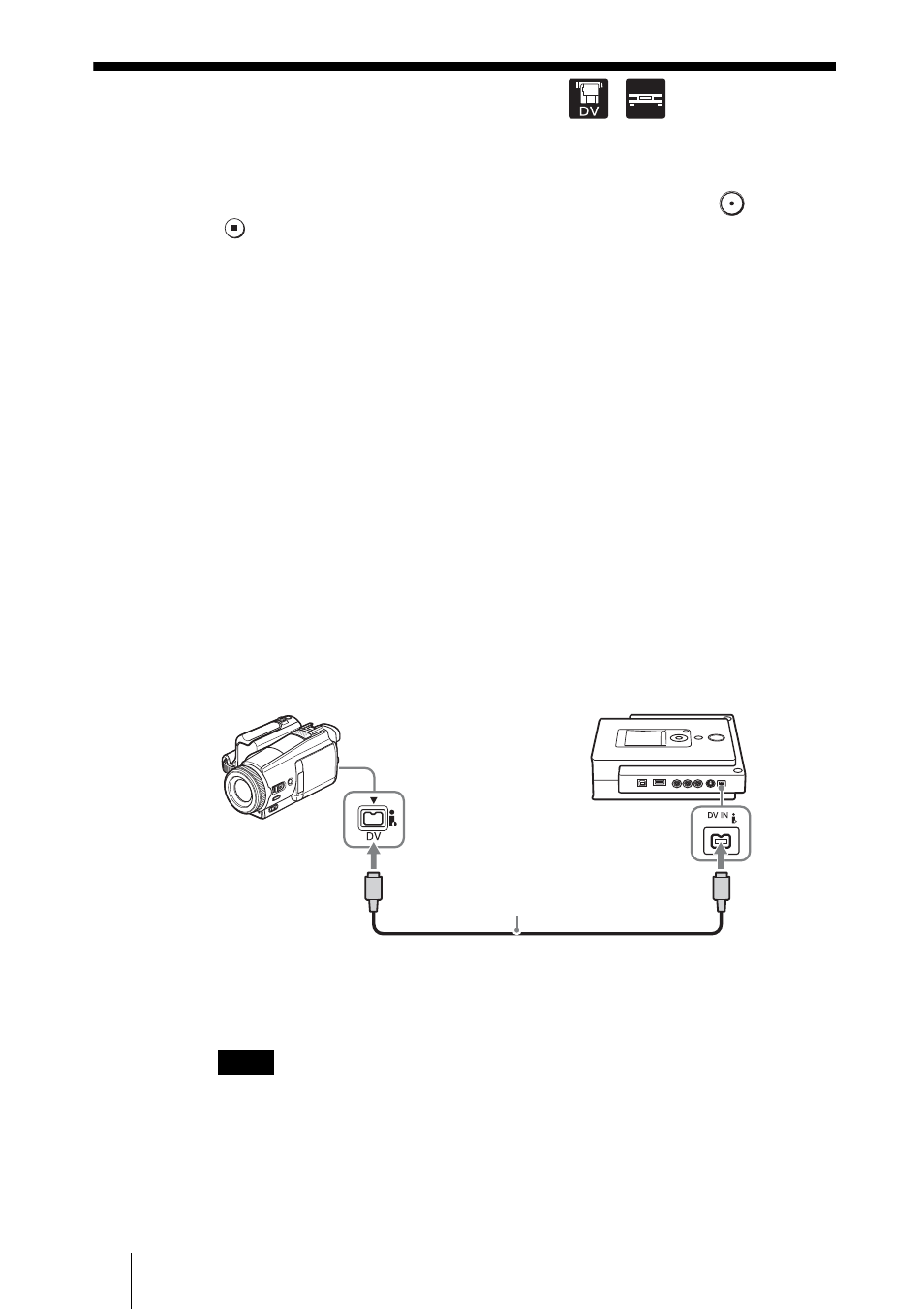
42
Normal Video Recording
To burn video from a video device such as a VCR or DVR onto a disc, connect
the device to the DVDirect via an S-video or AV cable. Operate the video
device to play back the portion you want to record, and use the
(Record)
and
(Stop) buttons on the DVDirect to record. You can use the same
operation to record from a DV camcorder connected to the DVDirect via a DV
(i.LINK) cable.
1
Press the 1 (Power) button to turn on the DVDirect.
A message prompting you to insert a disc appears in the display window.
2
Insert a disc (page 17).
The DVDirect starts reading the inserted disc.
3
Turn on the camera or video device, and set it to playback mode.
For most cameras, switch the power/mode button to the playback, PLAY/
EDIT, or VTR mode to play the tape or perform recording. For details,
refer to the operating instructions for your camera.
4
Connect the camera or video device to the DVDirect.
When connecting a DV camcorder using a DV (i.LINK) cable
Connect the camera’s DV connector to the DVDirect’s DV IN connector
using a DV (i.LINK) cable (not supplied).
When connecting a video device using an AV or S-video cable
Use an AV or S-video cable (both not supplied) when connecting a video
device such as a VCR or DVR to the DVDirect.
Note
Regardless of which of the two cables is used, recording is always performed with
normal video recording.
DV (i.LINK) cable (not supplied)
