Transferring music using windows explorer, Details – Sony NWZ-E364BLK User Manual
Page 48
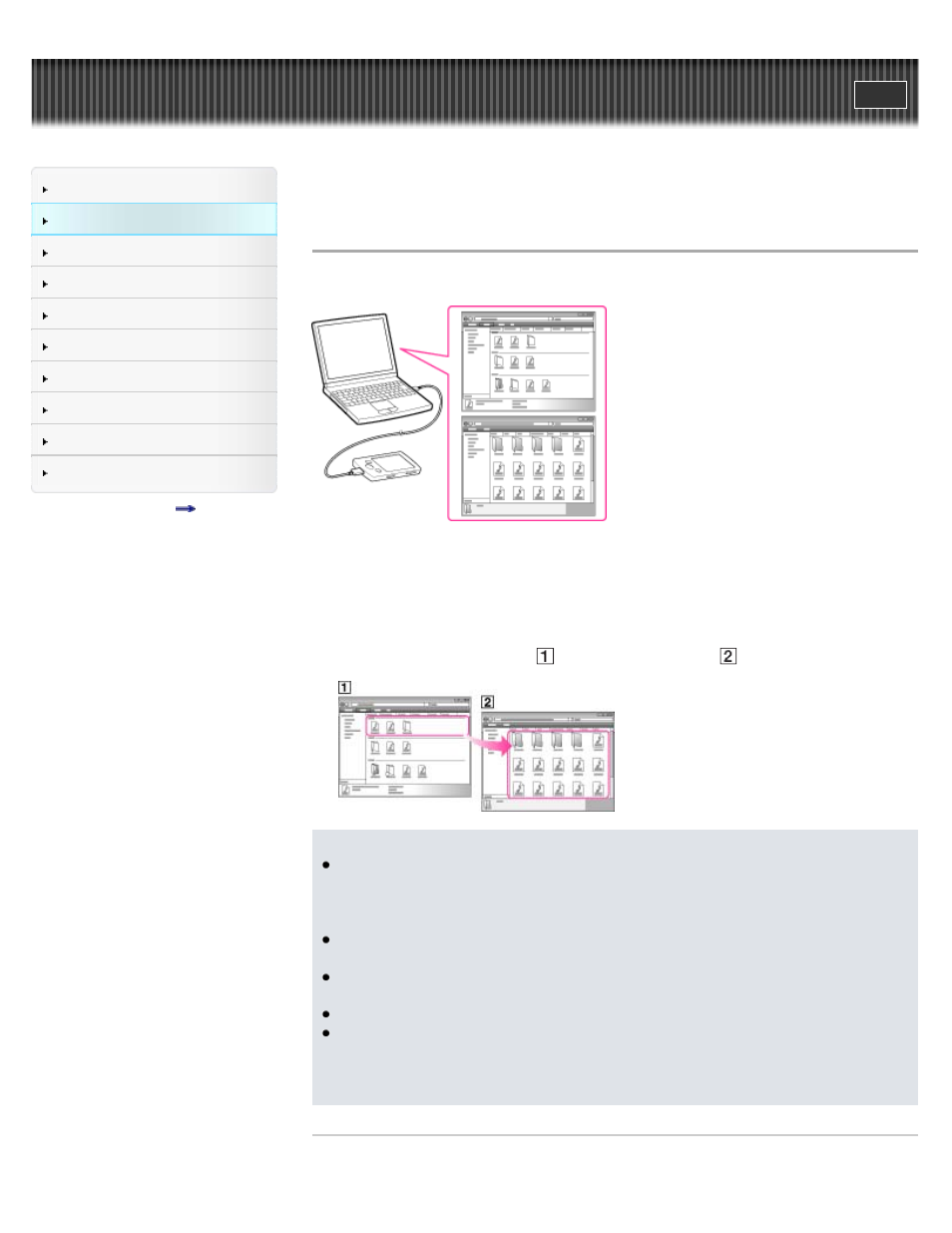
Top page > How to Use the Software > Windows Explorer (Drag-and-Drop) > Transferring
music using Windows Explorer
Transferring music using Windows Explorer
You can directly transfer data by drag-and-drop using Windows Explorer on your computer.
1. Connect the player to your computer using the USB cable (supplied).
Insert the connector of the USB cable into the player.
2. Click [start] – [My Computer] or [Computer] – [WALKMAN] – [Storage Media], and then
select the [MUSIC] folder.
Data hierarchy may differ, depending on your computer environment.
3. Drag-and-drop files or folders (
) into the [MUSIC] folder (
), or one of its subfolders.
Note
Do not disconnect the USB cable while [Do not disconnect.] appears on the player.
Otherwise, data being transferred or stored on the player may be damaged. If the player is
disconnected while files are being transferred, unnecessary files may be left in the player. In
this case, transfer usable files back to the computer and format the player
.
Do not change folder names or delete the [MUSIC], [MP_ROOT], [MPE_ROOT], [VIDEO],
[PICTURE] and [PICTURES] folders.
Do not change folder or file names directly under the [MP_ROOT] and [MPE_ROOT]
folders. Otherwise, they will not be displayed on the player.
Some files may not be played back on the player due to copyright protection.
If Content Transfer starts automatically after connecting the player to your computer using
the USB cable (supplied), close or ignore Content Transfer as Content Transfer need not be
used. For details on setting automatic start of Content Transfer, refer to the Help of Content
Transfer.
Related Topics
48
