Changing the language/sound – Sony LBT-LCD77Di User Manual
Page 40
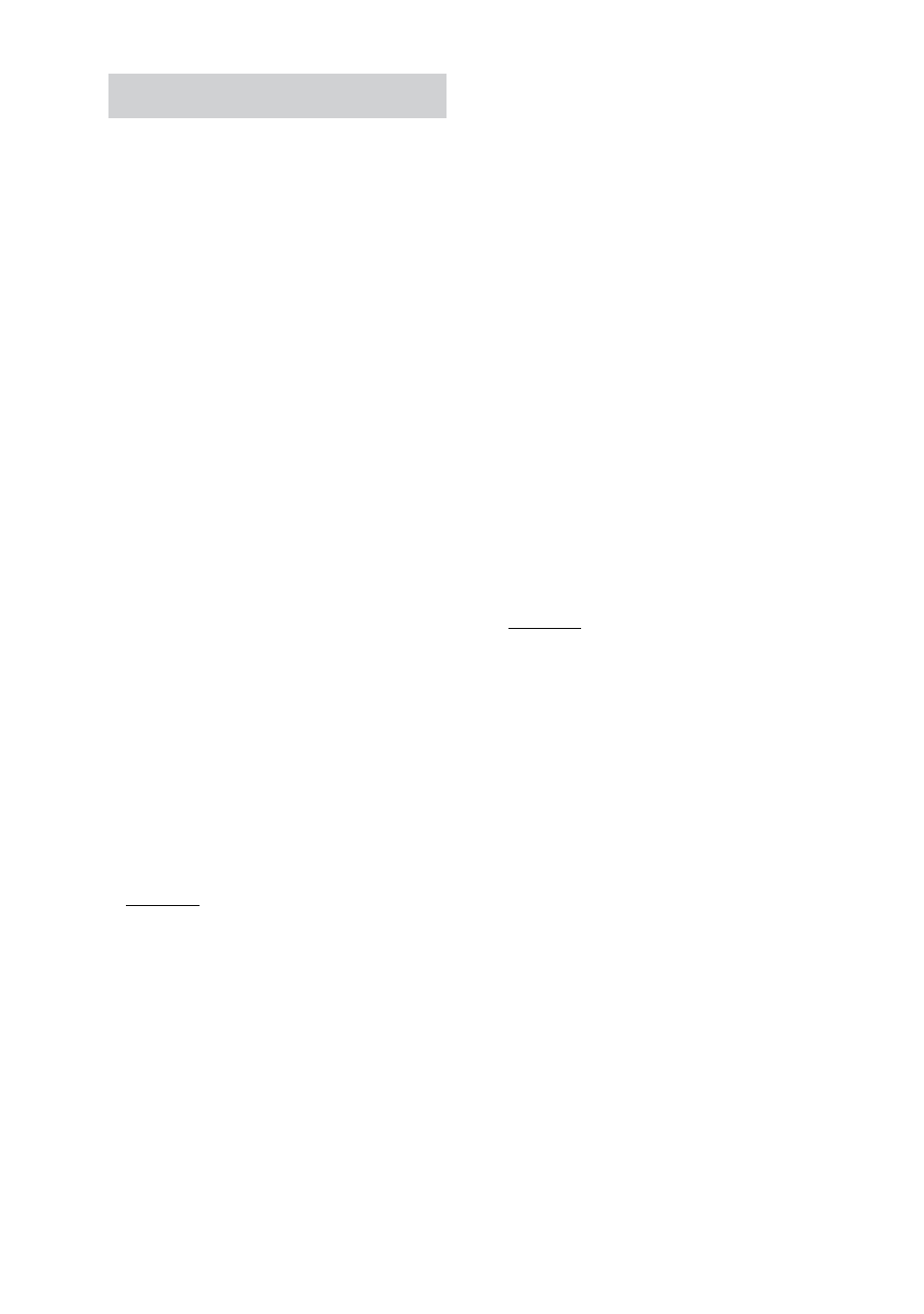
MHC-GZR333i/LBT-LCD77Di.GB.4-181-572-11(1)
0
GB
Changing the language/sound
Press AUDIO repeatedly during
playback to select the desired
audio format or mode.
The default setting is underlined.
When playing a DVD VIDEO:
Depending on the DVD VIDEO, the
option of language and audio format
varies.
When a 4-digit number is displayed, the
digits represent a language code (see
“Language code list” (page 134)). When
the same language is displayed two or
more times, the DVD VIDEO is recorded
in multiple audio formats. Note that the
sound changes automatically depending
on the disc.
Some DVD VIDEOs allow you to select
items such as the language for the
subtitles and the language for the sound
using DVD/TUNER MENU.
When playing a DivX video file
(MHC-GZRi only):
The options for audio format differ
depending on the DivX video files.
When playing a DVD-R/-RW in VR
mode:
The number of audio tracks recorded on
a disc are displayed.
Example:
1: MAIN: the main sound of the audio
track 1.
1: SUB: the sub sound of the audio
track 1.
1: MAIN+SUB: the main and sub
sound of the audio track 1.
2: MAIN*: the main sound of the audio
track 2.
2: SUB*: the sub sound of the audio
track 2.
2: MAIN+SUB*: the main and sub
sound of the audio track 2.
* These items do not appear if only one audio
stream is recorded on the disc being played
back.
When playing a VIDEO CD, AUDIO CD,
or MP file:
You can select the sound from the right
or left channel and listen to the sound
of the selected channel through both
the right and left speakers. For example,
when playing a track with the vocals on
the right channel and the instruments
on the left channel, you can hear the
instruments from both speakers by
selecting the left channel.
STEREO: the standard stereo sound.
1/L: the sound of the left channel
(monaural).
2/R: the sound of the right channel
(monaural).
