Playing videos, Playing a video, Video library – Sony NWZ-A829 User Manual
Page 52
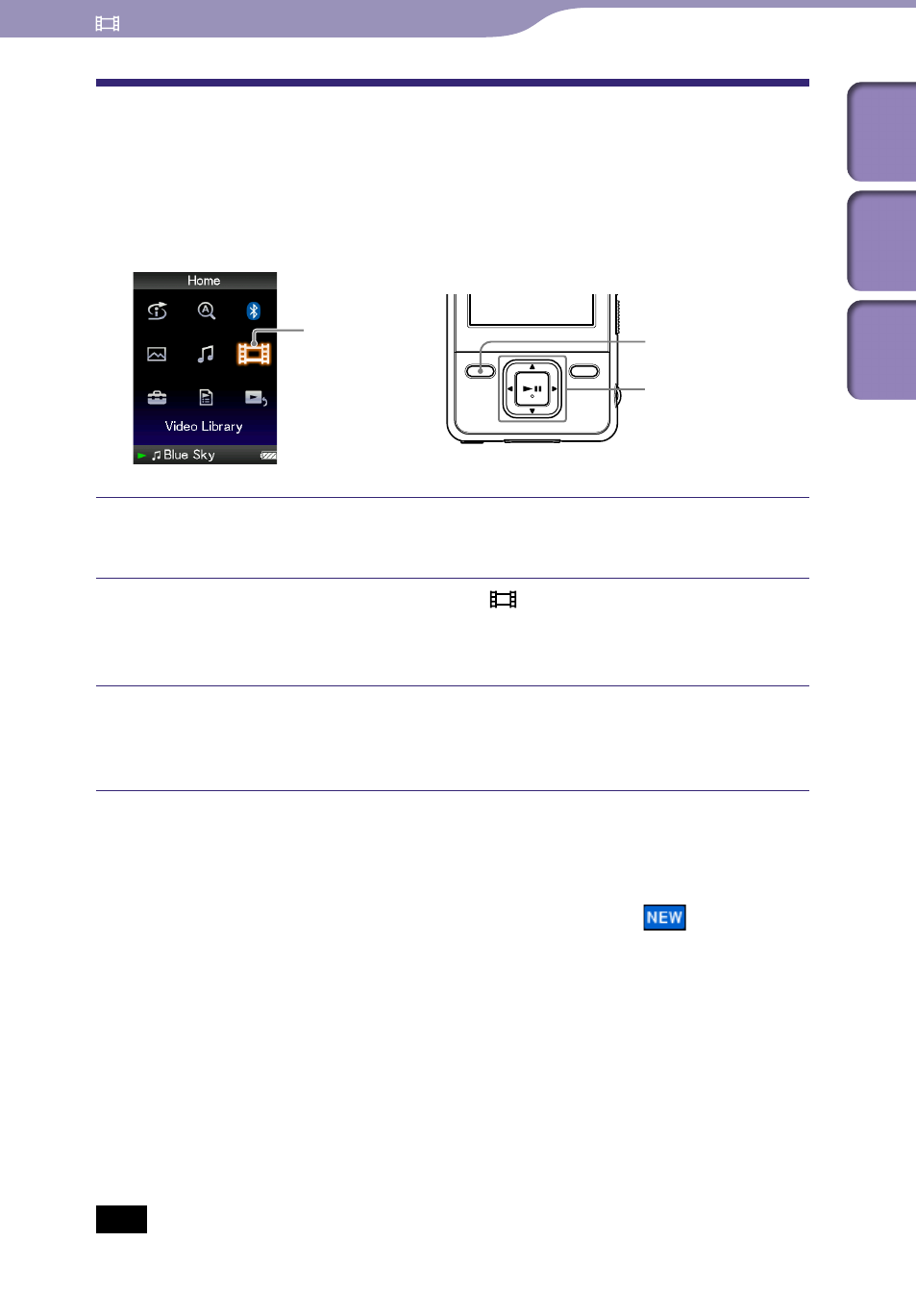
NWZ-A826 / A 828 / A829.GB.3-289-807-11(1)
Playing Videos
Playing Videos
Playing a Video
You can play videos by transferring video files to the player using Media
Manager for WALKMAN or Windows Explorer. The player offers 2 types of
play mode; play back one video file only (one file play) and play back all video
files stored on the player continuously (Continuous Playback).
Video Library
5-way button
BACK/HOME
button
Press and hold the BACK/HOME button until the Home menu
appears.
Press the /// button to select (Video Library), and then
press the
button to confirm.
The video list appears.
Press the /// button to select a video to play, and then press
the
button to confirm.
Playback starts.
Hints
The display format of the video list in step
can be changed. For details, see “Setting
the Video List Display Format” ( page 60).
A video that has never been played back on the player appears with
icon in the
video list.
Set “Continuous Playback” to “On” when you want to play back all video files ( page
When “Display” is set to “On” ( page 56), the detailed information, such as the video
title, its playback icon, and the elapsed playing time, etc., appears while the video is
playing. The information disappears if this setting is set to “Off.”
You can play back the video that was played back most recently. Press the OPTION/
PWR OFF button on the video list, and then select “Most Recent Video” from the option
menu.
You can set thumbnails of video files when the video files are transferred to the player
Note
Up to 1,000 video files can be displayed in the video lists.
Continued
Table of
Cont
ents
Menu
Inde
x
