3d viewing – Sony NEX-3 User Manual
Page 9
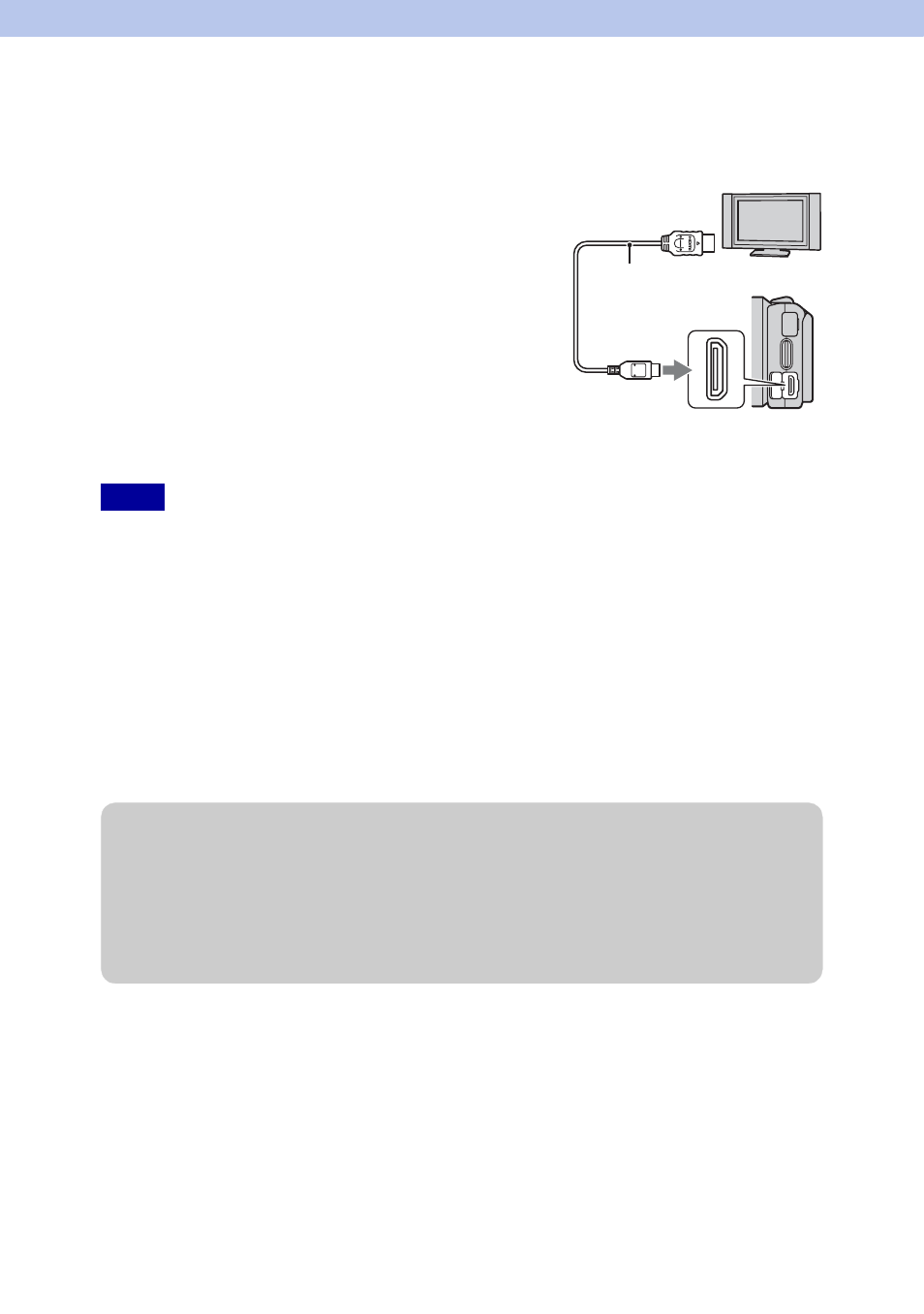
9
GB
3D Viewing
To view 3D panorama images recorded on the camera on a 3D TV, set as follows.
Connect the camera to a 3D TV using an HDMI cable (sold separately).
• When you select [3D Viewing] mode, only 3D images are displayed.
• Do not connect the camera and equipment to be connected using output terminals. When the camera and
TV are connected using output terminals, no video and sound are produced. Such connection can also
cause trouble of the camera and/or connected equipment.
• This function may not work properly with some TVs. For example, you may not be able to view a video
on your TV, output in 3D mode or hear sound from the TV.
• Use an HDMI cable with the HDMI logo.
• Use an HDMI mini connector on one end (for the camera), and a plug suitable for connecting your TV on
the other end.
• Influenced by the signal output from the TV to 3D glasses, the RMT-DSLR1 Wireless Remote
Commander (sold separately) may not operate correctly. When using the Wireless Remote Commander,
place the camera as far away from the TV as possible with the camera's remote sensor facing away from
the TV. (NEX-5/5C only)
1 Connect the camera to the 3D TV using an
HDMI cable (sold separately).
2 [Menu] t [Playback] t [3D Viewing] t
[OK].
3D panorama images shot with the camera appear on the
TV screen.
When [Standard] or [Wide] is selected, you can scroll
3D panorama images by pressing the center of the
control wheel.
Notes
1
To the HDMI
connector
2
To the HDMI
terminal
HDMI cable
z
To view normal still images on a TV
If you select [3D Viewing], only 3D images are displayed on the TV.
To view normal still images, press the bottom of the control wheel to finish [3D Viewing].
To return to 3D, press the bottom of the control wheel again.
To display the image index, select [Menu]
t [Playback] t [Image Index].
