Sony DCR-TRV30 User Manual
Page 69
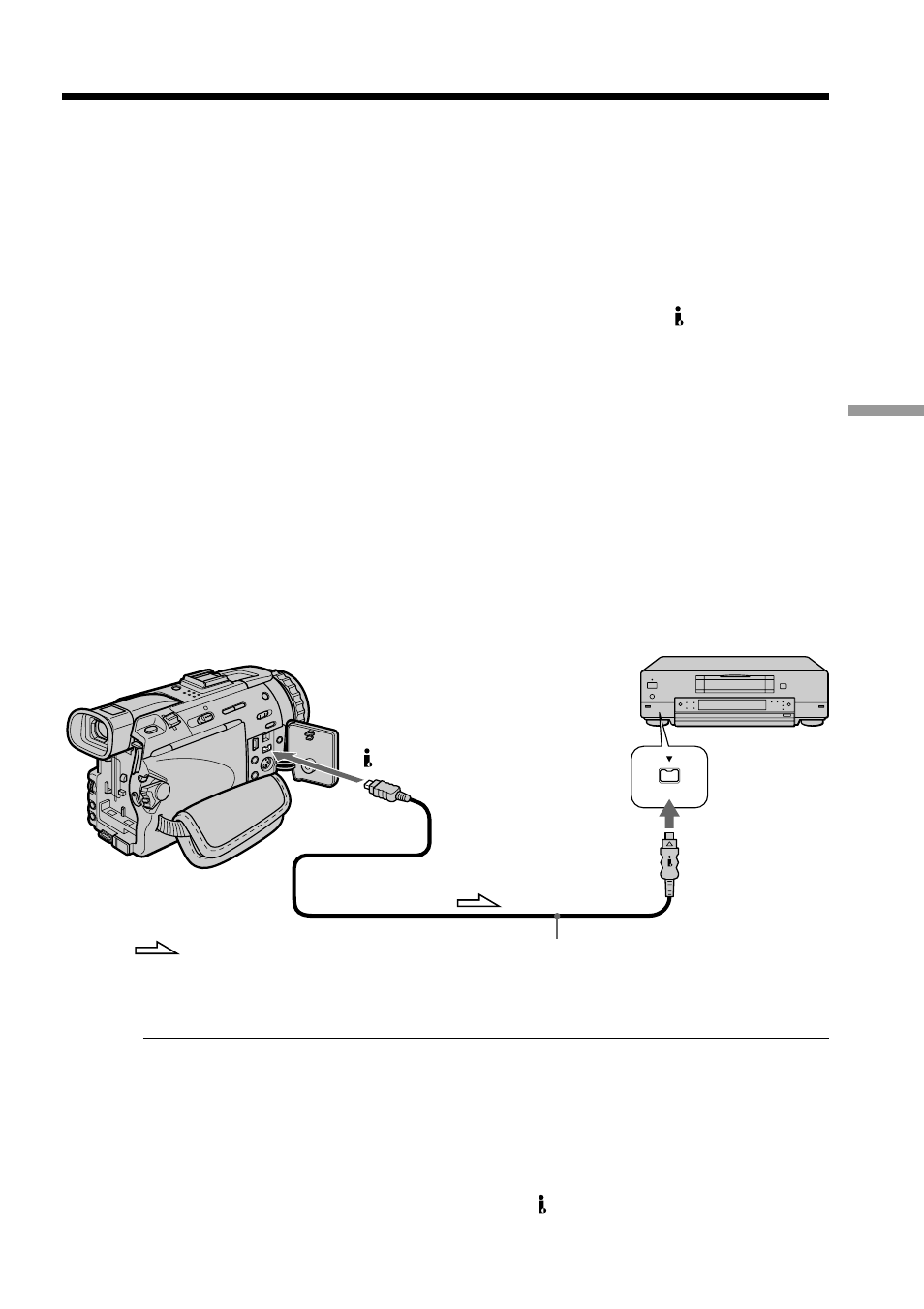
69
Editing
If your VCR has an S video jack
Connect using an S video cable (optional) to obtain high-quality pictures.
With this connection, you do not need to connect the yellow (video) plug of the A/V
connecting cable.
Connect an S video cable (optional) to the S video jacks of both your camcorder and the
VCR.
This connection produces higher quality DV format pictures.
Using the i.LINK cable (DV connecting cable)
Simply connect the i.LINK cable (DV connecting cable) (optional) to DV IN/OUT and
to DV IN of the DV products. With digital-to-digital connection, video and audio
signals are transmitted in digital form for high-quality editing. You cannot dub the
titles, display indicators or the contents of cassette memory or letters on the “Memory
Stick” index screen.
Set the input selector on the VCR to the DV input position if the VCR is equipped with
the input selector.
(1)
Insert a blank tape (or a tape you want to record over) into the VCR, and insert
the recorded tape into your camcorder.
(2)
Prepare the VCR for recording.
Set the input selector to LINE. Refer to the operating instructions of the VCR.
(3)
Set the POWER switch to VCR.
(4)
Play back the recorded tape on your camcorder.
(5)
Start recording on the VCR. Refer to the operating instructions of the VCR.
When you have finished dubbing a tape
Press x on both your camcorder and the connected DV product.
You can connect one VCR only using the i.LINK cable (DV connecting cable)
See page 168 for more information about i.LINK.
The following functions do not work during digital editing:
– Picture effect
– Digital effect
– PB ZOOM
If you record a playback pause picture with the DV IN/OUT jack
The recorded picture becomes rough. And when you play back the picture using the
other video equipment, the picture may jitter.
Dubbing a tape
DV
DV IN/OUT
DV IN
i.LINK cable (DV connecting cable) (optional)
: Signal flow
