Selecting the image size – Sony DCR-TRV30 User Manual
Page 110
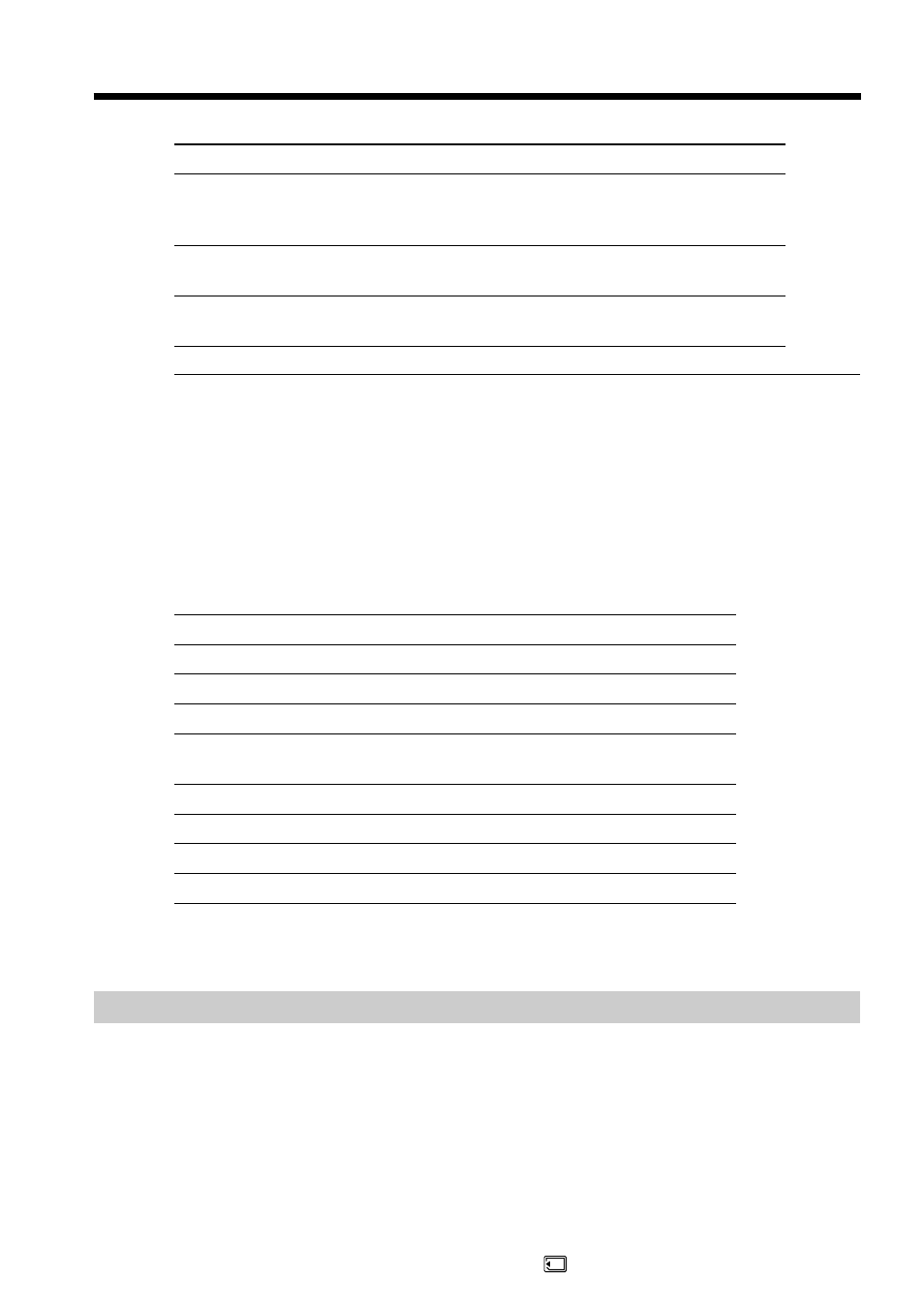
110
Image quality settings
Setting
Meaning
SUPER FINE (SFN)
This is the highest image quality in your camcorder.
The number of still images you can record is less than
in FINE mode. The image is compressed to about 1/3.
FINE (FINE)
Use this mode when you want to record high quality
images. The image is compressed to about 1/6.
STANDARD (STD)
This is the standard image quality. The image is
compressed to about 1/10.
Note
In some cases, changing the image quality mode may not affect the image quality,
depending on the types of images you are shooting.
Differences in image quality mode
Recorded images are compressed in JPEG format before being stored in memory. The
memory capacity allotted to each image varies depending on the selected image quality
mode and image size. Details are shown in the table below. (You can select 1360
×
1020
or 640
×
480 image size in the menu settings.)
1360
×
1020 image size
Image quality mode
Memory capacity
SUPER FINE
About 900 KB
FINE
About 450 KB
STANDARD
About 300 KB
640
×
480 image size
Image quality mode
Memory capacity
SUPER FINE
About 190 KB
FINE
About 100 KB
STANDARD
About 60 KB
Image quality mode indicator
The image quality mode indicator is not displayed during playback.
Selecting the image size
You can select either one of two image sizes
Still images: 1360
×
1020 or 640
×
480. (The image size in VCR mode is automatically set
to 640
×
480.)
The default setting is 1360
×
1020.
Moving pictures: 320
×
240 or 160
×
112
The default setting is 320
×
240.
(1) Set the POWER switch to MEMORY. Make sure that the LOCK switch is set to
the left (unlock) position.
(2) Press MENU to display the menu.
(3) Turn the SEL/PUSH EXEC dial to select
, then press the dial.
Using a “Memory Stick” – introduction
