Sony PCV-RX571 User Manual
Page 32
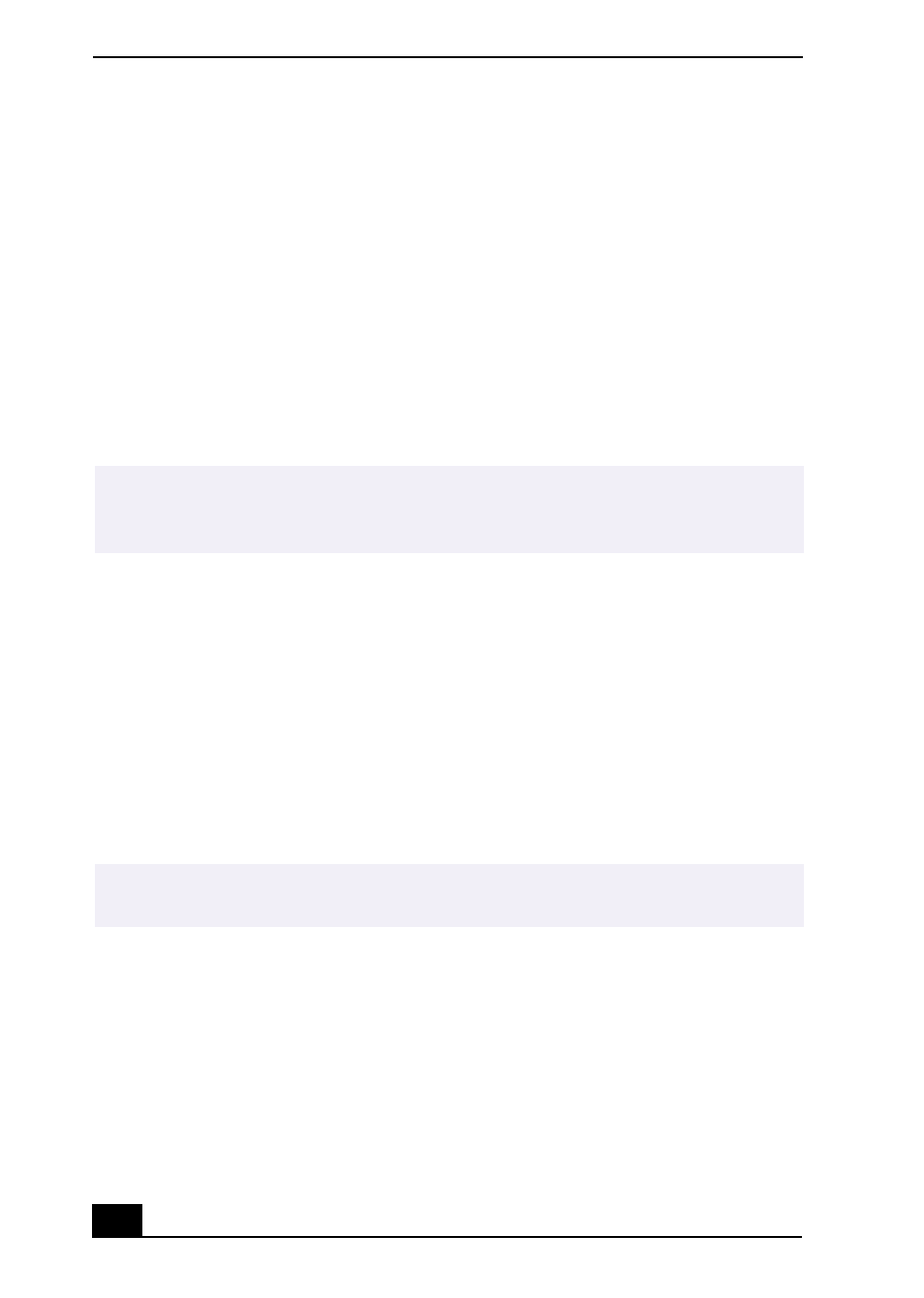
VAIO Digital Studio Computer QuickStart
32
Topic: My optical drive tray does not open.
Use the Eject button
1
Make sure the computer is turned on.
2
Press the Eject button on the drive.
Use the My Computer icon
1
Click Start in the Windows taskbar, then select My Computer.
2
Right-click the appropriate optical drive icon.
3
Select Eject from the shortcut menu.
Topic: I cannot play a DVD or CD.
❑
After inserting your optical disc, wait a few seconds for it to be detected
before trying to access it.
❑
Verify that the disc is in the tray with the label side facing up.
❑
Install your CD or DVD software according to the manufacturer’s
instructions.
❑
If your drive reads some DVDs or CDs, but not others, check the shiny side
of the disc for dirt or scratches. You may also need to clean the disc drive
lens with an appropriate cleaner.
Topic: I cannot play a DVD.
If a region code warning appears when you are using the DVD player application,
it may be that the region code of the DVD you are trying to play is incompatible
with the region code setting of your optical drive. A region code is listed on the
disc packaging. Region code indicators such as “1” or “ALL” are labeled on
some DVDs to indicate the type of player that can play the disc. Unless a “1” or
“ALL” appears on the DVD or on its packaging, you cannot play the disc on this
system.
✍
Avoid using adhesive labels to identify your CD media. Adhesive labels may come off
while the CD media is in use in your optical drive(s) and may cause damage to the
unit.
✍
To recover the CD or DVD software applications that are preinstalled on your
computer, see “To Use the Application Recovery CD(s)” for more information.
