Sony PCV-RX571 User Manual
Page 30
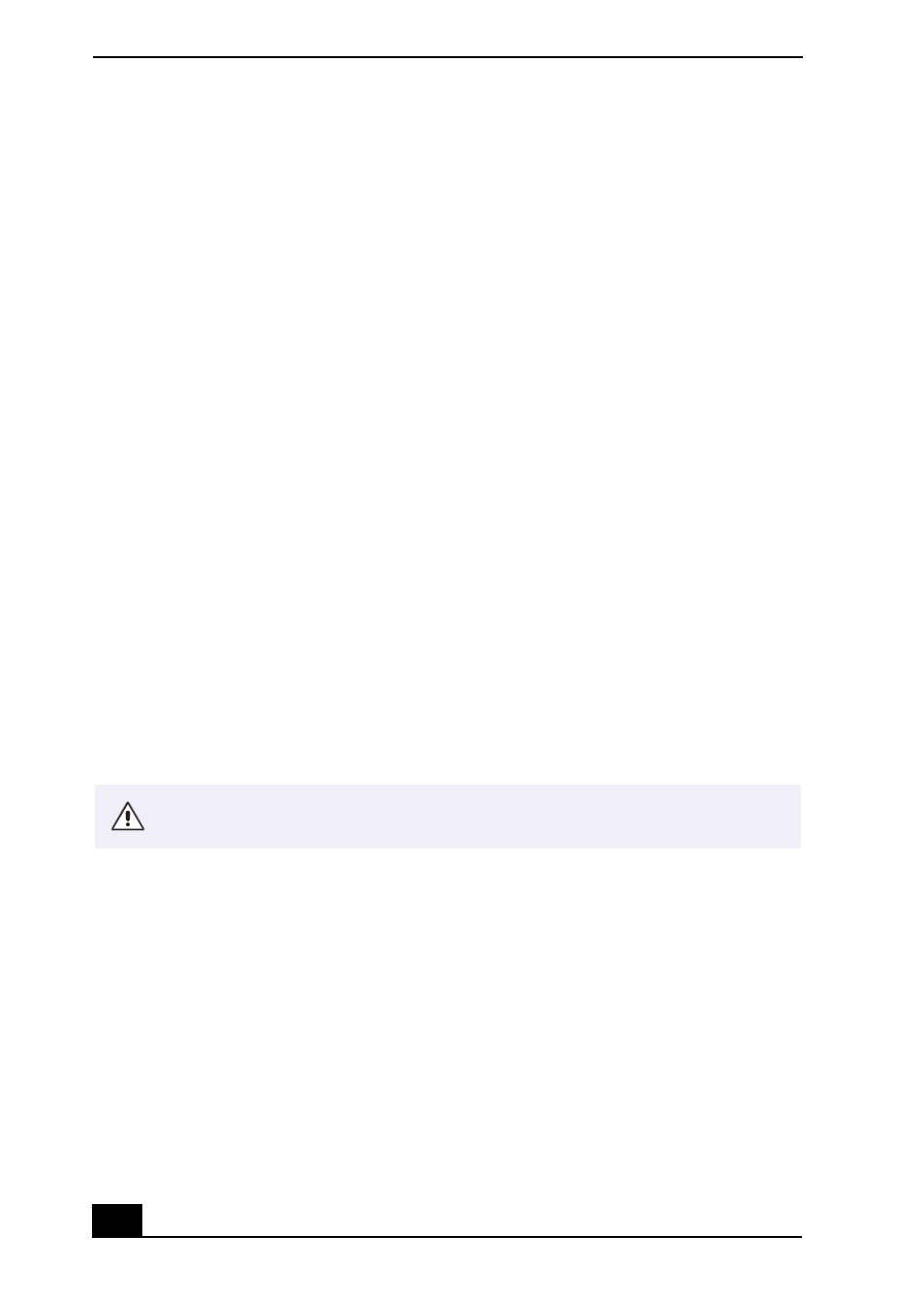
VAIO Digital Studio Computer QuickStart
30
Topic: My computer or software application stopped responding.
You can try to locate and close the software application that has stopped
responding.
1
Press the Ctrl+Alt+Delete keys. The Windows Task Manager window
appears.
2
From the Applications tab, locate the application that has the status message,
“Not responding.”
3
Click to select the application and then click End Task. Windows attempts to
close the application.
If your computer does not respond or the application does not close, try the
following steps:
1
Save any open files, if possible.
2
Press the Alt+F4 keys. The Turn Off Computer window appears.
3
Click the Restart button.
If your computer still does not respond and you cannot restart, shut down your
computer by pressing and holding the power switch for more than six seconds.
If the software application continues to be unresponsive or causes your computer
to stop responding, contact the software publisher or designated technical support
provider.
Topic: Why does my computer take longer to start up after installing America
Online® (AOL) software?
Installing AOL on some computers may increase the time required to start up by
as much as 60 seconds. You can decrease your computer’s start up time by
disabling the AOL wide area network (WAN) driver. Follow these steps:
1
Click Start in the Windows taskbar, and select Control Panel.
2
Click Network and Internet Connections, and select Network Connections.
Pressing and holding the power switch for more than six seconds may result
in the loss of data from files that are currently open.
