Sony PCV-RX571 User Manual
Page 19
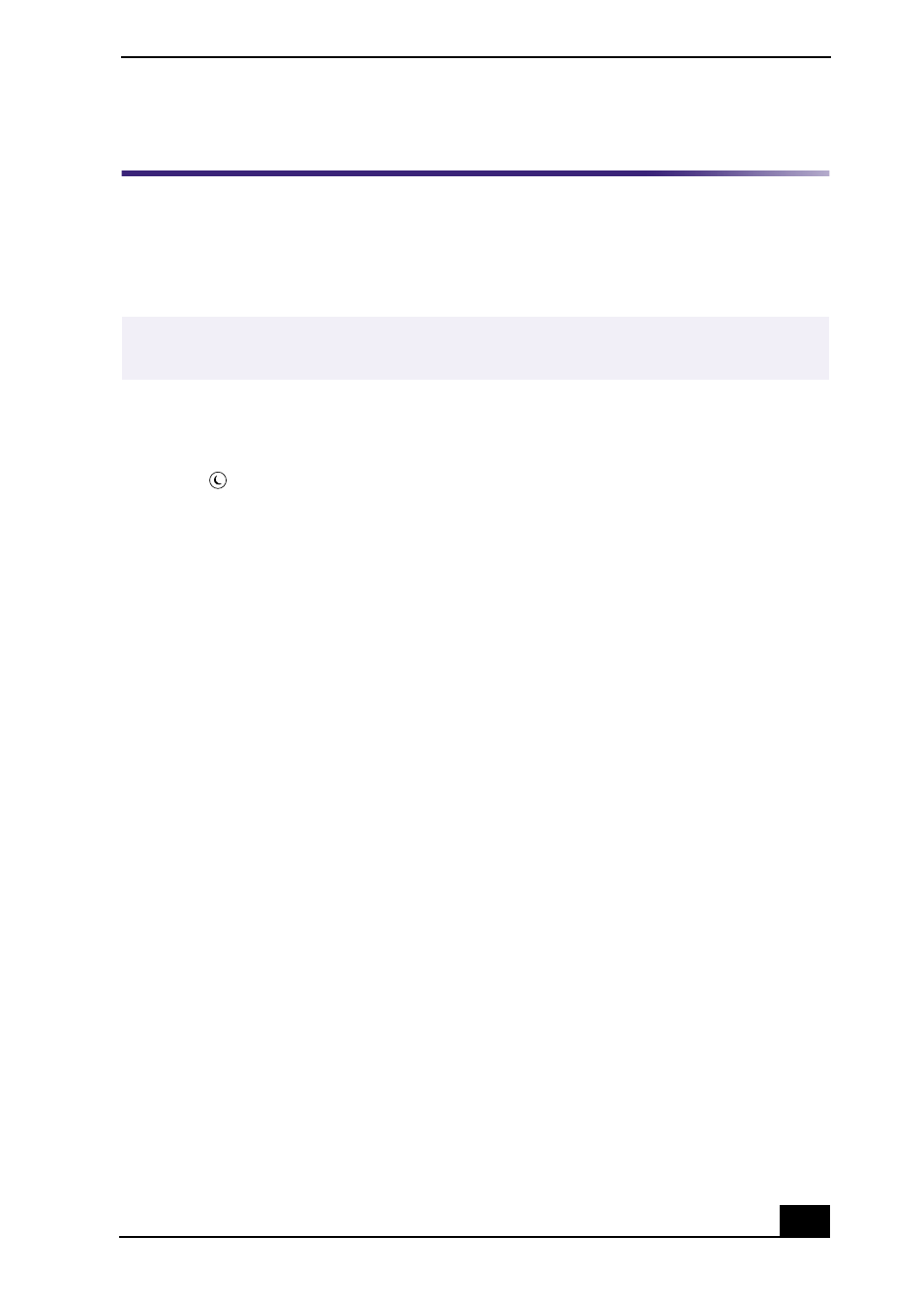
To Use the Stand by Mode
19
To Use the Stand by Mode
When you plan to stop using your computer for a short period of time, you can
put it in Stand by mode instead of turning it off completely. Putting the computer
in Stand by mode saves energy and allows a quick return to normal computer use.
You can use any of the following four methods for activating the Stand by mode.
Setting the computer to enter Stand by mode using the Stand
by key
Press the
(Stand by) key on the top of the keyboard. The computer goes into
Stand by mode.
Setting the computer to enter Stand by mode using the
Windows taskbar
1
Click Start in the Windows taskbar, then select Turn Off Computer.
2
Select Stand by.
3
Click OK. The computer goes into Stand by mode.
Setting the computer to enter Stand by mode using the Power
button
Briefly press the Power button on the front panel to place your computer into
Stand by mode.
Setting the computer enter Stand by mode automatically
1
Click Start in the Windows taskbar, click Control Panel, then select the
category, Performance and Maintenance. The Performance and Maintenance
dialog box appears.
2
Click the Control Panel icon for Power Options. The Power Options
Properties dialog box appears.
3
Select the Power Schemes tab. Choose an option from the Power schemes
drop-down list.
✍
Save your work, close all applications, and close your Internet connection, if
applicable. Leave the Windows® operating system running.
