Changing the display, Using the timers, Changing the display using the timers – Sony MHC-EC719IP User Manual
Page 22
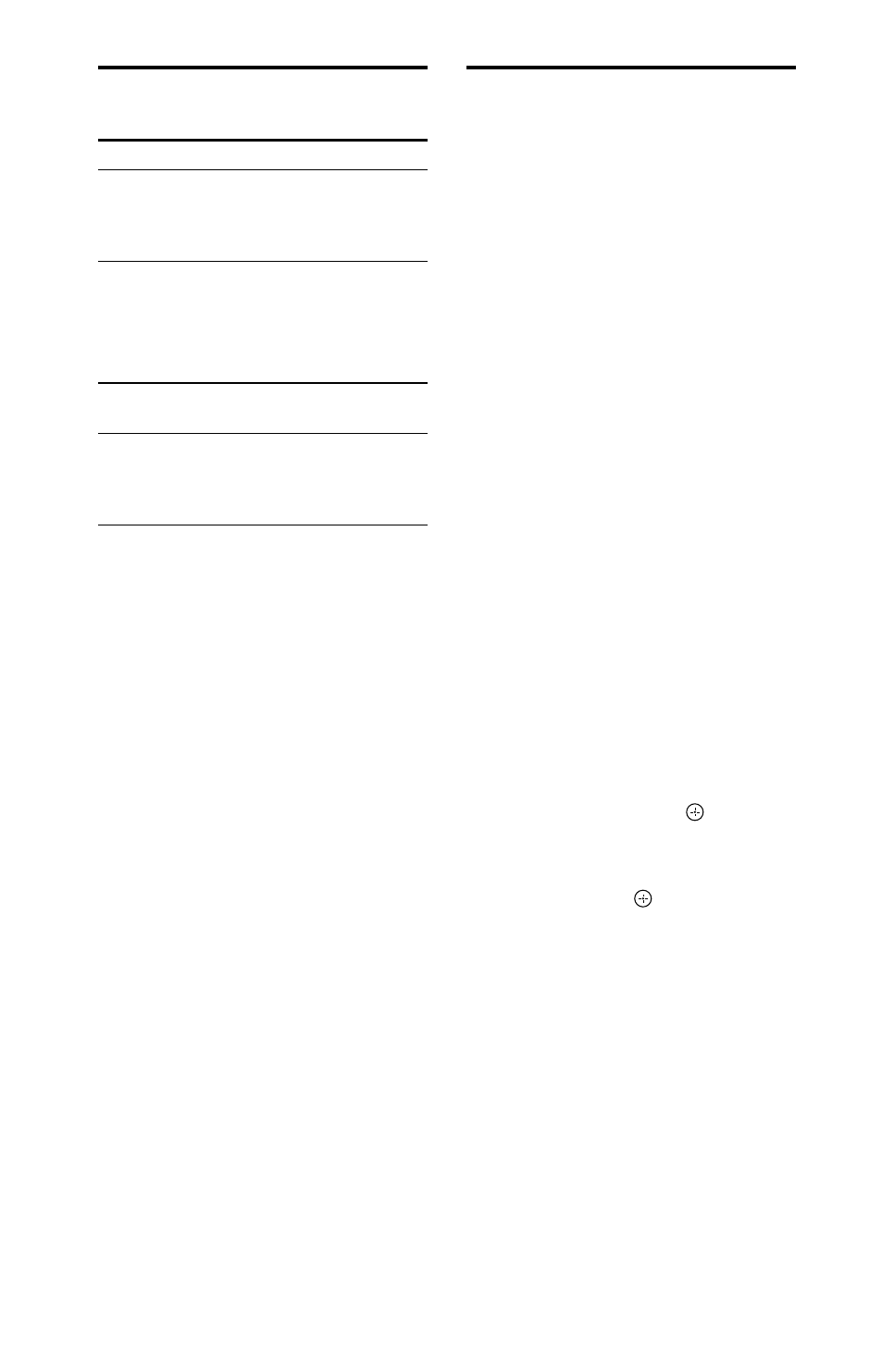
22
GB
MHC-EC919iP/EC719iP.4-467-786-22(1)
Changing the display
To
Press
Change
information
on the
display*
DISPLAY repeatedly
when the system is on.
* For example, you can view information,
such as track number, file/folder name,
album name and artist name.
The system offers the following
display mode.
Display
mode
When the system
is off
Power Saving
mode
The display is turned
off to conserve power.
The clock continues to
operate.
Notes on the display information
Characters that cannot be displayed
appear as “_”.
The following are not displayed;
total playing time for an MP3 disc and a
USB device.
remaining playing time for an MP3/
WMA file.
The following are not displayed correctly;
elapsed playing time of an MP3/WMA
file encoded using VBR (variable bit
rate).
folder and file names that do not follow
either the ISO9660 Level 1/Level 2 in
the expansion format.
Using the timers
The system offers two timer functions.
If you use both timers, the Sleep Timer
has priority.
Sleep Timer:
You can fall asleep to music. This
function works even if the clock is not
set.
Press SLEEP repeatedly. If you select
“AUTO,” the system automatically turns
off after the current disc or USB device
stops, or within 100 minutes.
Play Timer:
You can wake up to a CD, FM/AM
reception, iPod/iPhone or USB device
at a preset time.
Make sure you have set the clock.
1
Prepare the sound source.
Prepare the sound source, and then
press VOLUME +/
to adjust the
volume.
2
Select the timer set mode.
Press TIMER MENU.
If the clock is not set, the system
will be in clock set mode. In that
case, set the clock.
3
Set the play timer.
Press
/ repeatedly to select
“PLAY SET,” then press .
4
Set the time to start playback.
Press
/ repeatedly to set the
hour, then press . Follow the
same procedure to set the minutes.
5
Follow the same procedure
as in step 4 to set the time to
stop playback.
