Us ing the men u s – Sony VPL-HS20 User Manual
Page 33
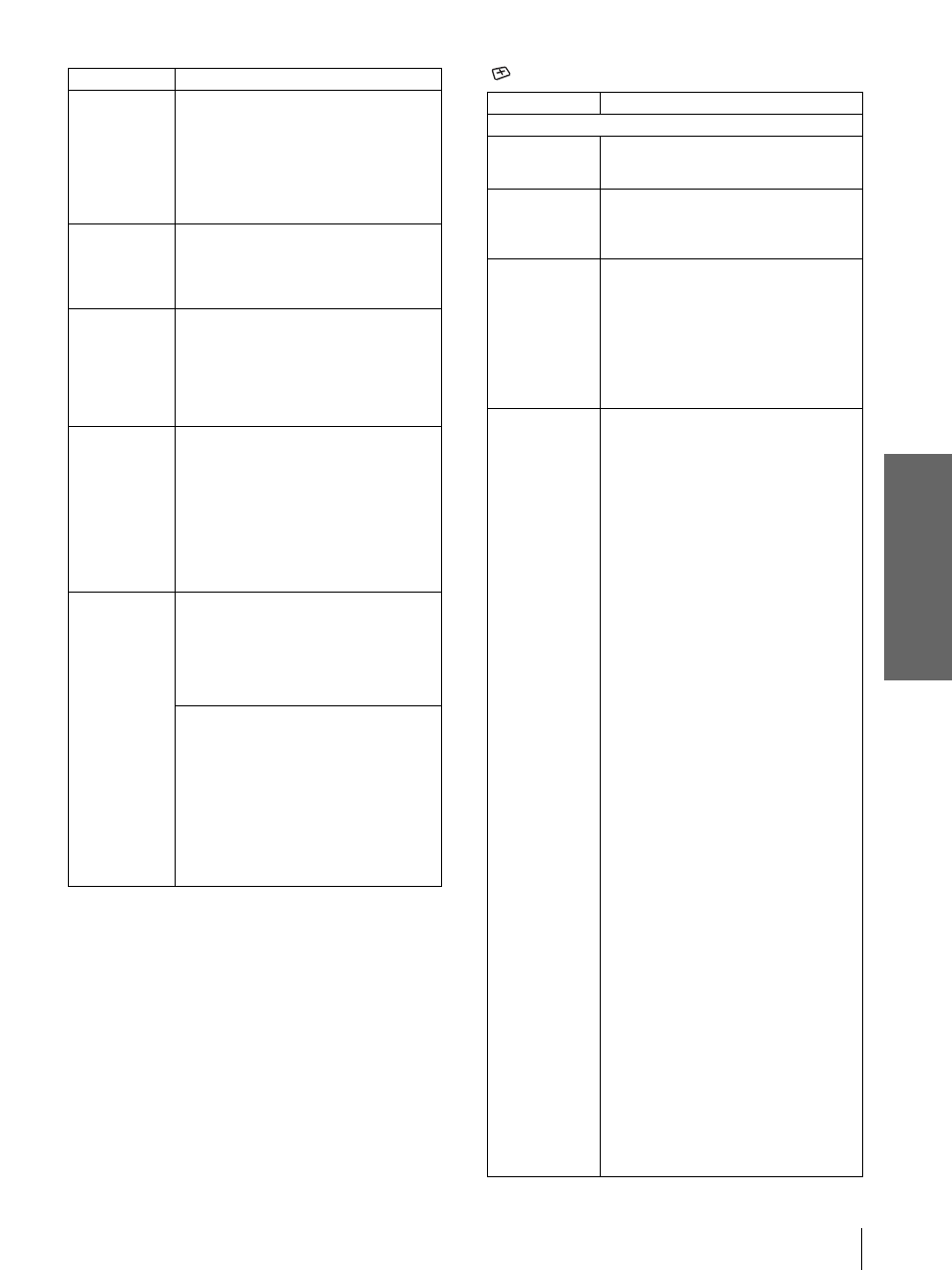
33
GB
Menu Lists
U
s
ing the
Men
u
s
*1: You can download free “ImageDirector” from URL described
below.
UK: http://www.sony.co.uk
Canada: http://www.sonystyle.ca/productsupport
South-east Asia: http://www.css.ap.sony.com
South America: http://www.sony-latin.com/WEGA
INPUT SETTING
Black Level
Adj (Adjust)
Emphasizes black color to produce a
bolder “dynamic” picture. Set according
to the input signal source.
High: Gives higher emphasis to the black
color.
Low: Gives lower emphasis to the black
color.
Off: Cancels this feature.
Gamma
Correction
Off: Cancels this feature.
Gamma1, Gamma2, Gamma3: Can
adjust, set and store the favorite tone
using the specified controller
“ImageDirector”
(*1)
.
Color Temp.
High: Gives the white colors a blue tint.
Middle: Gives the white colors a neutral
tint.
Low: Gives the white colors a red tint.
Custom1, Custom2, Custom3: Can
adjust, set and store the favorite color
temperature.
DDE
(Dynamic
Detail
Enhancer)
Off: Plays a video signal in an interlace
format without converting.
Progressive: Converts an interlace format
video signal to a progressive format.
Film: Normally, select this option.
Reproduces the 2-3 Pull-Down film
sources with smooth picture movement.
When the video signal with a format
other than the 2-3 Pull-Down is input,
“Progressive” is automatically selected.
Cinema
Black Pro
Iris Control
Switches the iris function during
projection.
Off: Normal contrast.
On: Enhances the black by emphasizing
the contrast.
Lamp Control
Switches the lamp wattage during
projection.
High: Normal wattage.
Low: Enhances the black by reducing the
lamp wattage.
Tip
If “Lamp Control” is set to “Low,” the next time
the power is turned on, the lamp will use the
“High” setting initially, and then go to “Low.”
Item
Description
Item
Description
Adjust Signal…
Dot Phase
Adjusts the picture from a computer for
clearer picture after it is adjusted by
pressing the APA button.
H Size
Adjusts the horizontal size of the picture
from a computer. The higher the setting,
the wider the picture. The lower the
setting, the narrower the picture.
Shift
As the setting for H (horizontal)
increases, the picture moves to the right,
and as the setting decreases, the picture
moves to the left. Use
< or , to adjust
the horizontal position.
As the setting for
V
(vertical) increases,
the picture moves up, and as the setting
decreases, the picture moves down. Use
M or m to adjust the vertical position.
Wide Mode
You can select the 4:3 aspect ratio picture
mode, “Normal” and “Normal Through,”
and 16:9 aspect ratio picture mode,
“Full,” “Wide Zoom,” “Zoom,” “Subtitle”
and “Full Through.”
Full: The 16:9 squeezed* picture is
diplayed with the correct aspect. The
4:3 picture is enlarged horizontally to
fit the 16:9 screen.
* squeezed: An original 16:9 aspect
ratio picture is recorded horizontally
compressed to be a 4:3 picture.
Normal: The picture with normal 4:3
aspect ratio is displayed to fill the
vertical screen size.
Wide Zoom: The picture with 4:3 aspect
ratio is enlarged and the upper and
lower portions of the picture are
compressed to fit the 16:9 screen. Use
this mode to view news, variety shows,
etc.
Zoom: The normal 4:3 aspect ratio
picture is enlarged verticall and
horizontally at the equal ratio to fill the
16:9 screen. The mode is ideal for
viewing a wide-format movie.
Subtitle: The subtitle area is compressed
and displayed at the lower part of the
screen. Use this mode to view a movie
with the subtitle.
Full Through: One-to-one mapping is
done on a squeezed 16:9 picture. It is
displayed in the center of the screen.
Normal Through: One-to-one mapping
is done on the picture with 4:3 aspect
ratio. It is displayed in the center of the
screen.
Note
If “Full Through” or “Normal Through” is
selected when a video signal of the Memory No.
1, 2, 3, 4, 43 and 44 (refer to the “Preset
Signals” chart) is input, you cannot adjust “V
Keystone” or “Side Shot” in the INSTALL
SETTING menu.
For details, see “Selecting the Wide
Screen Mode” on page 27
.
