If wireless transmission is unstable – Sony BDV-N890W User Manual
Page 44
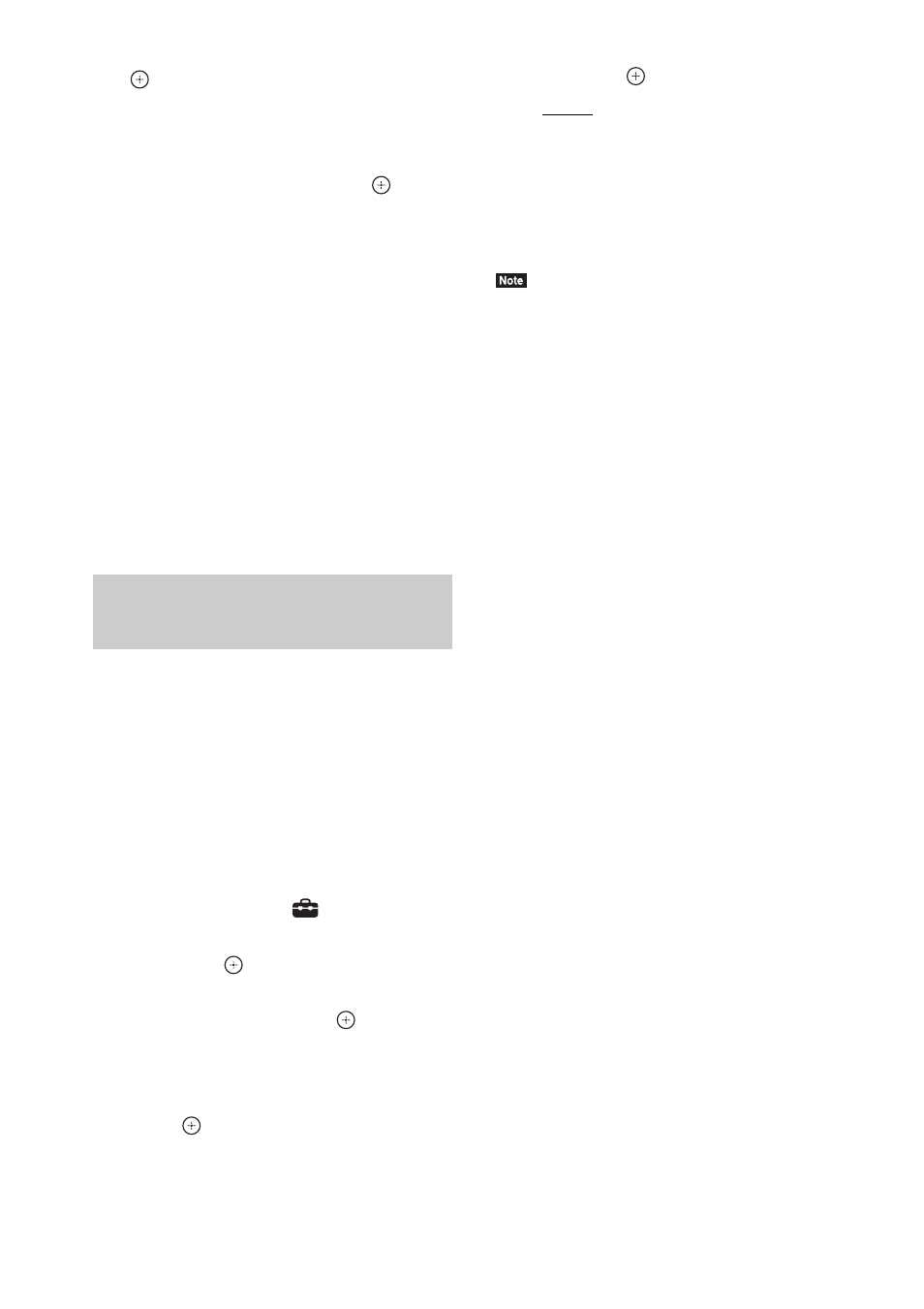
44
US
8
Press
C/c to select [Start], then press
.
To return to the previous display, select
[Cancel].
9
After the message [Secure Link setting
is complete.] appears, press
.
The surround amplifier is linked to the main
unit and the LINK/STANDBY indicator
turns orange.
If the message [Cannot set Secure Link.]
appears, follow the on-screen messages.
To cancel the Secure Link
function
For the main unit
Select [Off] on Step 6 above.
For the surround amplifier
Press and hold SECURE LINK on the rear of the
surround amplifier until the LINK/STANDBY
indicator turns green or flashes green.
If you use multiple wireless systems, such as a
wireless LAN (Local Area Network) or
Bluetooth, the wireless signals may be unstable.
In this case, the transmission may be improved
by changing the following [RF Channel] setting.
1
Press HOME.
The home menu appears on the TV screen.
2
Press
C/c to select
[Setup].
3
Press
X/x to select [System Settings],
then press
.
4
Press
X/x to select [Wireless Sound
Connection], then press
.
The [Wireless Sound Connection] display
appears.
5
Press
X/x to select [RF Channel], then
press .
6
Press
X/x to select the desired setting,
then press
.
• [Auto]: Normally select this. The system
automatically selects the better channel
for transmission.
• [1], [2], [3]: The system transmits sound
by fixing the channel for transmitting.
Select the channel with the better
transmission.
The transmission may be improved by changing the
transmission channel (frequency) of the other wireless
system(s). For details, refer to the operating
instructions of the other wireless system(s).
If wireless transmission is
unstable
[RF Channel]
