Deactivating the buttons on the unit, Deactivating the buttons on, The unit – Sony BDV-N890W User Manual
Page 40: Controlling your tv or other, Components with the supplied remote
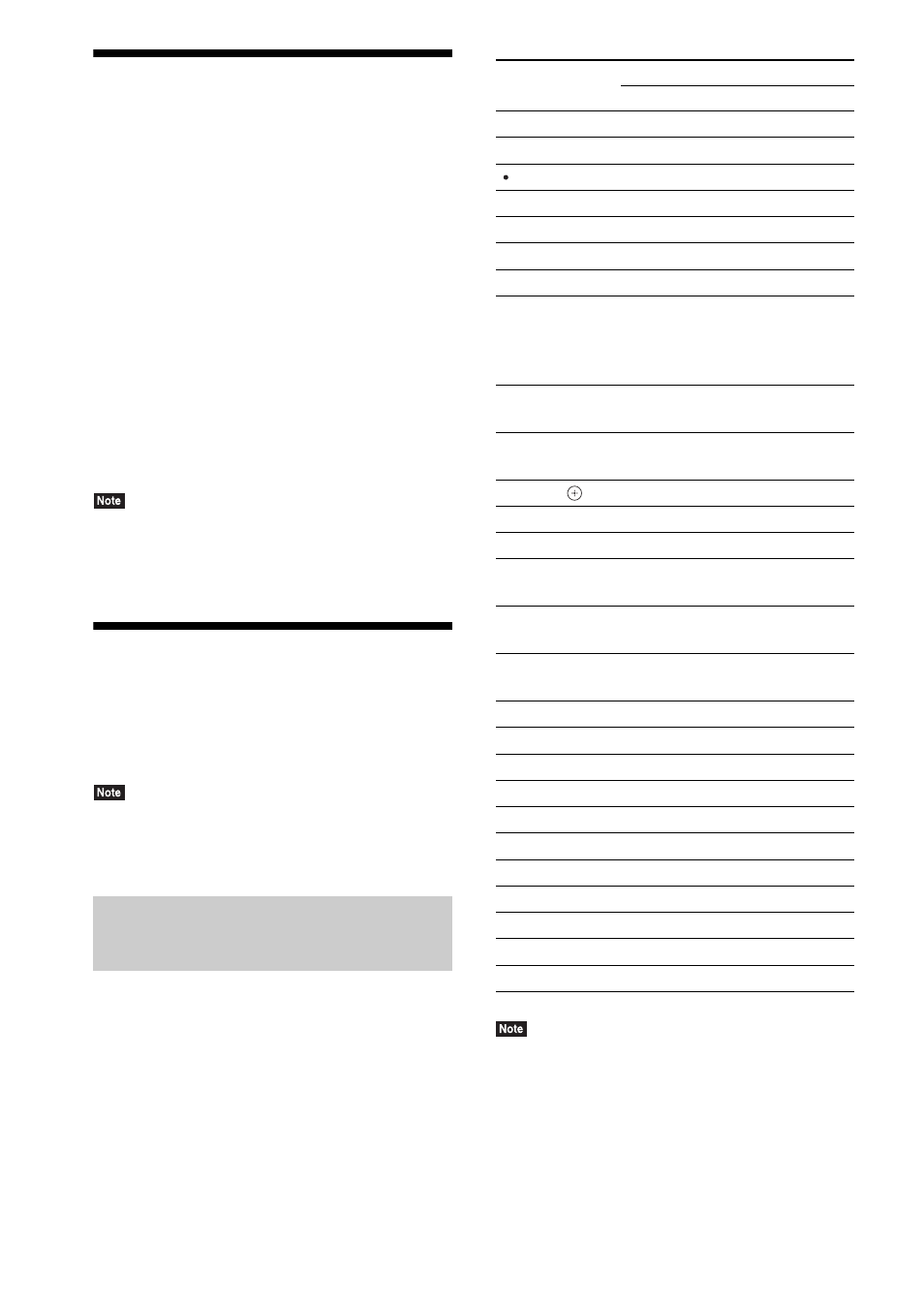
40
US
Deactivating the Buttons
on the Unit
(Child Lock)
You can deactivate the buttons on the unit
(except for "/1) for preventing misoperation,
such as child mischief (child lock function).
Press x on the unit for more than 5
seconds.
“LOCKED” appears in the front panel display.
The child lock function is activated and the
buttons on the unit are locked. (You can operate
the system by using the remote.)
To cancel, press x for more than 5 seconds so
that “UNLOCK” appears in the front panel
display.
• When you operate the buttons on the unit while the
child lock function is on, “LOCKED” flashes in the
front panel display.
Controlling Your TV or
Other Components with
the Supplied Remote
• When you replace the batteries of the remote, the
remote setting may be reset to the default (SONY)
setting.
1
Press the TV or STB operation mode
button that matches the component
you want to control.
2
Press the appropriated buttons listed
in the following table.
• z: The button can be used with the
default setting of the remote.
• a: The button can be used when you
change the preset code of the remote.
• In TV or STB mode, if you press any of the buttons
above, the TV or STB operation mode button lights
up. (However, depending on the code setting, some
buttons may not work, and the TV or STB operation
mode button may not light up.)
• Depending on the TV or component, you may not be
able to use some of the buttons.
Controlling your components
with the supplied remote
Button
Remote’s mode
TV
STB
AV "/1
z
z
Number buttons
z
z
z
z
ENTER
z
z
AUDIO
z
z
SUBTITLE (CC)
z
a
SLEEP (INPUT)
z
z
Color buttons
(YELLOW/
BLUE/RED/
GREEN)
z
a
TOP MENU
(GUIDE)
z
z
POP UP/MENU
(LIST)
a
z
C/X/x/c,
z
z
RETURN
z
z
HOME (MENU)
z
z
OPTIONS
(TOOLS)
z
z
FUNCTION
(PAGE –)
a
a
SOUND MODE
(PAGE +)
a
a
NETFLIX
z
SEN
z
./>
z
a
m/M
z
z
N
z
z
X
z
z
x
z
z
MUTING
z
z
VOL +/–
z
z
CH +/–
z
z
DISPLAY
z
z
