Copying all the infomation in your floppy disk, Disk copy – Sony MVC-FD88 User Manual
Page 48
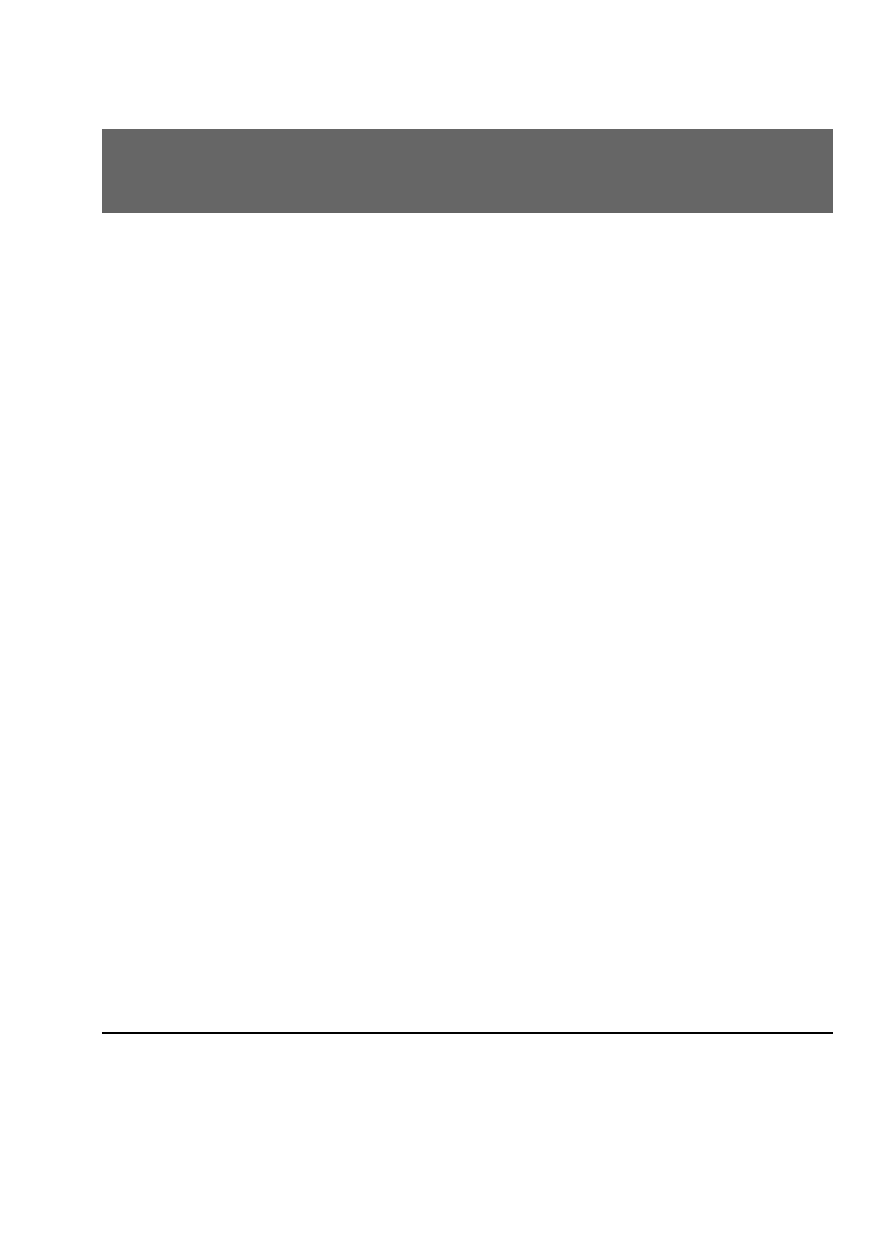
48-GB
k Various playback
Copying all the infomation in your
floppy disk – DISK COPY
You can copy to another disk not only the images you have recorded
with your camera but also various files you have created in other
software with your PC.
1
Press v of the control button.
The menu bar appears on the LCD screen.
2
Select FILE with the control button, then press z.
The FILE menu appears on the screen.
3
Select DISK COPY, then OK.
“FILE ACCESS” is displayed.
4
When “CHANGE FLOPPY DISK” is displayed, eject
the floppy disk.
5
When “INSERT FLOPPY DISK” is displayed, insert
another disk.
“RECORDING” is displayed.
6
Once copying is completed, the message
“COMPLETE” is displayed.
To copy all the infomation to another floppy disk, select
CONTINUE with the control button and repeat the procedures
in steps 2 through 4 above.
To discontinue copying, select EXIT with the control button.
Notes
• With copying disk, all information saved on the recipient floppy disk are
erased to be replaced by newly written data including the protected image
data. Check the contents of the disk before copying disk.
• To discontinue copying onto a floppy disk, change PLAY/STILL/MOVIE
mode or turn off your camera.
• Be sure to use the formatted floppy disk to carry out DISK COPY.
