Sony VGN-FZ190 User Manual
Page 22
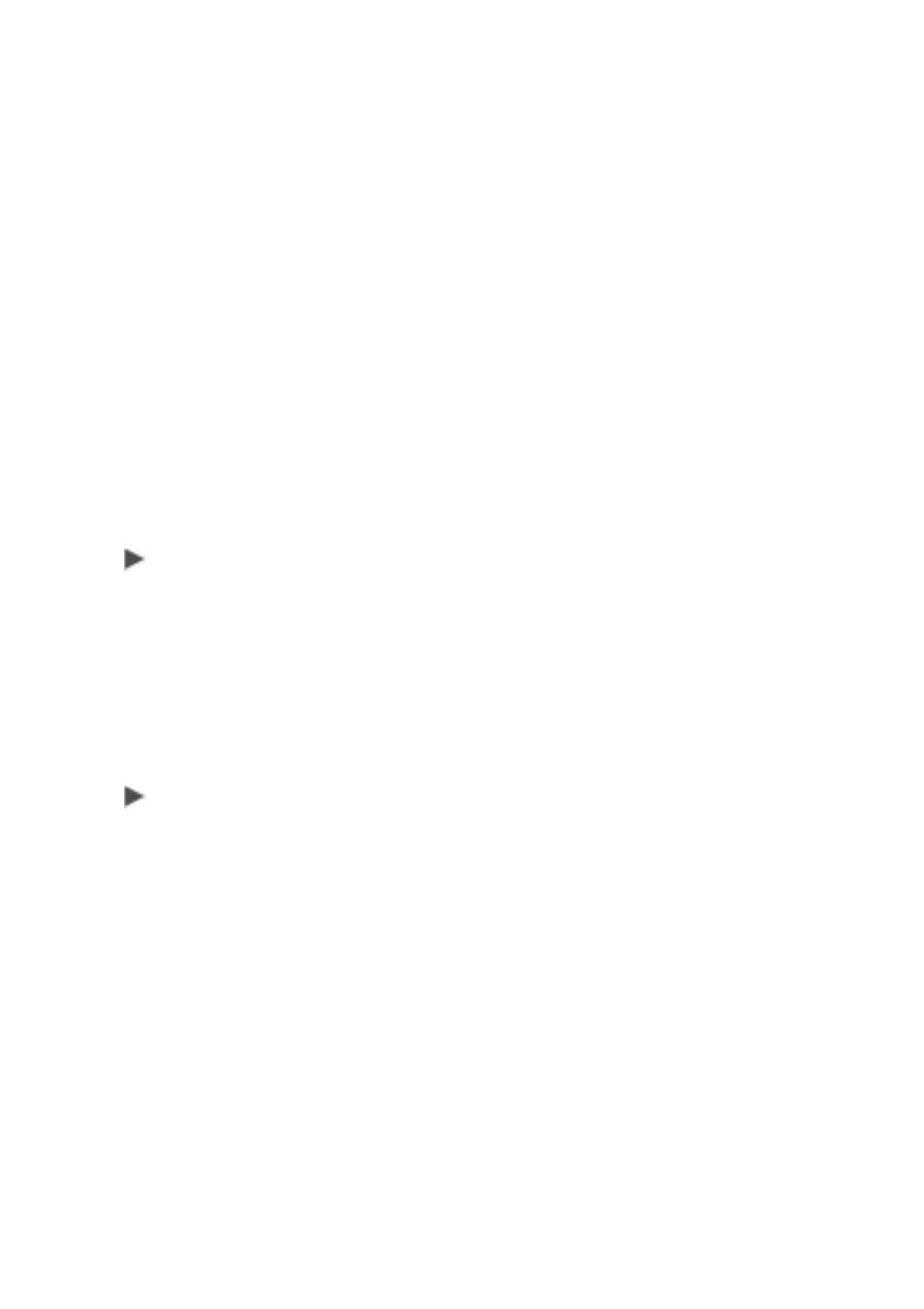
18
2 Edit Movie.
You can divide clips, change their order, and add titles, etc.
•
Insert a Title
: Select a clip from the
Clip list
, and click the
Add Title
button. The Create Title Wizard appears. You
can insert titles on top of the clip, or before or after the clip.
•
Divide Clips
: From the clip list, choose a clip to divide,
and use the play control buttons to play the clip. Once the
scene you wish to split appears, pause the clip, and click
the
Divide
button.
•
Rearranging Clips
: From the clip list, click on the clips to
rearrange, and drag them to the desired position.
•
Deleting Clips
: From the clip list, click on the clips to
delete, and then drag them to the recycle bin.
To Create Disc Menu
1 Click
Create Disc
Menu.
2
Select a Theme
: A list of preinstalled themes are displayed. Select
the theme you wish to use.
•
Themes are registered for each category. You can click on
the
Categories
drop-down list to display a list of them to
switch to.
To Edit Disc Menu
1 Click the
Edit Disc Menu
tab.
2 The current menu is displayed in the
Disc Menu Structure
area.
Click on a disc menu listed. A preview of that disc menu appears.
•
Configuring Text
: In the disc menu, click on the text that
is surrounded by a dotted line. After entering text, click on
an area outside the dotted line to finalize the change. Font,
styles, etc. can be changed. Click the
Text
button, and
configure the settings that appear.
•
Changing Link Thumbnails
: The images that appear in
the disc menu can be changed by clicking on them.
•
Selecting Chapters to Display on the Menu
: The
chapter menu displays links to each of the chapters in that
