Sony VGN-FZ190 User Manual
Page 18
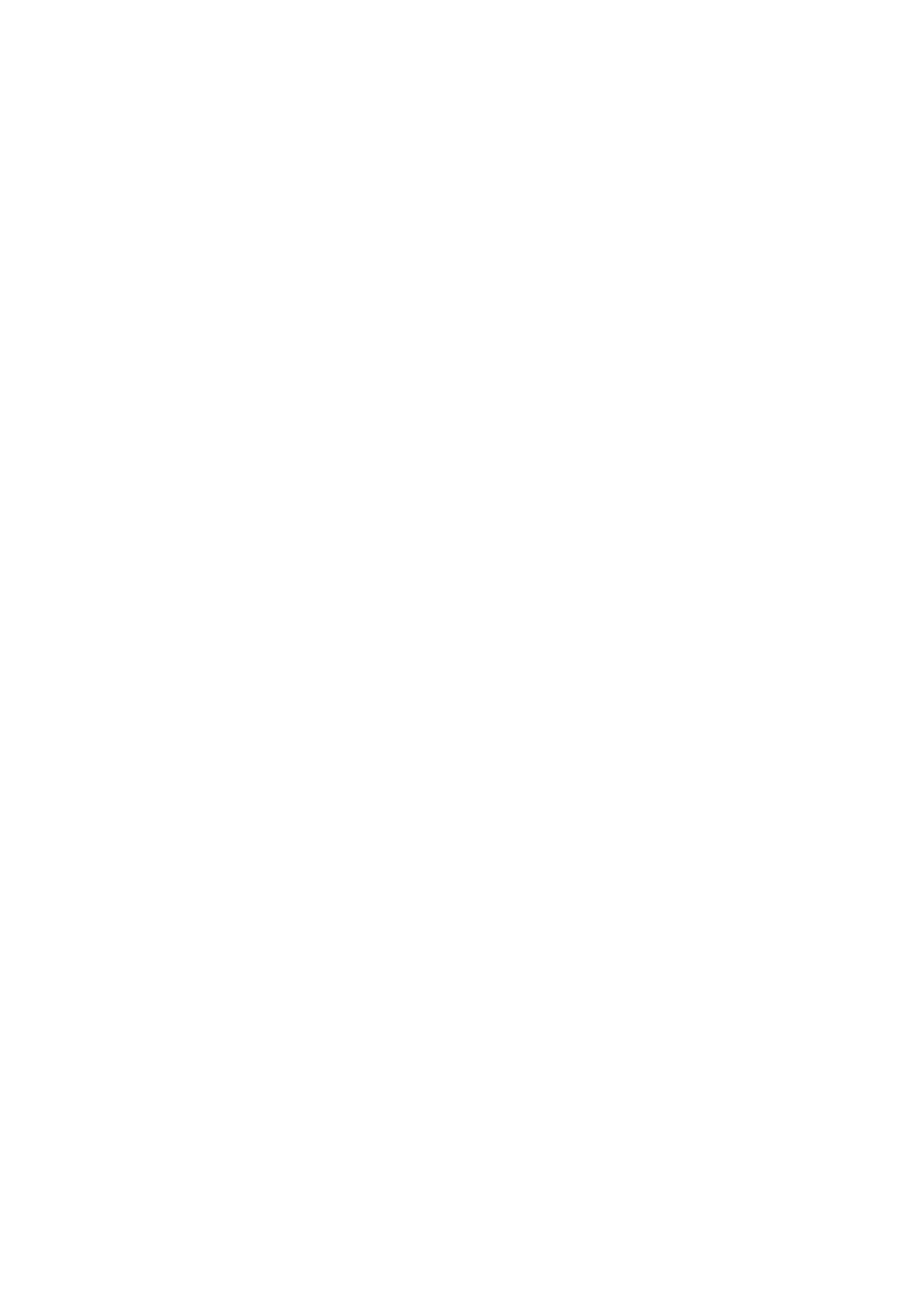
14
•
When connected to an analog video device, turn the
device’s power to the
ON
position.
3 Select the source material category.
•
Click the
Capture Video
check box and then click to
specify the connection method for your computer and
external device (i.LINK or Analog
6
).
•
When importing digital pictures that have been captured
with a digital camera, click the
Import Pictures
check box.
Insert the media containing the pictures into the computer,
and select the drive name from the
Import
drop down list.
To access the slide show settings, click the
Slide Show
Settings
button.
4 Specify a theme.
•
Enter the title of your disc in the text field. A list of
preinstalled themes displays.
•
From the
Menu
, click on the theme you wish to use for
your disc.
5 Click the
Create
button.
•
The process from capturing video to writing it to disc is
performed automatically. Once the writing has completed,
a notification message appears. The time required to
create a disc depends on the type of computer you are
using and the recording format.
•
Once the disc has been successfully created follow the
To
copy
or
To complete
instructions listed below.
•
To copy
, click on the
Copy
button to repeat disc
creation.
•
To complete
this operation, click the
Close
button
and remove the ejected disc.
