Using the menu, Adjustments and settings using the men u, When no signal is input – Sony VPL-VW10HT User Manual
Page 21
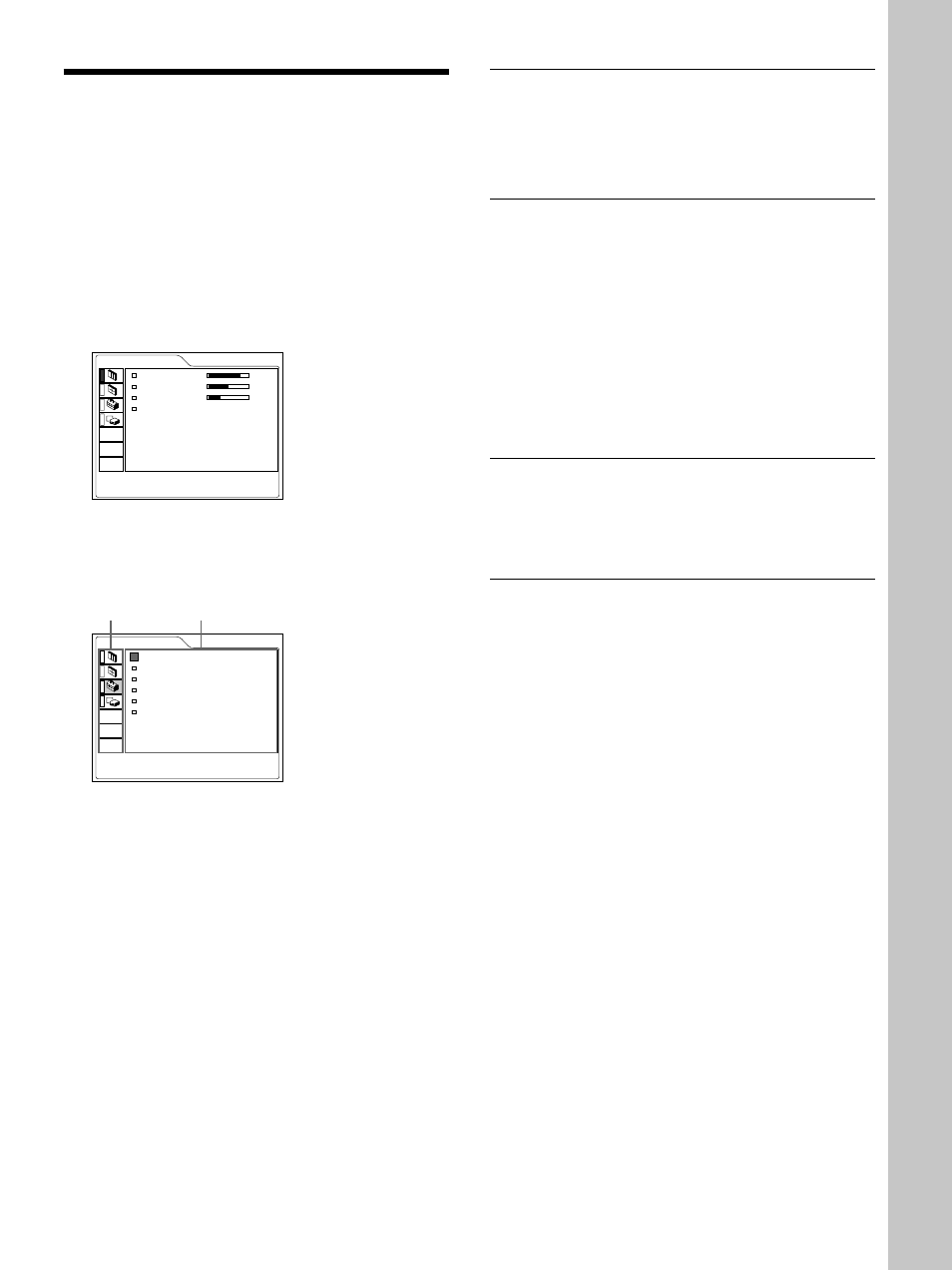
21
(GB)
Using the MENU
The projector is equipped with an on-screen menu for
making various adjustments and settings.
You can select the language for displaying in the
menu.
For details on the selecting the language used in the menu,
see page 17 (GB).
1
Press the MENU key.
The menu display appears.
The menu presently selected is shown as a yellow
button.
PICTURE CTRL
CONTRAST:
80
BRIGHT:
50
RGB ENHANCER: 30
COLOR TEMP: LOW
INPUT-A
2
Use the
M or m key to select a menu, then press
the
, or ENTER key.
The selected menu appears.
SET SETTING
STATUS:
ON
INPUT-A:
COMPONENT
INPUT-B:
COMPONENT
LANGUAGE:
ENGLISH
POWER SAVING: OFF
SIRCS RECEIVER:
FRONT&REAR
INPUT-A
3
Select an item.
Use the
M or m key to select the item, then press
the
, or ENTER key.
4
Adjust an item.
• When changing the adjustment level:
To increase the number, press the
M or , key.
To decrease the number, press the
m or < key.
Press the ENTER key to restore the original
screen.
• When changing the setting:
Press the
M or m key to change the setting.
Press the
< or ENTER key to restore the
original screen.
For details on setting individual items, see the relevant
menu pages.
Menus Setting items
To clear the menu display
Press the MENU key.
The menu display disappears automatically if no key
is pressed for one minute.
To reset items that have been adjusted
Press the RESET key.
“Complete!” appears on the screen and the settings
appearing on the screen will be reset to their factory
preset values.
Items which can be reset are:
• “CONTRAST”, “BRIGHT”, “COLOR”, “HUE”,
“SHARP” and “RGB ENHANCER” in the
PICTURE CTRL menu.
• “DOT PHASE”, “SIZE H” and “SHIFT” in the
INPUT SETTING menu.
About the memory of the settings
The settings are automatically stored in the projector
memory.
When no signal is input
When there is no input signal, “NO INPUT–Cannot
adjust this item.” appears on the screen, and each item
cannot be adjusted.
Using the MENU
Adjustments and settings using the men
u
